Vigor LTE routers are able to not only notify administrators about WAN/ VPN connection status and Web UI login/ config-changed, but also provide SMS PIN code authentication for hotspot web portal clients. However, Vigor Non-LTE routers need SMS providers to implement these SMS features. This article will demonstrate how to setup a Vigor LTE router as the SMS provider and make Non-LTE routers send SMS messages via this LTE router.
Here comes two scenarios when
- Sending SMS packets to LAN IP of SMS Gateway (LTE router)
- Sending SMS packets to WAN IP of SMS Gateway (LTE router)
Sending SMS packets to LAN IP of SMS Gateway (LTE router)
Setup on LTE router
1. Go to LTE >> SMS Gateway
- Enable SMS Gateway
- Enter Username
- Enter Password
- Confirm Password
- Click OK
Setup on Non-LTE router
1. Go to Objects Setting >> SMS / Mail Service Object and click any available profile at SMS Provider
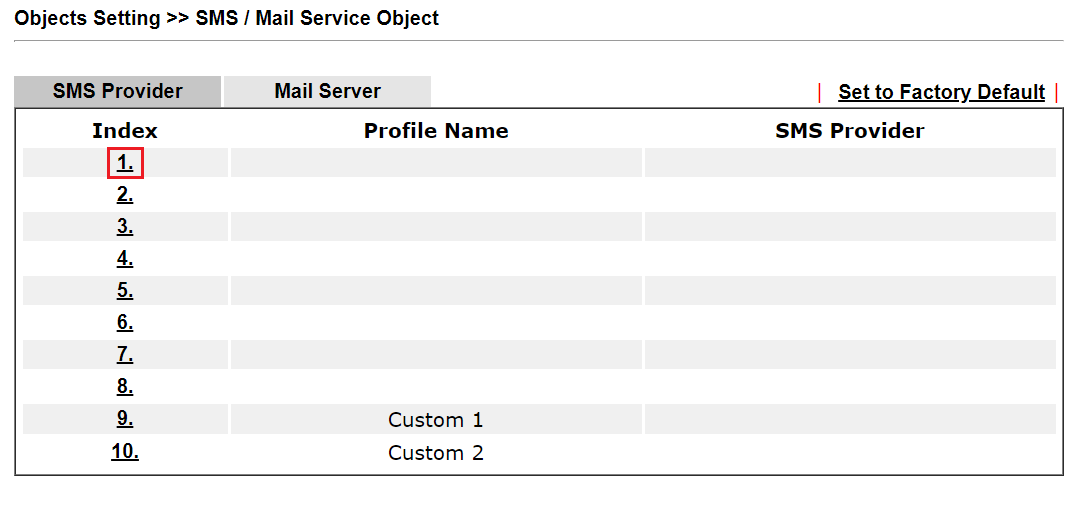
2. On the profile,
- Enter the Profile Name
- Select Vigor Router SMS Gateway as the Service Provider
- Enter the LAN IP Address of the LTE router
- Enter the Username which is set on the LTE router
- Enter the Password which is set on the LTE router
- (Optional) Set Quota
- (Optional) Set Sending Interval
- Click OK
Note:
Set Quota and Sending Interval to avoid sending too many messages. If there are multiple incidents occur within the interval time, the router will only send one SMS instead of reporting each incident.
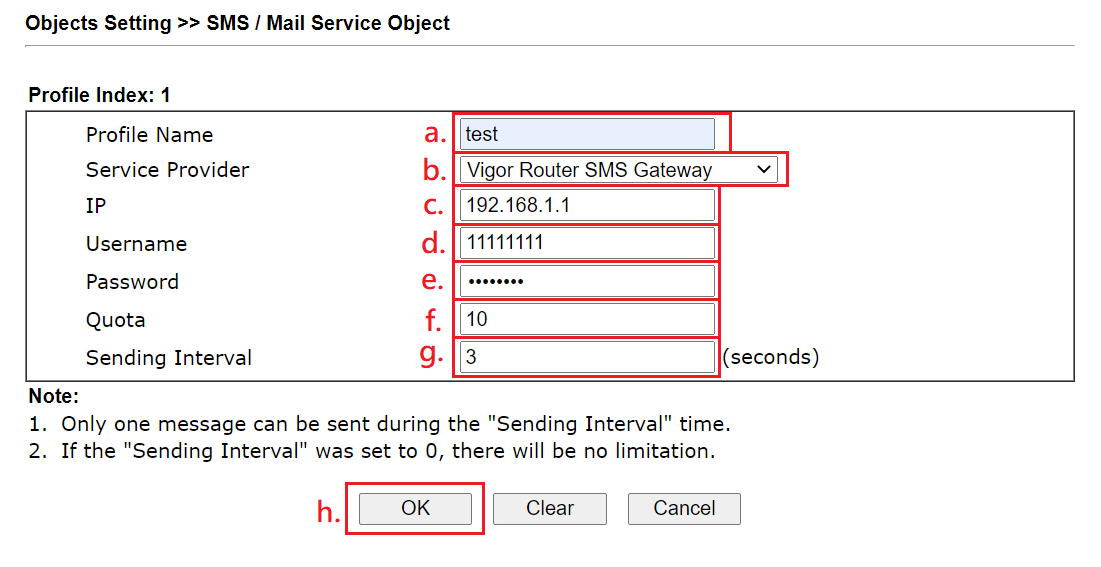
3. Start SMS application with Vigor Router SMS Gateway.
- Get Notified About Connection Loss by SMS
- Allow Hotspot User to Get Login PIN code via SMS
- Use 2-Step Authentication for Remote Access
Sending SMS packets to WAN IP of SMS Gateway (LTE router)
Setup on LTE router
1. Go to LTE >> SMS Gateway
- Enable SMS Gateway
- Enter Username
- Enter Password
- Confirm Password
- Click OK
2. Go to System Maintenance >> Management
- Enable Allow management from the Internet
- Enable HTTPS Server (Non-LTE Devices send SMS packets to SMS Gateway via HTTPS protocol)
- Click OK
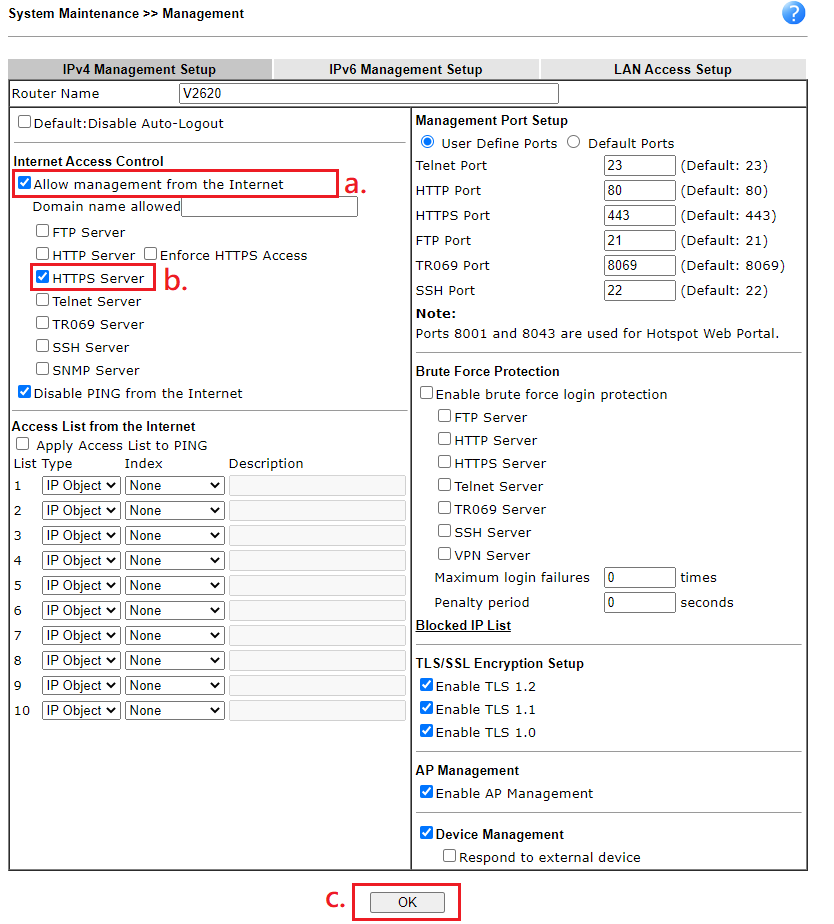
Setup on Non-LTE router
1. Go to Objects Setting >> SMS / Mail Service Object and click any available profile at SMS Provider
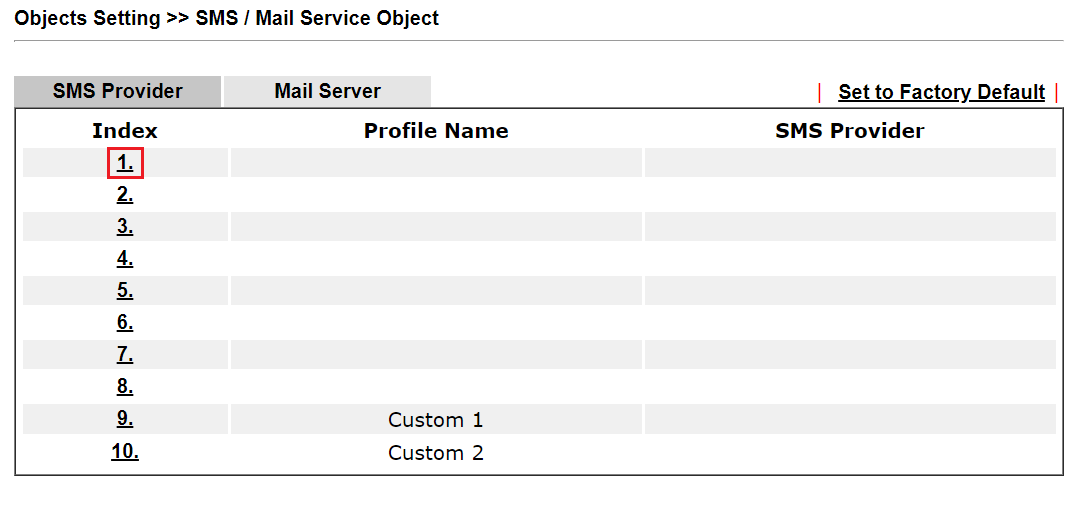
2. On the profile,
- Enter the Profile Name
- Select Vigor Router SMS Gateway as the Service Provider
- Enter the WAN IP Address of the LTE router
- Enter the Username which is set on the LTE router
- Enter the Password which is set on the LTE router
- (Optional) Set Quota
- (Optional) Set Sending Interval
- Click OK
Note:
Set Quota and Sending Interval to avoid sending too many messages. If there are multiple incidents occur within the interval time, the router will only send one SMS instead of reporting each incident.
.png)
3. Start SMS application with Vigor Router SMS Gateway.
Published On:2021-02-04
Was this helpful?
