This article explains how to use Vigor2620L or VigorLTE200n in LTE bridge mode and provide transparent LTE connectivity to a broadband router.
You may come across a situation where you wish to add LTE as a backup WAN connection to a broadband router in a data centre or a data communications room but have a very weak or no LTE signal in that location. A typical scenario is shown in the diagram below. A USB LTE modem is attached to the broadband router for the backup WAN connection but since the LTE signal is non-existent, it will not be possible to use this option.
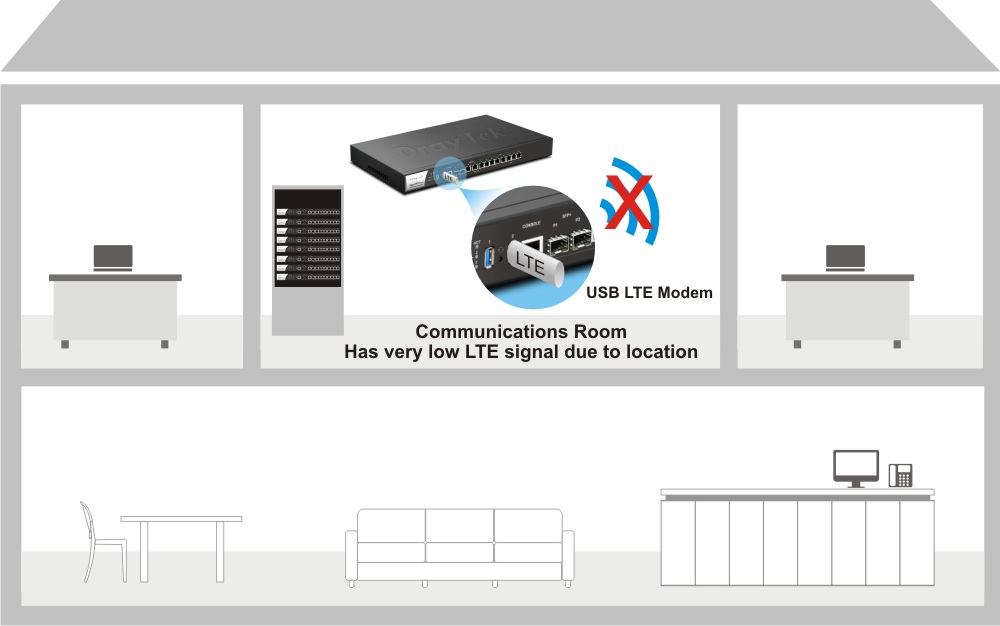
One option is to attach an external aerial to the modem, but it requires a long coax cable run to the aerial mounted outside the building. For long cable runs, the losses incurred in the cable will negate any gains from the antenna. Therefore, making this an ineffective solution.
Proposed Solution
The proposed solution is to install an external LTE bridge modem located in the area with a strong LTE signal and connect to the broadband router in the data centre by UTP cable, which can be up to 100 meters long as shown in the diagram below. This solution will provide a reliable LTE WAN connection with no loss of signal to the LTE modem.

DrayTek Solution
The solution here is to use either the DrayTek Vigor2620L or VigorLTE 200 LTE routers. These routers have the option to configure them as a bridged LTE modem. The LAN port of the router is then connected to the WAN port of the broadband router in the data centre.
Both the Vigor2620L and the VigorLTE 200 have an unlocked integrated LTE modem that accepts standard-sized SIM cards from major service providers. These routers have two SIM card slots. A SIM card from a different service provider can be installed simultaneously to provide failover if the primary LTE connection goes down.
The diagram below shows the network topology where we have a Vigor2620L configured in bridge mode. A UTP cable is used to connect the LAN port of the Vigor2620L to the Ethernet WAN port of the broadband router. The Vigor2620L can be placed next to a window or other suitable locations that have a strong LTE signal. As mentioned previously, the UTP cable can be up to 100 meters long, so structured cabling within the building can be utilized for the connection.
Since the LTE router (Vigor2620L) will become transparent when in bridge mode, the attached broadband router will need to provide authentication if required. Usually, only DHCP client needs to be enabled in the broadband router's WAN configuration.
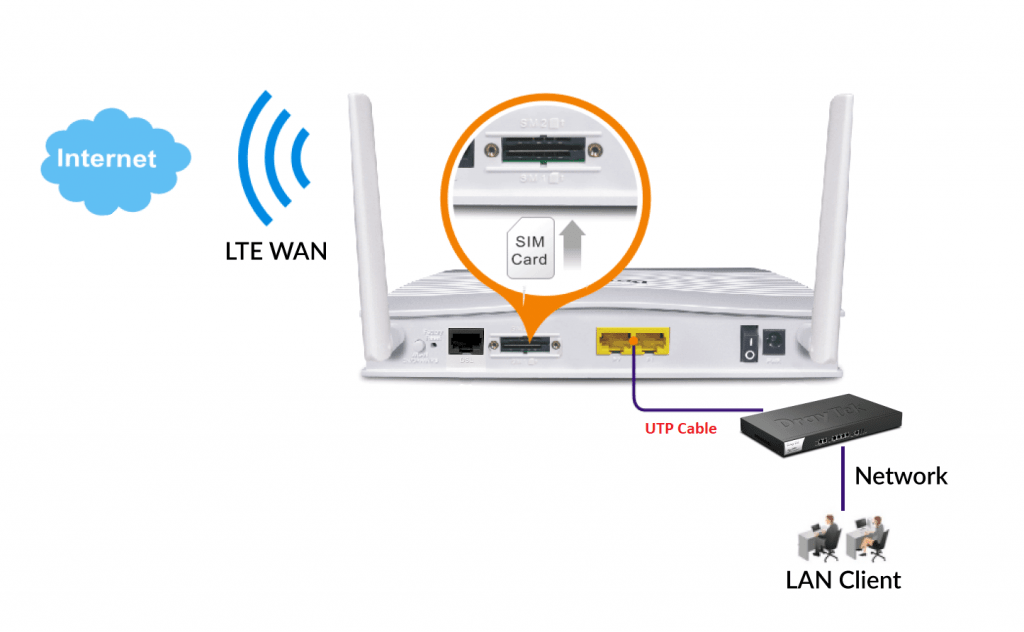
Vigor LTE Router Bridge Mode Configuration
To configure LTE bridge mode in the Vigor2620L and VigorLTE 200, follow the steps below.
- Navigate to WAN >> General Setup menu. Check if LTE WAN is set to “Always ON”
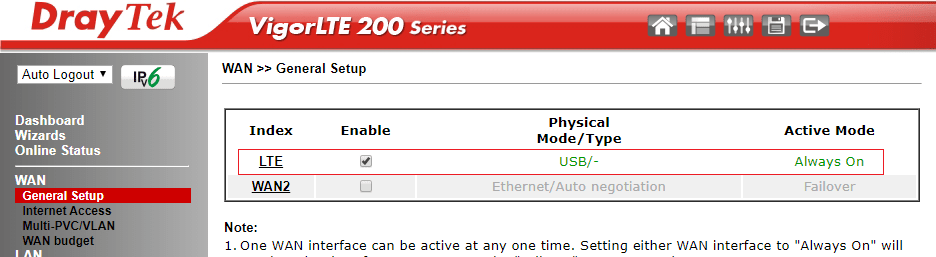
- Navigate to WAN >> Internet Access menu
- For Access Mode, Select 3G/4G LTE Modem (DHCP mode)
- Click on Details Page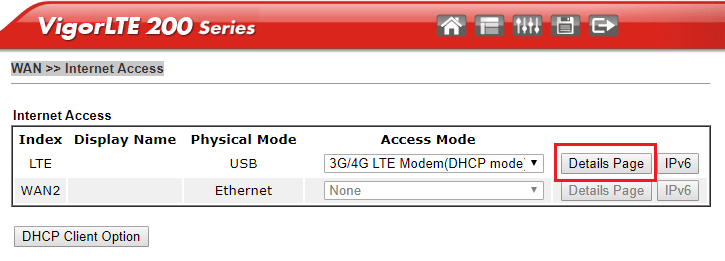
- Enable Bridge Mode
- Select Enable
- Enter APN Name for the service provider
- Select Enable Bridge Mode (Use LAN port P1)
- Select the required SIM slot to use (SIM 1 selected here)
- Click on OK to save
You will notice that LAN port 1 is used as the bridge port, and it must be connected to the broadband router.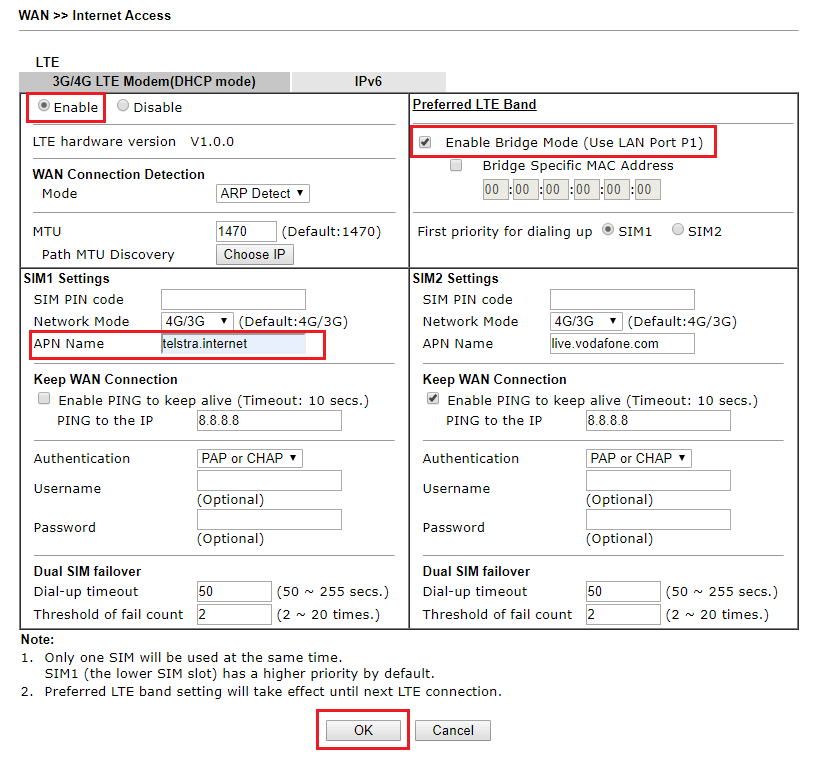
An optional step is to select the preferred LTE band. To do this, click on the Preferred LTE Band option on the setup page. Then select the required band from the next page.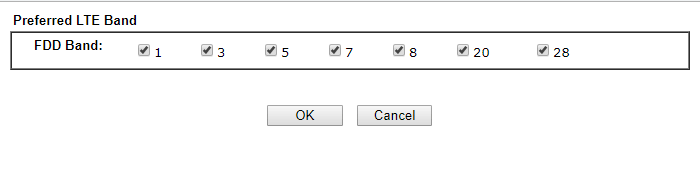
Published On:2019-10-07
Was this helpful?
