Vigor Router can send the SMS to notify the network administrator for the events including
- WAN disconnect / reconnect
- VPN disconnect / reconnect
- Temperature Alert, when the temperature detected by the attached thermometer out of the defined range
- WAN budget, when reaching the WAN budget limit
- Central VPN Management: CPE offline, CPE config backup / restore fail, CPE firmware upgrade fail, and CPE VPN profile setup fails
- High Availability, when the WAN of primary router failed and the secondary router take over, configuration sync between primary and secondary router fail, and one of the routers becomes unstable
- Security(for 2865/2927), when there are any log-in events via WebUI/ telnet/ SSH/ TR069/ FTP, and config-changed events
Note that the options available vary between models. This article shows how to configure the router to send SMS notification for WAN and VPN disconnect/reconnect for example.
For the router to send SMS messages, we need the SMS API service, or if you are using LTE models, you can also send SMS from the inserted SIM card. Skip step 1 and 2 if you are going to use the SMS service from the SIM card.
1. Set SMS service provider object, go to Objects Setting >> SMS / Mail Service Object, click one of the empty indexes.
NOTE: Index 1 to 8 allow to choose the built-in SMS provider. If the desired SMS provider is not on the list, click index 9 or 10 to configure a customized SMS service provider.
2. Enter or select the following information:
- Profile Name for identification
- Select the Service Provider
- Enter the Username and Password for the SMS service
- Set Quota and Sending Interval to avoid sending too many messages. If there are multiple incidents occur within the interval time, the router will only send one SMS instead of reporting each incident.
- Click OK to save.
3. Set notification object, go to Object Setting >> Notification Object page, select one of the empty indexes.
4. Enter Profile Name, select the events that the router should notify the network administrator. In this example, we enable the Disconnected and Reconnected status of WAN and VPN Tunnel, click OK to save.
NOTE: If the router has only one WAN connection, notifications about WAN disconnection will only be sent out after WAN reconnects successfully. If you are using the LTE model, and you want to send the SMS through the inserted SIM card, please choose LTE modem as the SMS provider.
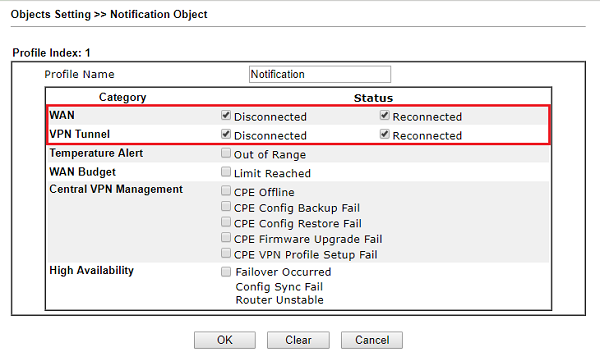
5. Set the recipient. Go to Applications >> SMS / Mail Alert Service, select one of the indexes and edit as follows:
- Select SMS Provider as the one created in step 1 and 2. Or select LTE Modem to use the SMS service from the SIM card.
- Enter the administrator's phone number at Recipient
- Choose Notify Profile as the one created in step 3 and 4,
- Click OK to save.
How to customize the SMS provider?
Go to Object Settings >> SMS/ Mail Service Object, select Index 9 or 10, which are reserved for customization SMS provider.
Enter Service Provider, type the API URL String provided by the SMS Provider, but replace the actual username with ###txtUser###, password with ###txtPwd###, destination phone number with ##txtDest###, and text content with ###txtMsg###. And enter Username, Password, Quota and Sending Interval. Then click OK to save. And you can choose this index for SMS provider.
Vigor2865/2927
Vigor2865/2927 support SMS alerts for login and config-changed to enhance security. When someone tries to access the router by WebUI/ telnet/ SSH/ TR069/ FTP, you will get notified in no time. Moreover, the router will detect if there are any config-changed events every 10 minutes. If yes, it will send a SMS notification to you.
1. Go to Object Setting >> SMS Service Object page, and click Add to create a new service object.

2. Set SMS Service Object as follows:
- Enter a Profile name
- Enable this profile.
- Select your SMS Service Provider.
- Enter the credential for using the SMS service.
- Apply the settings.
Note: Quota will decrease by one after sending out each SMS message.

3. Go to Object Setting >> Notification Object page, and click Add to create a new notification profile.

4. Set Notification Object as follows:
- Click the Add button.
- Enter the Profile Name.
- Check Enable to choose the alert service. In this example, we enable WAN Disconnection and WAN Reconnection.
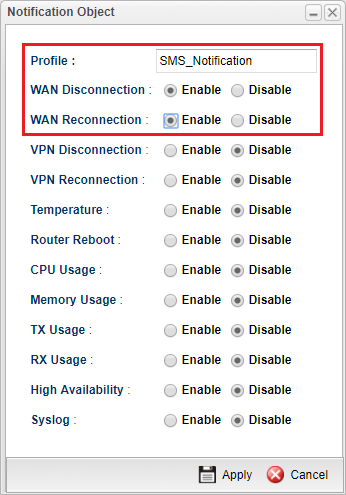
5. Go to Applications >> SMS/Mail Alert Service >> SMS Alert Service page, and click Edit to set the alert service.

6. Set SMS Alert Service as follows:
- Enable the service.
- Set SMS Provider to the profile created in step 2.
- Enter Network Administrator's phone number in Recipient.
- Set Notify Profile to the profile created in step 4.
- Apply the settings.

7. The network administrator will receive the SMS text when the WAN connectivity status changed.
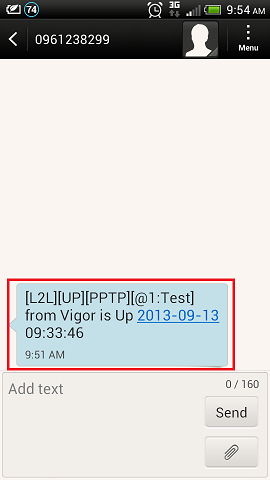
Published On: 2018-09-05
Was this helpful?
