This article introduces the SMS service available in DrayTek LTE series. The SIM card for LTE Routers not only can connect the router to the mobile network for Internet access, but also allows the network administrator to send and receive SMS messages from the router's interface.
Send SMS Message
Go to LTE >> Send SMS, enter Recipient Number and Message. Then click Send Message to send.
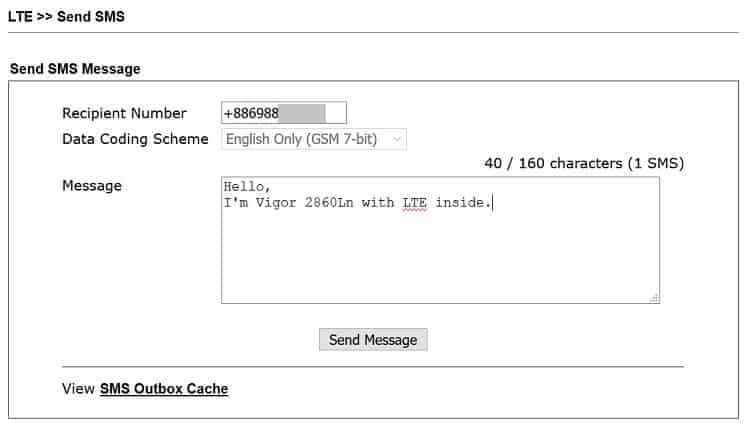
Check the SMS inbox of the recipient. It should get a message from the router.
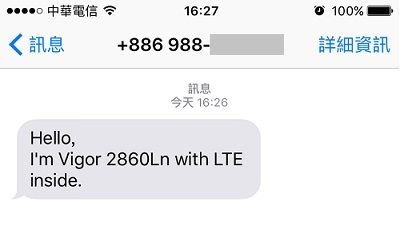
The message sent will be cached in LTE >> SMS Outbox Cache.
Note: Please check Syslog to confirm the SMS has been sent successfully.
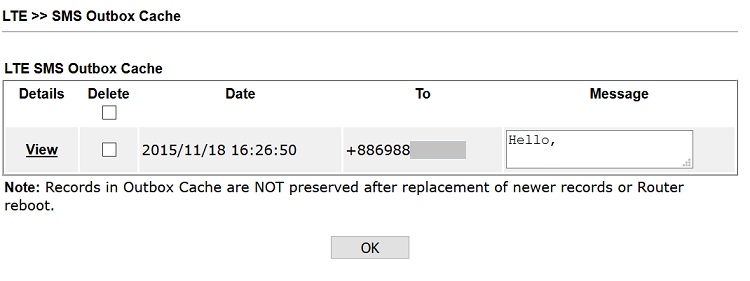
(Optional) Set a Message Quota
Go to LTE >> General Settings,
- Check Enable SMS Quota Limit
- Enter Quota Limit
- Select the action to apply when quota exceeded.
- Set up quota reset cycle, which can be monthly or customize up to 60 days.
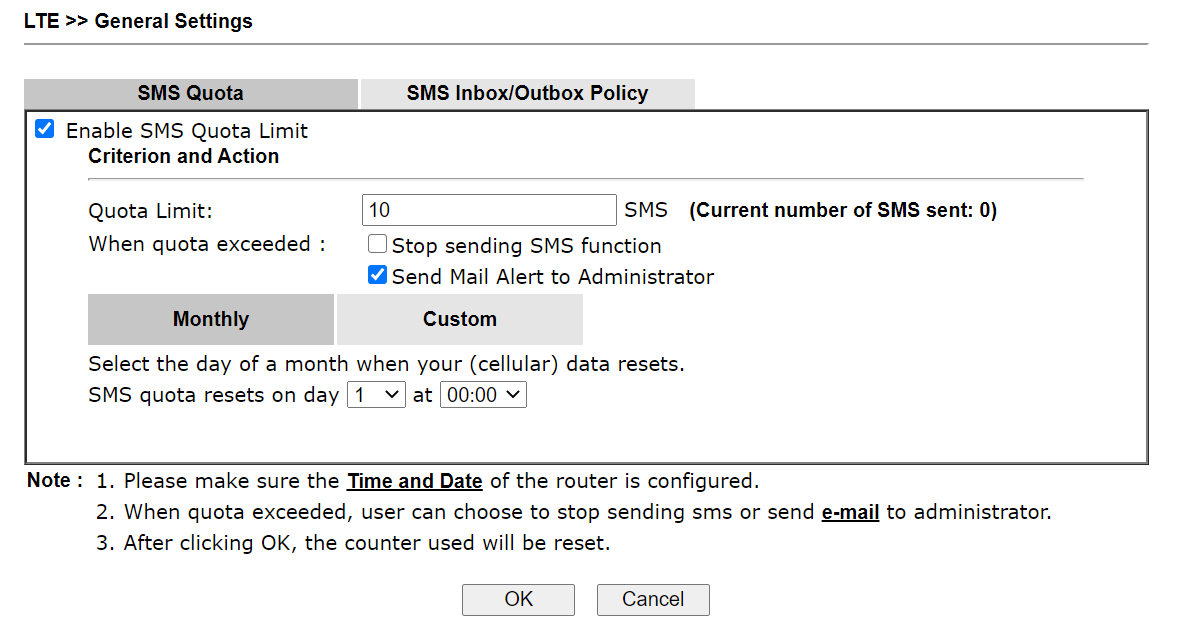
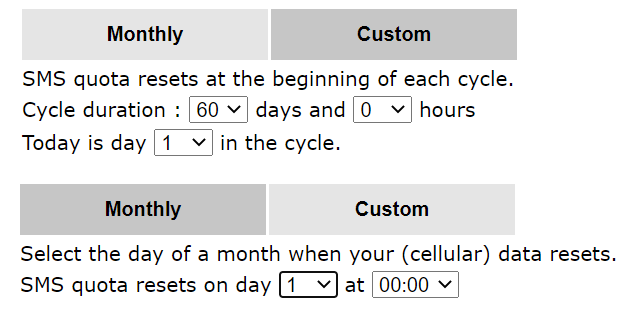
Go to LTE>>General Settings, and click SMS Inbox/Outbox Policy.
There are three options for you to determine which policy shall be used for SMS inbox/outbox.
- If SMS inbox is full, send e-mail alert to Administrator: When SMS inbox is full, the administrator will receive an email with the message "LTE SMS Inbox full notification", and stop receiving SMSs.
- If SMS inbox is full, delete the oldest read SMS: When the SMS inbox is full, the administrator will be able to receive new notification and the oldest read SMS will be deleted, the SMS inbox continues receiving SMS.
- Forward new SMS with e-mail to Administrator: The administrator will be received the content of the SMS by e-mail.
- Store SMS outbox cache in USB disk: The sent SMS message will be stored on the USB.
For how to set up administrator's email alert, go to System Maintenance >> Management
Enter in SMTP server, SMTP Port, Mail To, and the Username/Password for the e-mail account.
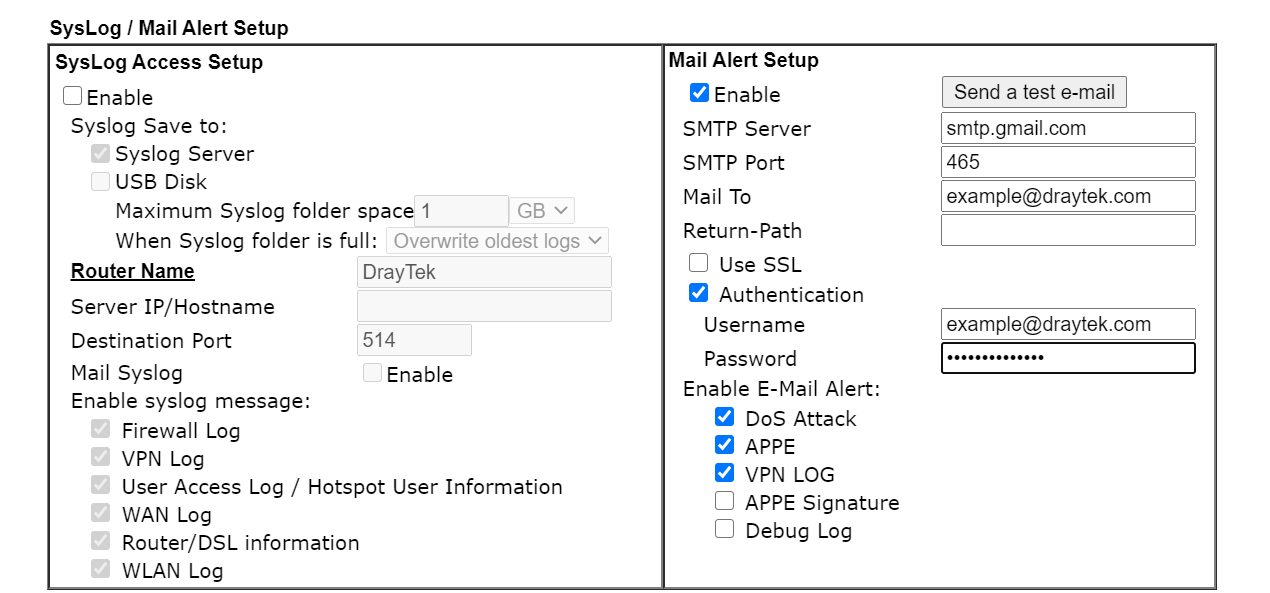
View SMS Message Received
Go to LTE >> SMS Inbox, the messages received can be seen here. Click View to see the entire content.
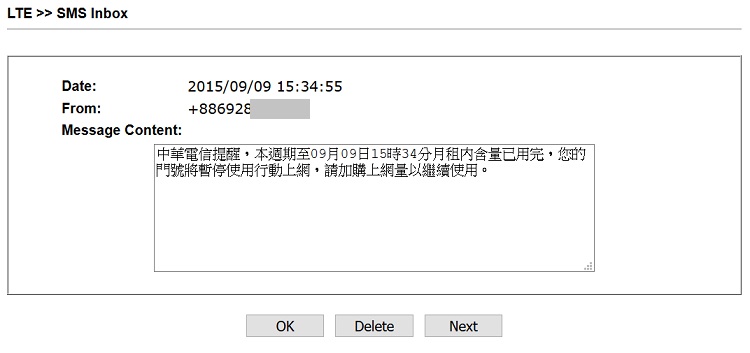
Featured Products
-
Vigor2862 LTE Series
- 1 xDSL + 1 Gigabit Ethernet WAN
- Built-in VDSL/ADSL & LTE Modem
- 50k NAT Sessions
- 32 Concurrent VPN
- Built-in 11ac Wave 2 WLAN (optional) -
Vigor2620 LTE Series
- LTE, xDSL or Gigabit Ethernet WAN
- Built-in VDSL/ADSL & LTE Modem
- 30k NAT Sessions
- 2 Concurrent VPN
- Built-in 11n WLAN (optional)
Published On:2016-05-12
Was this helpful?
