This article demonstrates how to set up 2-Step Authentication for the router's remote access (login from the WAN interface), and add a layer of security to the router. When 2-Step Authentication is enabled, the Internet user will not only need the administrator password, but also the Auth Code sent to the specific phone number or email address, to log into the router's management page.
This article demonstrates how to set up 2-Step Authentication for the router's remote access, and add a layer of security to the router. When 2-Step Authentication is enabled, the Internet user will not only need the administrator password, but also the Auth Code sent to the specific phone number or email address, to log into the router's management page.
Note: 2-Step Authentication only supports login from WAN interfaces, does not support admin accounts login on LAN.
1. To send the Auth Code via SMS, create an SMS service profile at Objects Setting >> SMS / Mail Service Object >> SMS Provider page.
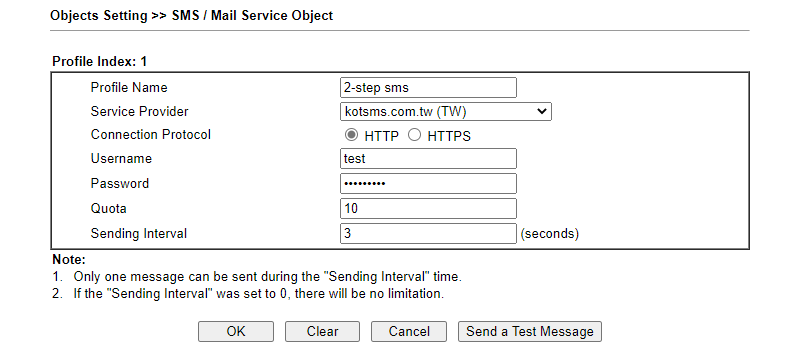
To send the Auth Code via E-mail, create a Mail Service profile at Objects Setting >> SMS / Mail Service Object >> Mail Server page.
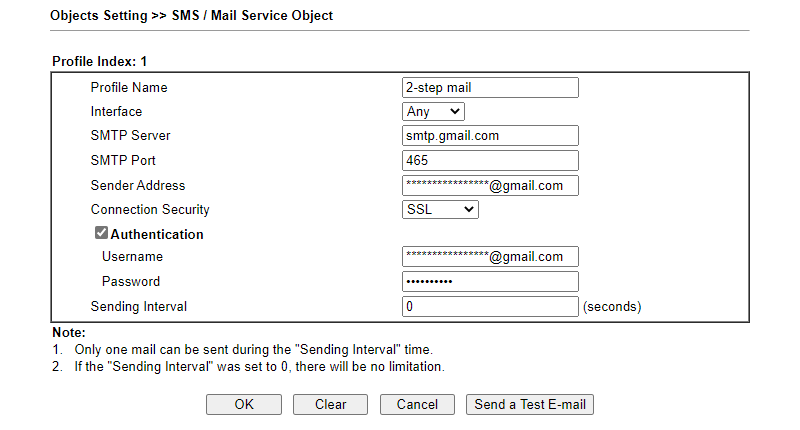
2. At System Maintenance >> Administrator Password Setup page,
- Enable "Use only advanced authentication method for Admin “WAN” login"
- Choose 2-Step Authentication
- Check SMS, Mail, or both, depends on which method you would like to use to receive the authentication code
- Click OK to save
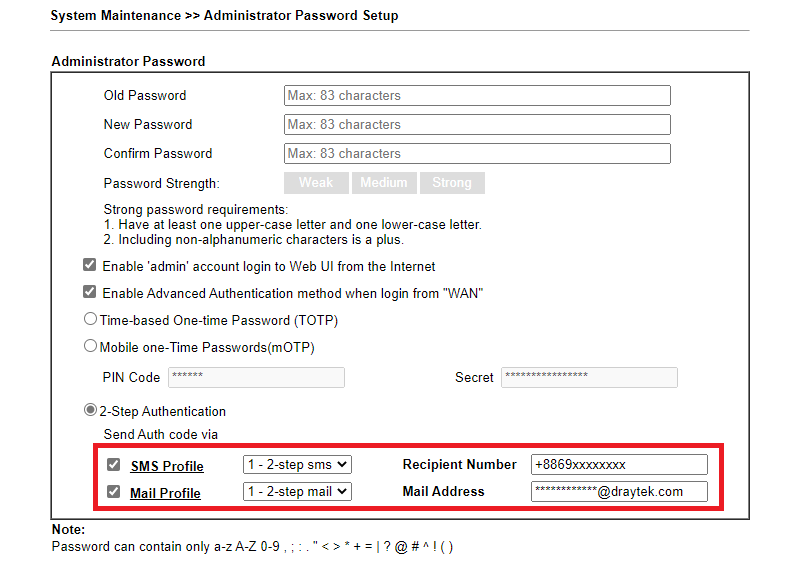
3. Now, when you access the router's management page from the internet, you will need to click Get Code then enter the Authentication code which will be sent to the set email address or phone number.
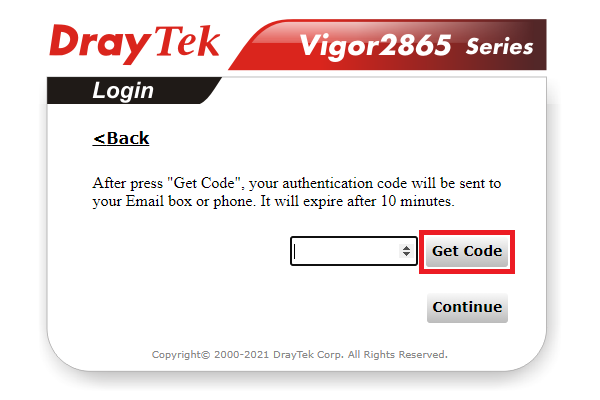
Authentication Code by Email
1. Set up a email account on Vigor2136 by editing the Default_Email_Profile via Configuration/ Notification Services/ SMTP Server.



2. Enable MFA method for the Admin account by editing the admin profile via System Maintenance / Account & Permission.


3. Browse Vigor Router’s Web and enter the Admin password.

4. The enabled MFA method will be listed. Select Email and click Next.

5. Vigor Router will send a 6-digit code to the administrator’s email address.

6. Check the Email Box to get the code.

7. Paste the code to the login page, then the admin can login to the router’s web management interface successfully.

Authentication Code by SMS
1. Set up an SMS profile on the Vigor2136 by navigating to Configuration/ Notification Services/SMS Provider and adding a new profile.
In this example, we use the Customized Service Provider option to send an authentication code via Telegram. Refer to this article to register a Telegram Bot account and get the Telegram Bot token.
The API for different providers may not be the same. Please find the information from the provider’s website. For Telegram, it is https://api.telegram.org/bot[your telegram bot token]/sendMessage?chat_id=&text=
To verify if the SMS message can be sent successfully, please enter the Recipient Number into the SMS Provider API URL, then click the Send Test Message button. https://api.telegram.org/bot[your telegram bot token]/sendMessage?chat_id=0912345678&text=this is a test message

Click Send Test Message. The Vigor Router will display the Send Status. If the status shows SUCCESS, the SMS API settings are correct.

Check if the recipient receives the Telegram message.

After confirming that the SMS settings work, change the Telegram’s SMS Provider API URL back to the standard format: https://api.telegram.org/bot

Modify the SMS API parameters according to the Service Provider’s API requirements. For Telegram, use text to specify the message content and chat_id to specify the recipient number. Note: chat_id will be able to save in firmware version 5.3.0.1.

2. Enable MFA method for the Admin account by editing the admin profile via System Maintenance / Account & Permission.

3. Browse Vigor Router’s Web and enter the Admin password.

4. The enabled MFA method will be listed. Select SMS and click Next.

5. Vigor Router will send a 6-digit code to the administrator’s telegram id.

6. Open the Telegram App and check if the MFA code message arrives.

7. Enter the code, then click Verify. Then the admin can login to the router’s web management interface successfully.

Note that once MFA is enabled for the admin account, the Vigor Router will require MFA for admin logins from both LAN and WAN. To avoid login issues if the router loses its Internet connection, it’s recommended to create an additional administrator account without MFA enabled as a backup.
Published On: 2018-02-02
Was this helpful?
