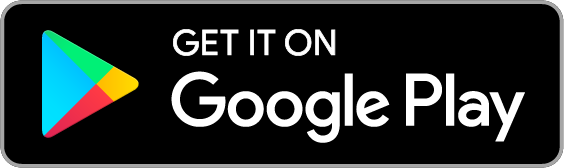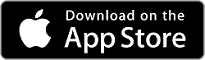-
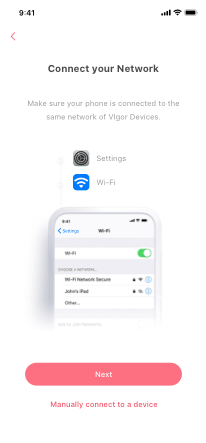
1.Connect to the router Wi-Fi.
-
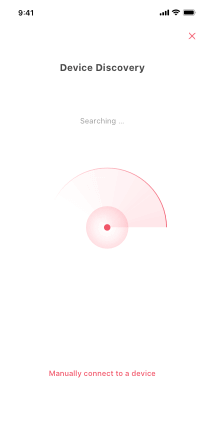
2.Router App scans find
Vigor Router automatically. -
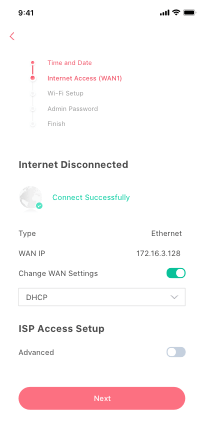
3.Follow the wizard to
configure Internet connection. -
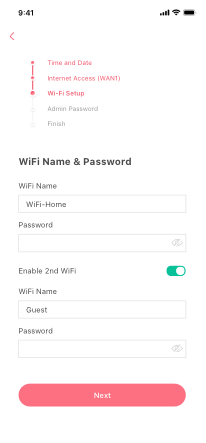
4.Finish Wi-Fi settings and
enjoy reliable network.
DrayTek Network Management App
DrayTek Router App
- Work with Vigor Router Series.
- Setup major Router functions.
- Parental control by content/time.
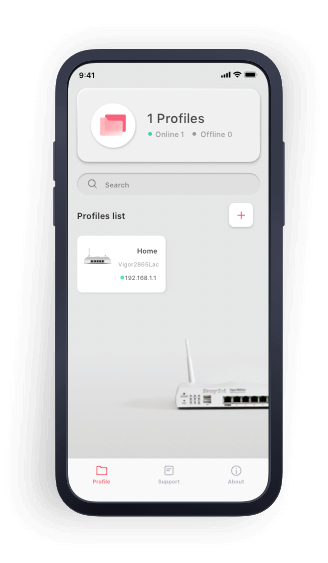
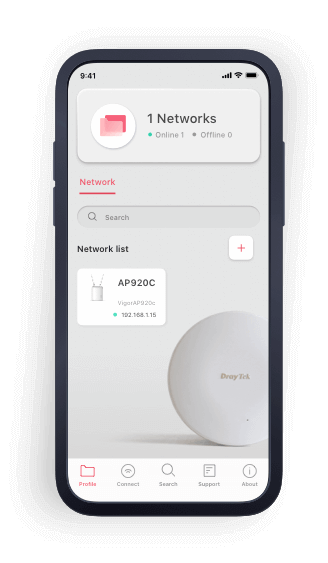
DrayTek Wireless App
- Work with VigorAP Series.
- Setup Mesh/Wi-Fi.
- Parental control by time.
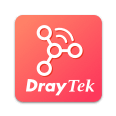
DrayTek Router App Brief
Business-Grade Router Meets Simplicity
DrayTek Routers are highly valued by professionals for their features, such as VPN,
firewall, and route policy. Over time, we have added increasingly advanced features
to meet the needs of our customers. While these added features offer greater flexibility,
they can also make the web user interface more complex.
To address this issue, the DrayTek Router app provides a solution from a
SOHO/prosumer perspective. By simplifying the configuration flows and focusing on
the most popular use cases, the app makes Vigor Routers more user-friendly for non-technical
users, while also providing professionals with the ability to manage their networks from
their mobile devices.

Reliable WFH / SFH Companion
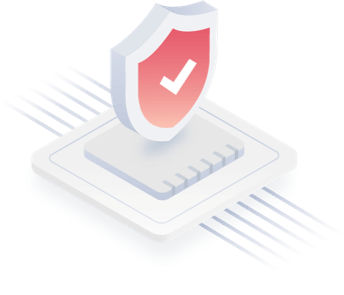
Secure Connection with VPN
To perform highly sensitive work at home, high speed VPN to the corporate network/cloud is essential. Router App supports setup and establishing VPN tunnels on demand.
Split VPN and Split WAN with Route Policy
Want to send certain applications (Teams, Netflix…) to the VPN or allow only corporate devices to access VPN? Route Policy gives you full control of routes.
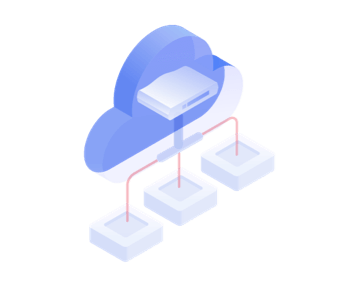
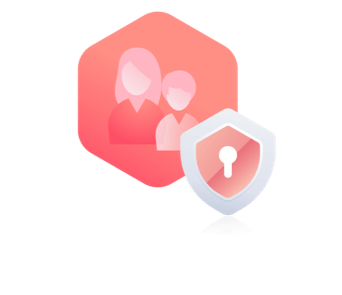
Parental Control
Different levels of restriction for different purposes makes parental control easy, including enforcing safe search for daily usage, setting up Internet down time for sleep, and allowing Internet access while blocking distracting applications for study time.
Network Installation in mere minutes
Intuitive and simple steps to set up the network from scratch. Bring Internet connections and Wi-Fi to your network.
Secure Connection with VPN
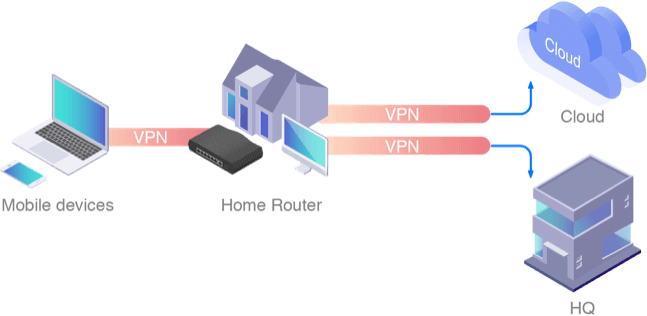
Connect to Corporate/Cloud VPN
Creating VPN tunnels to the corporate/cloud network with selections of protocols, including IPsec, SSL, and L2TP/IPsec.
Re-route Mobile VPN Traffic to Corporate VPN
Not only dialing out VPN, Vigor Routers are also equipped with VPN server function, allowing you to dial VPN back to home office and access sensitive file in corporate network while traveling.
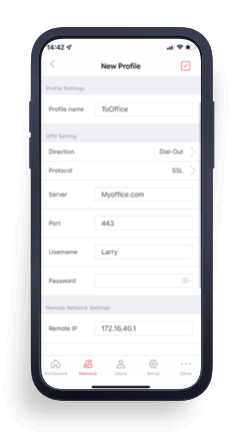
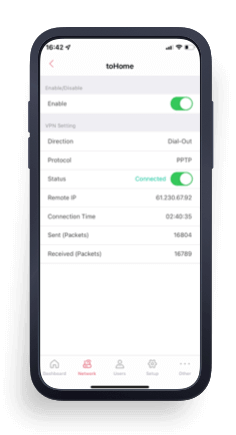
Split VPN Tunneling and Split WAN with Route Policy
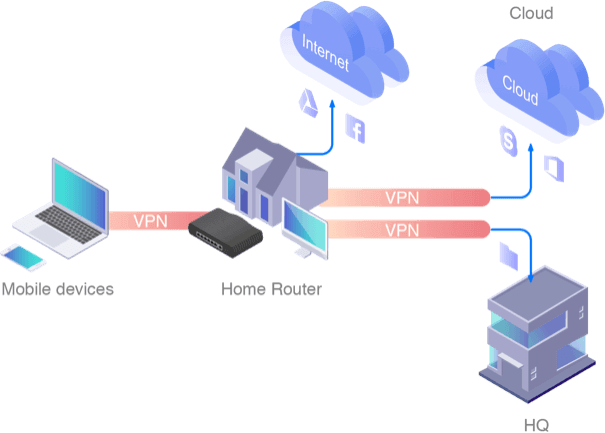
Secure Connection for Remote Worker
With hybrid purposes of home, being able to separate and send only relevant traffic to corporate VPN while allowing the rest to go through Internet is important.
Conserve Bandwidth
In case of having extra line or 4G backup for working purpose, split VPN/WAN allows you to put only important traffics to those lines and not affected by other streaming/gaming traffic.
Stream Content with/without using Foreign IP Addresses
Either to receive foreign content at home, or to receive home content while traveling abroad, both can be achieved with Route Policy.
Choose Which Traffic Goes Through the VPN/WAN
With the “Source/Destination” criteria, including layer 3, layer 4, and layer 7 (domain/app) rules, Route Policy aims to maximize the flexibility and is capable to cope with most scenarios. Either wishing to send only corporate devices traffics to VPN, or even on the same devices but only send certain application traffics to VPN, they can all be achieved with Route Policy.
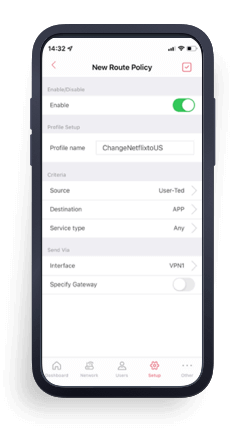
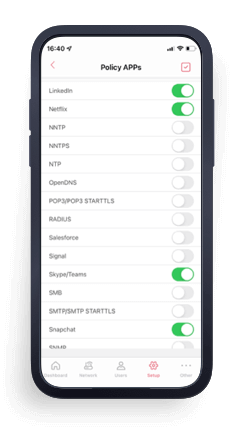
Parental Control
Manage Internet Activity on Home Network
Intuitively setup time and content rules for individual users or groups to fit their schedule and your style of parenting.
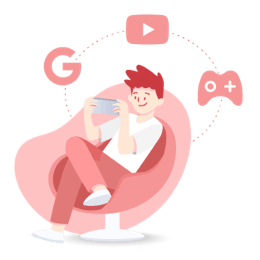
Enforcing Safe Search
Full Access to the Internet without explicit content.
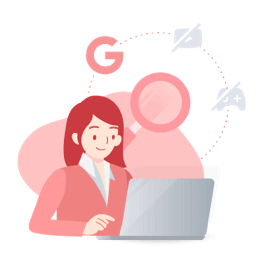
Study Time
Internet access with restriction for selected Apps.
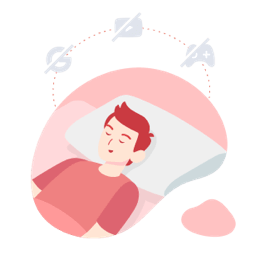
Down Time
No Internet Access
Support for Router APP Models
| Model Name | Firmware Version | Support Application Based Route Policy |
|---|---|---|
| Vigor2862 / 2862 LTE Series | 3.9.7 or later | No |
| Vigor2926 / 2926 LTE Series | 3.9.7 or later | No |
| Vigor2927 / 2927 LTE Series | 4.4.0 or later | Yes |
| Vigor2865 / 2865 LTE Series | 4.4.0 or later | Yes |
| Vigor2866 / 2866 LTE Series | 4.4.0 or later | Yes |
| Vigor3910 | 4.4.3 or later | Yes |
DrayTek Wireless App Brief
Build Wireless Network from Scratch
Intuitively and easily setup a Wireless network or Mesh group without connecting cable to Access Points.
Monitoring Wireless Network
Data-rich pages like Channel load and client usage for monitoring your network effortlessly.
Parental Control & Client Management
Scheduling an Internet-pause time for your children or Wi-Fi clients.
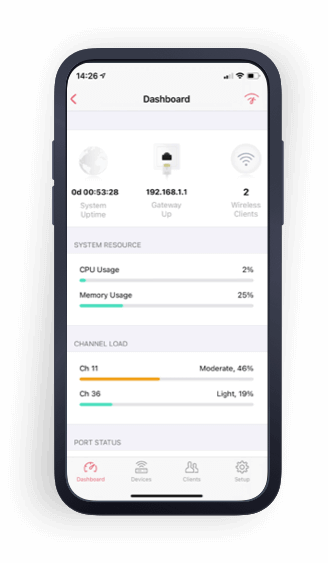
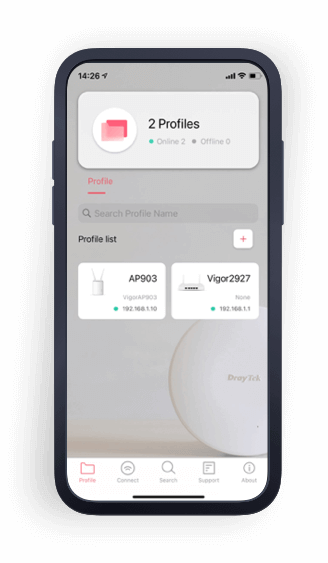
Key Features Quick Start Wizard
Setup Mesh Wi-Fi at Your Fingertips
Follow the wizard and setup Mesh all by your mobile device.
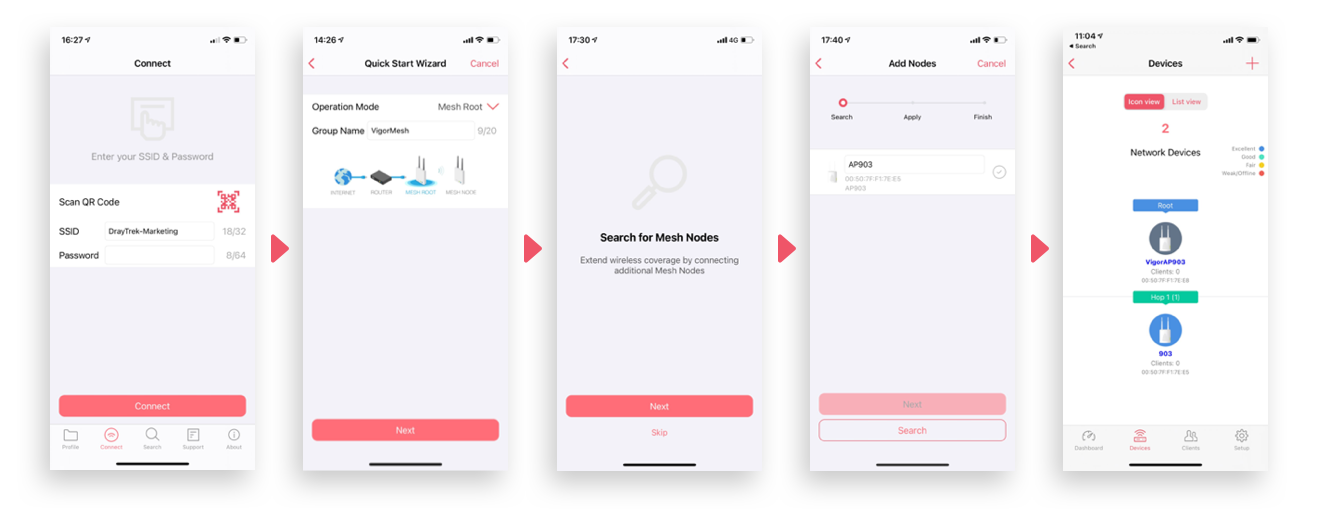
Key Features Speed Test
Speed Test
Besides signal strength, speed test results straightly reflect the connection performance of mobile devices.
The app also stores test history for you to compare the results between different corners.
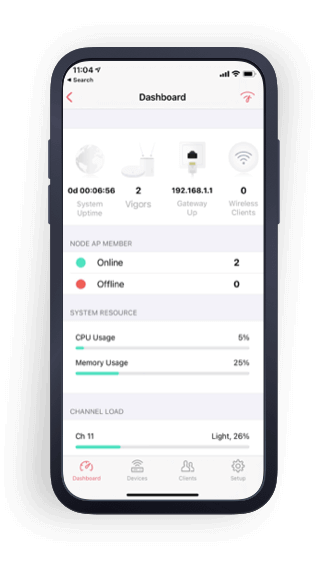
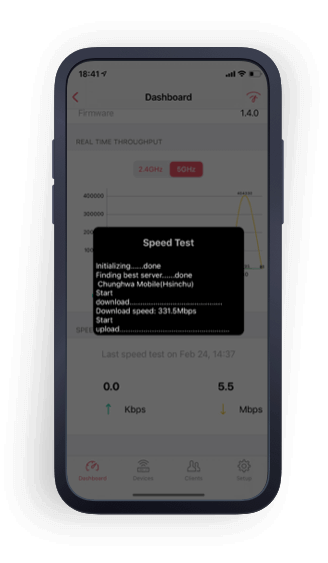
Key Features Mesh Monitoring
Mesh Status at a Glance
Mesh hierarchy and connection quality between mesh nodes in single place.

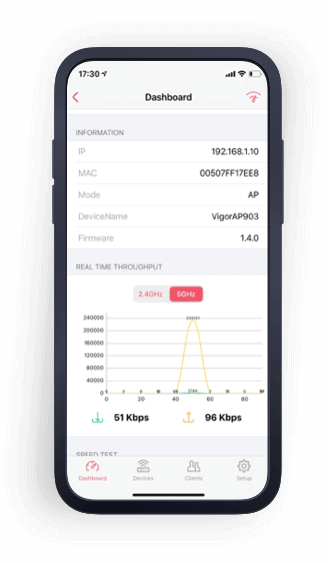
Key Features Client Management
Monitor Wi-Fi Status at a glance
Get a detailed information for you wireless clients, including real-time Tx/Rx Rate and Wi-Fi signal strength.
Secure your Network
Simply enable the block button to put unknown clients or suspicious devices into block list.
They will no longer connect to your wireless network unless you unblock them.
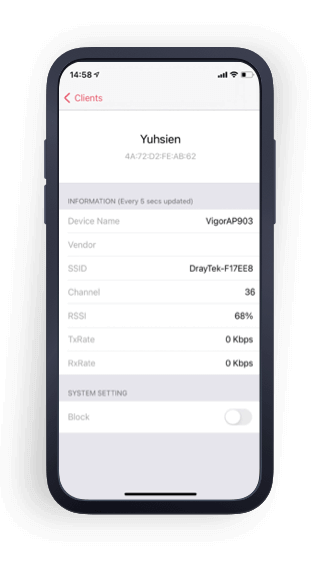
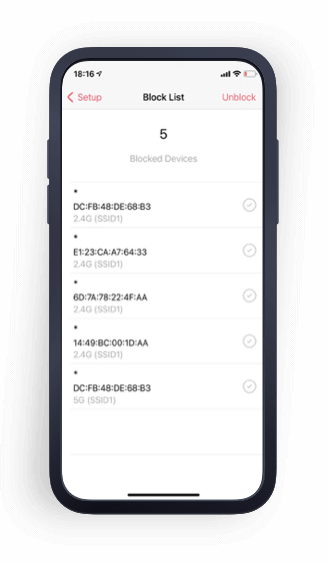
Parental Control
Pause Schedule for Wireless Clients
Add wireless clients into a group and apply schedule profiles for limiting the Internet connection.
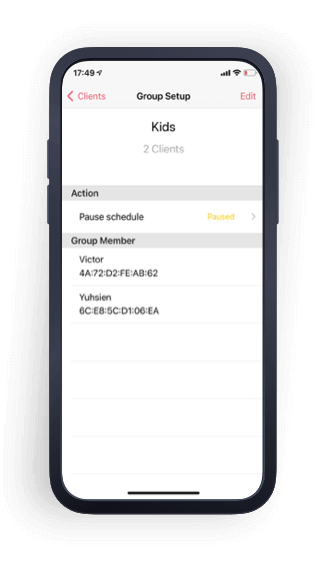

Support for Wireless APP Models
| VigorAP Model | Since Firmware Version |
|---|---|
| AP 903/ AP 912C | 1.4.1 |
| AP 906 | 1.4.6 |
| AP 918R | 1.4.0 |
| AP 960C | 1.4.0 |
| AP 1000C | 1.4.0 |
| AP 1060C | 1.4.0 |
| AP 1062C | 1.5.2 |
Mesh Root Management Only
| Vigor Router Model | Firmware Version |
|---|---|
| Vigor2862 ac Series | 3.9.5 |
| Vigor2926 ac Series | 3.9.5 |
| Vigor2927 ac Series | 4.2.4 |
| Vigor2865 ac Series | 4.2.2 |
| Vigor2866 ac Series | 4.2.2 |
| Vigor2765 ac Series | 4.3.1 |