Since firmware version 3.8.7 on DrayOS models, and 1.4.0 on Linux models, a totally free DDNS service - DrayDDNS is provided to every Vigor Router. Each device can register for one hostname at the domain drayddns.com, it works for all the WAN interfaces, and only need to renew once a year. This article will demonstrate how to set up the DrayDDNS service on your router.
Activate DrayDDNS Service
1. Go to Applications >> Dynamic DNS Setup, Enable Dynamic DNS Setup.
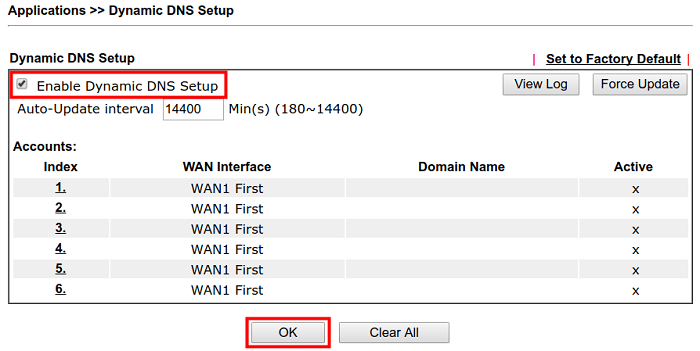
2. Go to Wizards >> Service Activation Wizard page, wait for the router to connect to MyVigor server, then:
- Select DT-DDNS
- Enter the domain name of your choice
- Make sure you have read the License Agreement, then check "I have read and accept the above Agreement", then click Next.
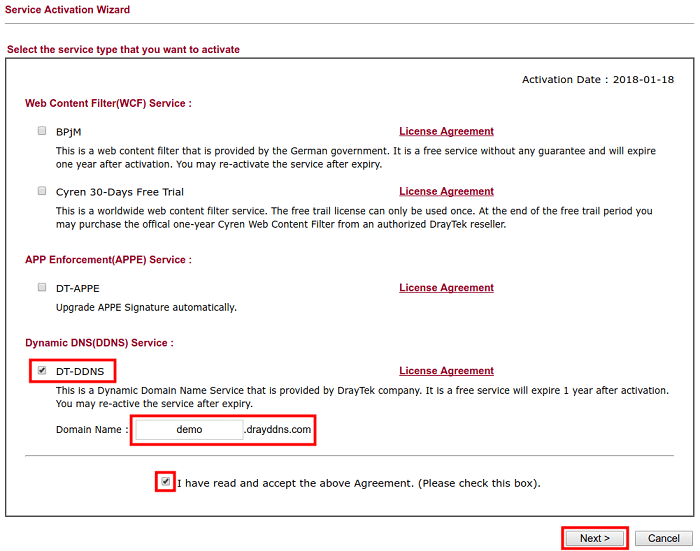
3. Confirm the information, then click Activate.
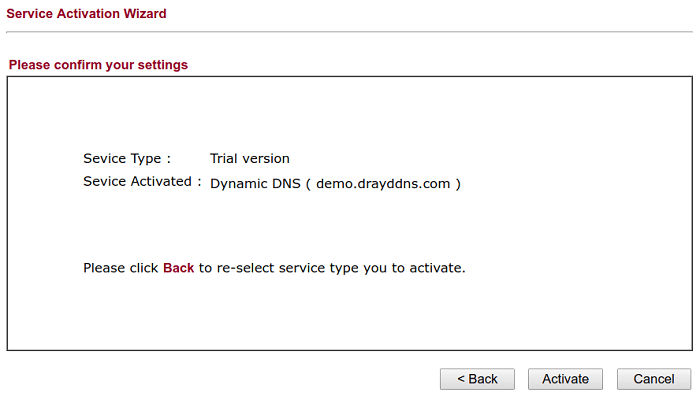
4. MyVigor server will reply with the service activation information below.
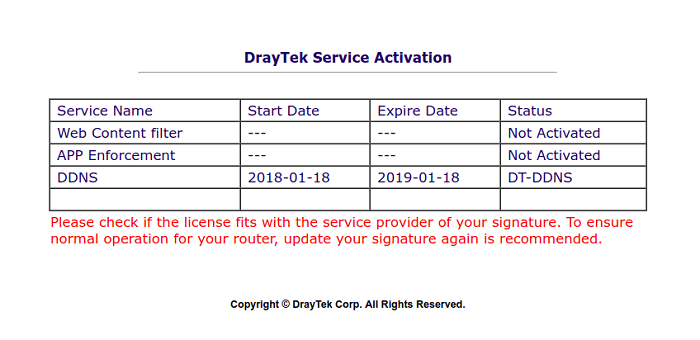
5. Vigor router will contact with MyVigor server, then retrieve the DrayDDNS license as well as the domain name then create the DDNS profile automatically. Go to Applications >> Dynamic DNS Setup page to make sure the router has created the DDNS profile. (Note: If the router did not get the domain after the license activation, it may due to the router did not communicate with MyVigor server yet. You may reboot the router to trigger the process.)
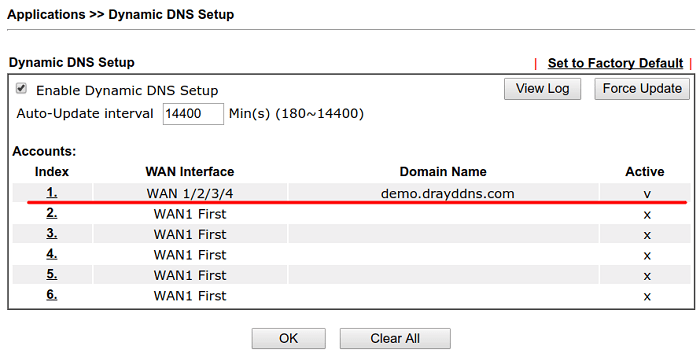
Modify the Hostname
At this moment, you can only modify the domain name on MyVigor website, which means you will need to register the router to MyVigor server first to modify the domain name.
1. Visit https://myvigor.draytek.com/ or go to Applications >> Dynamic DNS Setup >> DrayDDNS profile and click Edit domain.
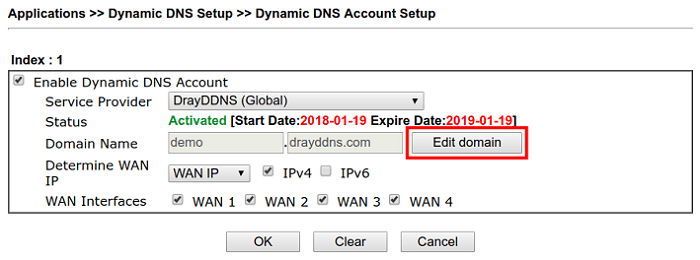
2. Log in to MyVigor Website, choose the profile, then click Service Status, switch to DrayDDNS, and click DDNS domain,
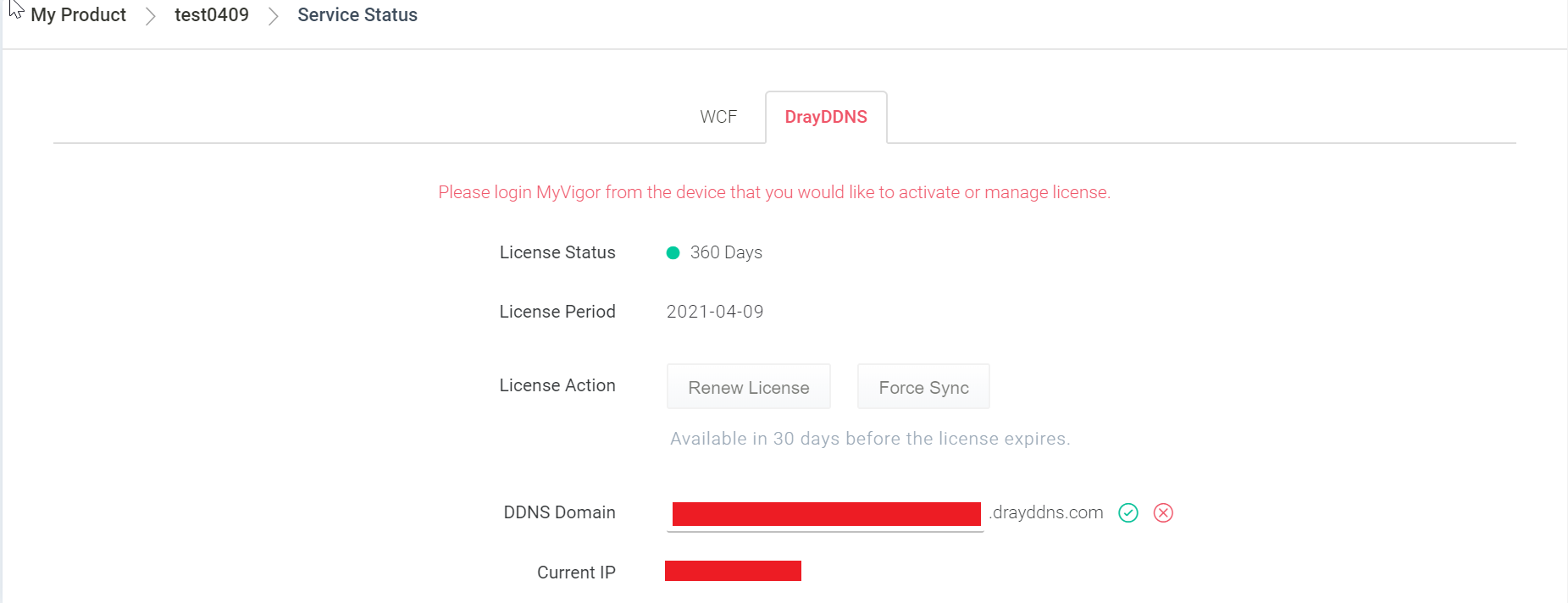
3. The router will get the new domain name when it performs next DDNS updating, we can click Sync domain to speed up the process. After a few seconds, the router will get the new domain name and show on the profiles list.
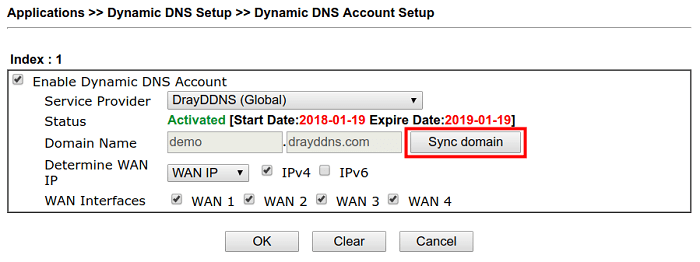
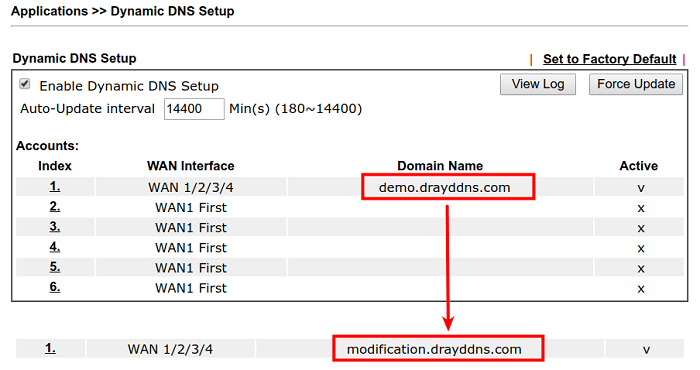
Domain Update
DrayDDNS server will remove the registered domain which has not had the license information updated for 30 days.
The Vigor Router will check and refresh the DrayDDNS license:
- once each day.
- When the router restarts.
- When WAN IP has changed.
When the DrayDDNS domain has not been updated been 15, 23 days you will receive a notification mail from MyVigor. This can occur if the Vigor router has lost connection to the Internet for a period of time. In this case click the link in the notification email to update the domain status manually to retain your domain entry.
In addition, ensure you have registered the router to the MyVigor and the mail address of MyVgior account is still available, or you will miss the mail.
Note: If you obtain the static IP for the Vigor, you still need to renew the domain manually from the notification mail.
If the problem remains there, please:
- Upgrade router firmware to the latest one.
- Click Sync domain in Dynamic DNS Account Setup.
- Login to MyVigor web page. Click Force Sync on Service Status page.
- Telnet/SSH to the router CLI. https://www.draytek.com/support/knowledge-base/4923
- Use router to ping auth.draytek.com "ip ping auth.draytek.com", the address should be 35.189.201.134, if the IP is wrong, please change WAN DNS server to 8.8.8.8
- Reboot the router to force router to update myvigor.
- Send issue report from page. https://www.draytek.com/about/contact-us/
1. Before activating the DrayDDNS service, ensure the Vigor Router can connect to the Internet.
2. Go to System Maintenance >> Registration & Services.

3. This will take you to the login page for MyVigor. Enter your MyVigor credentials to sign in. Check if the browser blocked the pop-up window if you do not see the web page.
Note: The router must be registered to a MyVigor user account before activating the DrayDDNS service. If you do not have one, please register one before continuing.

4. Go to the DrayDDNS tab and click Activate License.

5. Read the License Agreement and click Accept.



6. The DrayDDNS License activation process is ongoing

7. The DrayDDNS license is generated for the router when the Service Status is displayed, as shown below.

8. Click Login to log into the Vigor2136.

9. Log in to MyVigor and move to the DrayDDNS tab.

10. Click Force Sync. MyVigor will push the Domain Name info to the Vigor Router.

11. Go to Configuration / WAN,

12. Click “More settings” to configure the WAN used and the IP address for the DrayDDNS profile, and click Apply to save the settings.
Update Single WAN IP by sequence: Use when you want the domain to be updated with one WAN simultaneously.
Update All selected WAN IPs: This option is used when you want the domain name to be updated simultaneously with more than one WAN.

13. Go to Monitoring / Log Center, Under the DDNS Log tab, check if the router has updated the DDNS successfully.

1. Before using the DrayDDNS service, it is required to register your router to your MyVigor account, you can do that by clicking Product Registration from the menu.
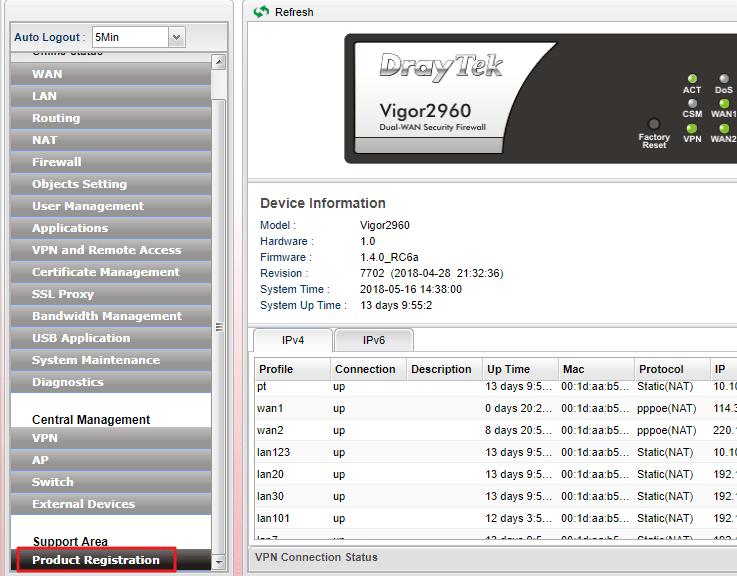
2. Go to Applications >> Dynamic DNS >> Setting page . Select the profile "ddns1" and click Edit:
- Check Enable
- Select the WAN interface to which you would like the DrayDDNS to be associated.
- Select DrayDDNS (Global) for Service Provider
- Click Apply
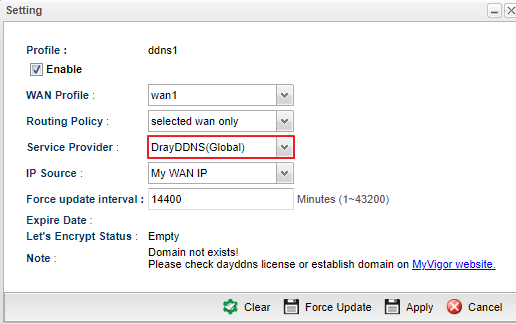
3. If you enable the DrayDDNS service, the router will send the WAN IP info to DrayDDNS Service Provider. Read the Terms of Service and click OK if you agree.
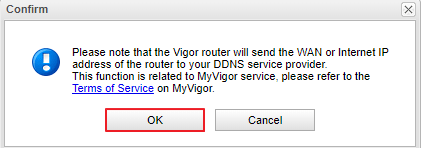
4. Go to Applications >> Dynamic DNS >> DrayDDNS License page and click Activate URL.
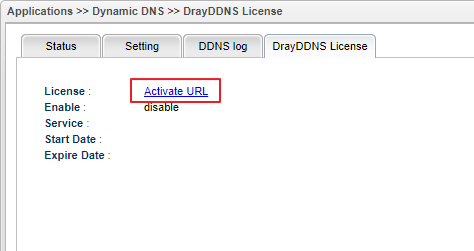
5. It will lead you to MyVigor portal. Log in with your myVigor account.
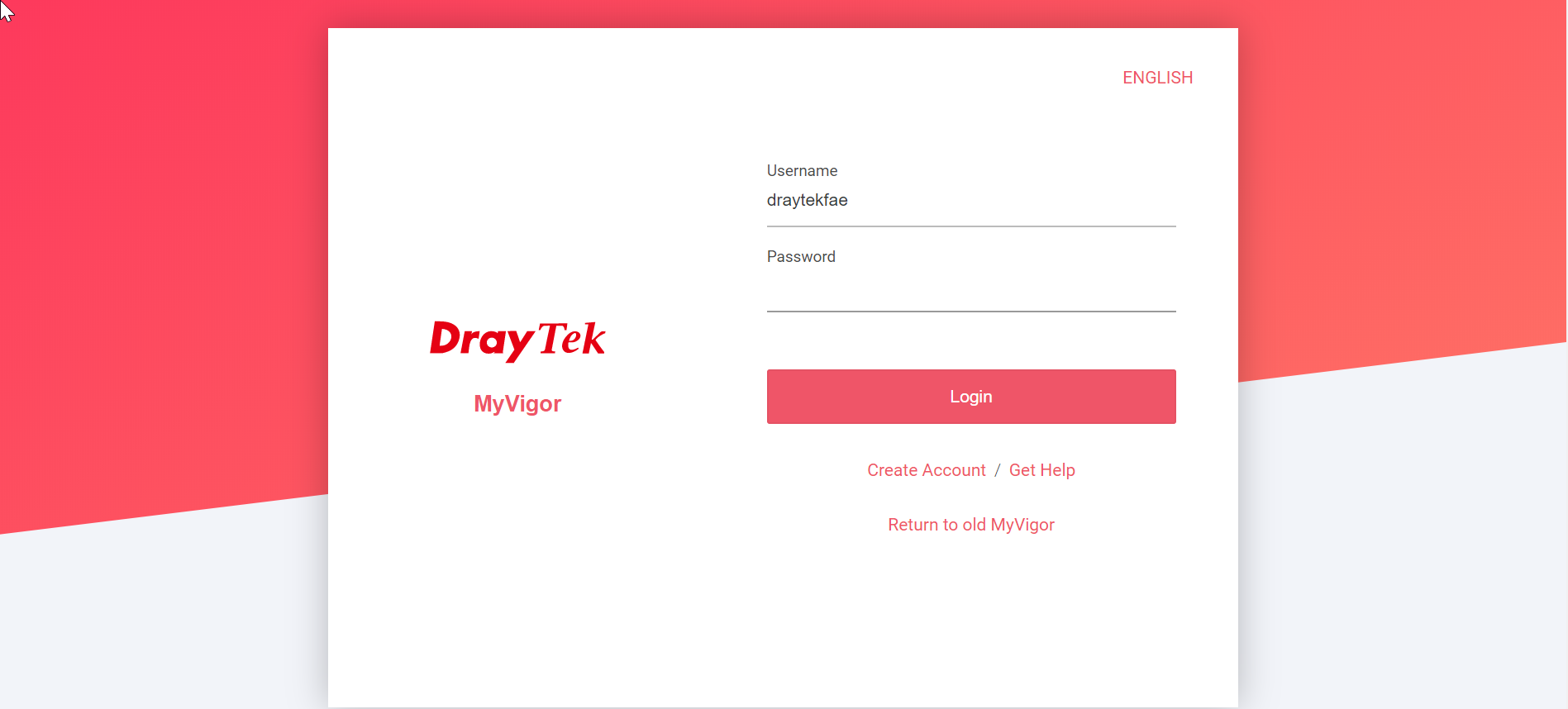
6. Enter the Device Name, and click submit.
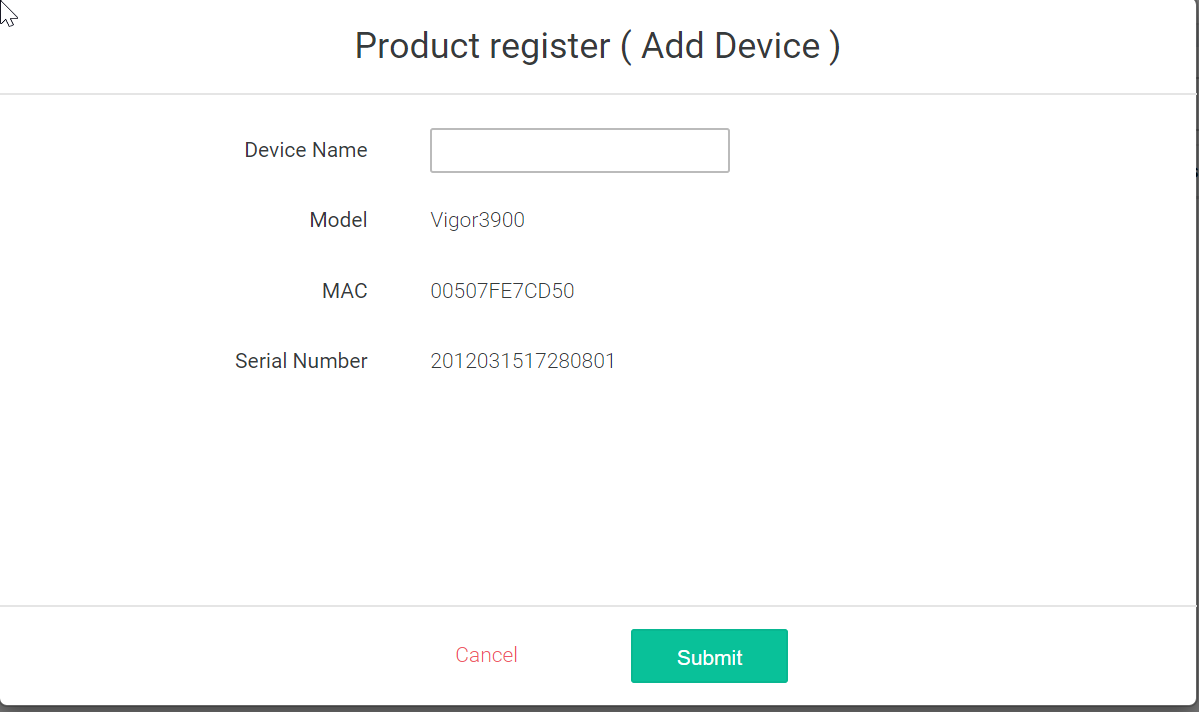
7. Swtich to DrayDDNS and click Activate License.
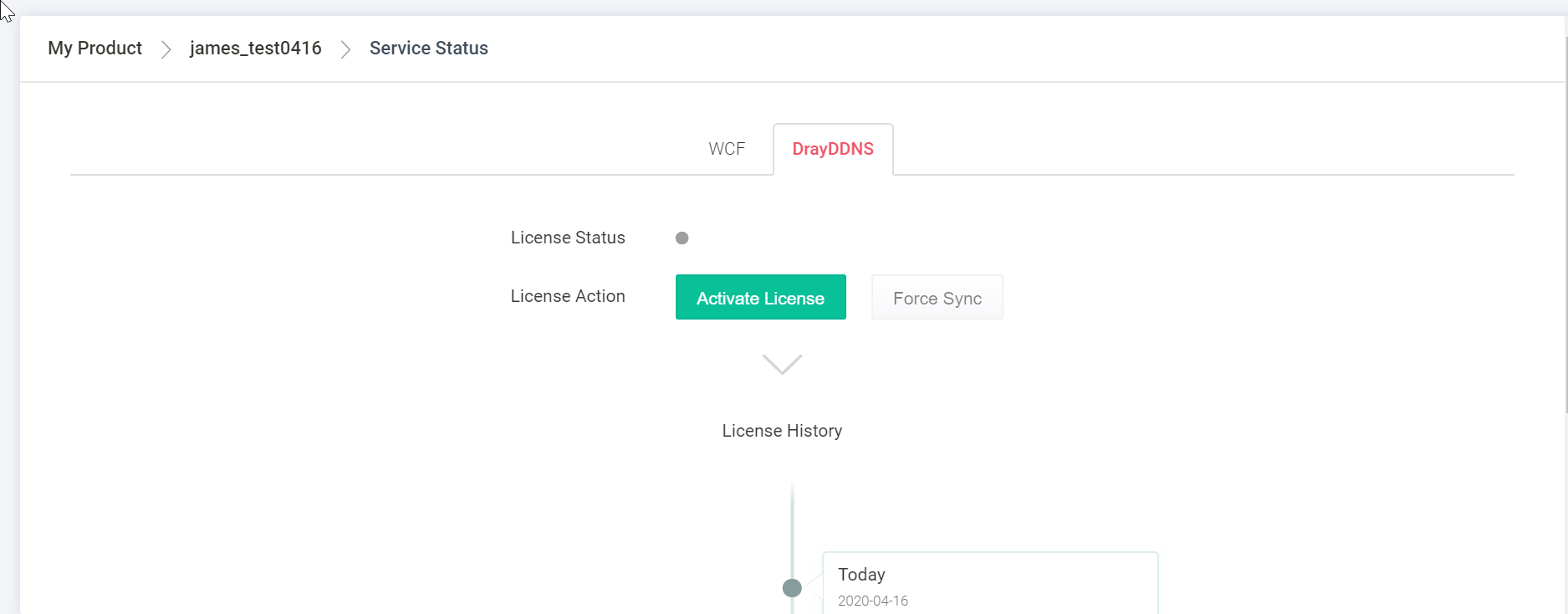
8. Click Accept for License Agreement.
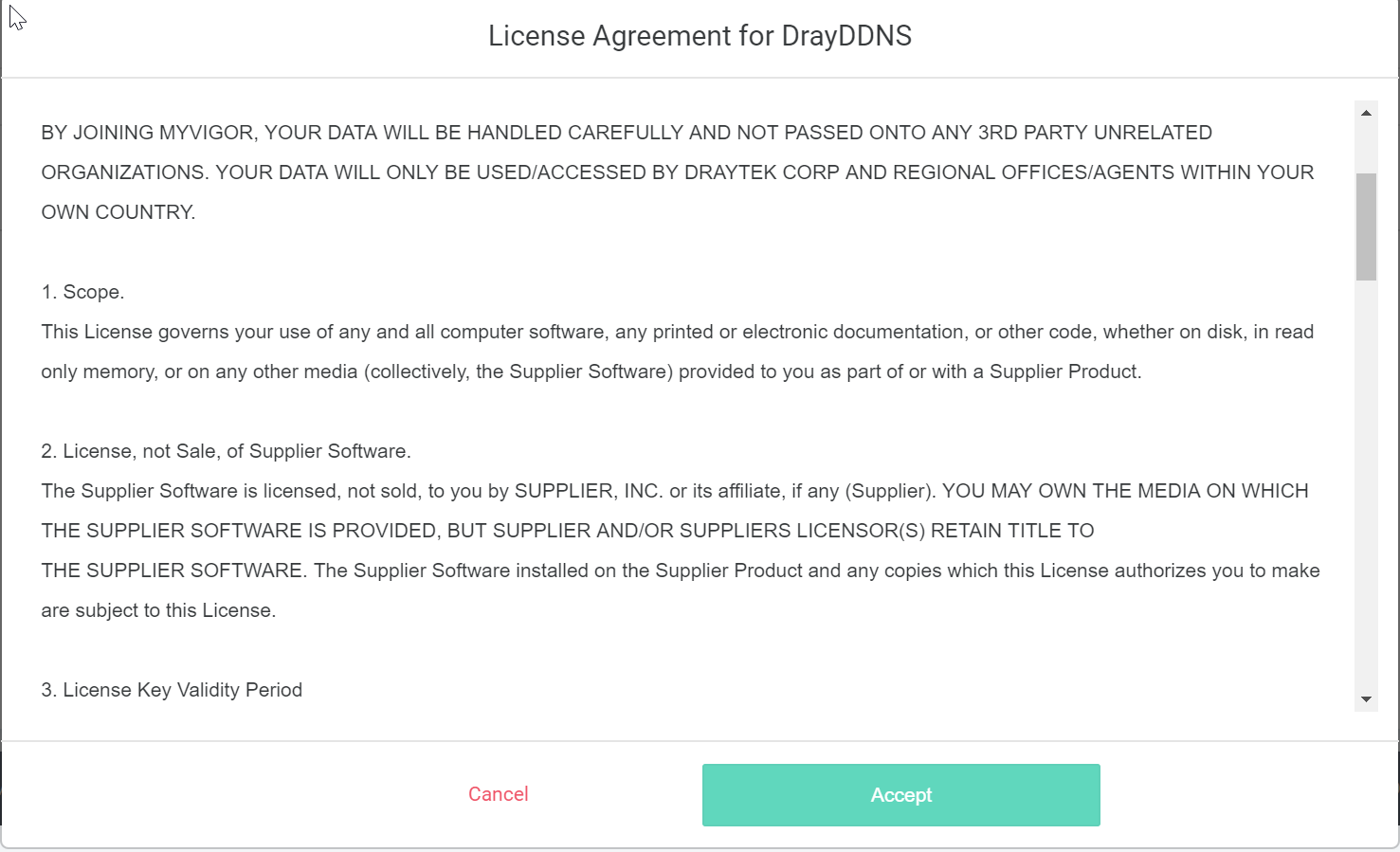
9. Click Activate.

10. Wait a few seconds to see if the registration is successful or not.
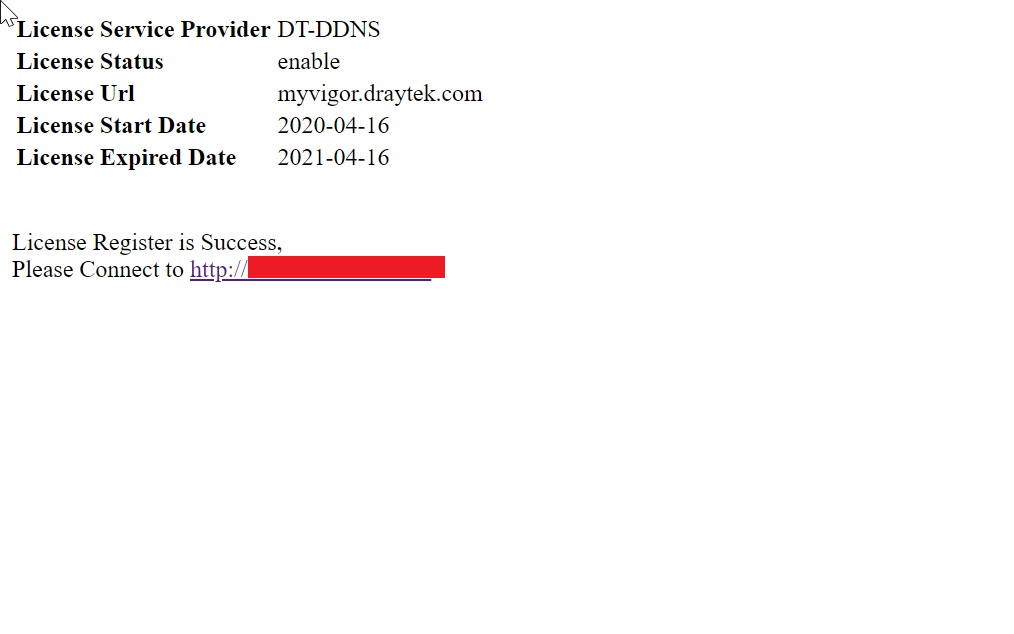
11. And back to My product >>your device name>>Service Status, and then click and enter the DDNS Domain.
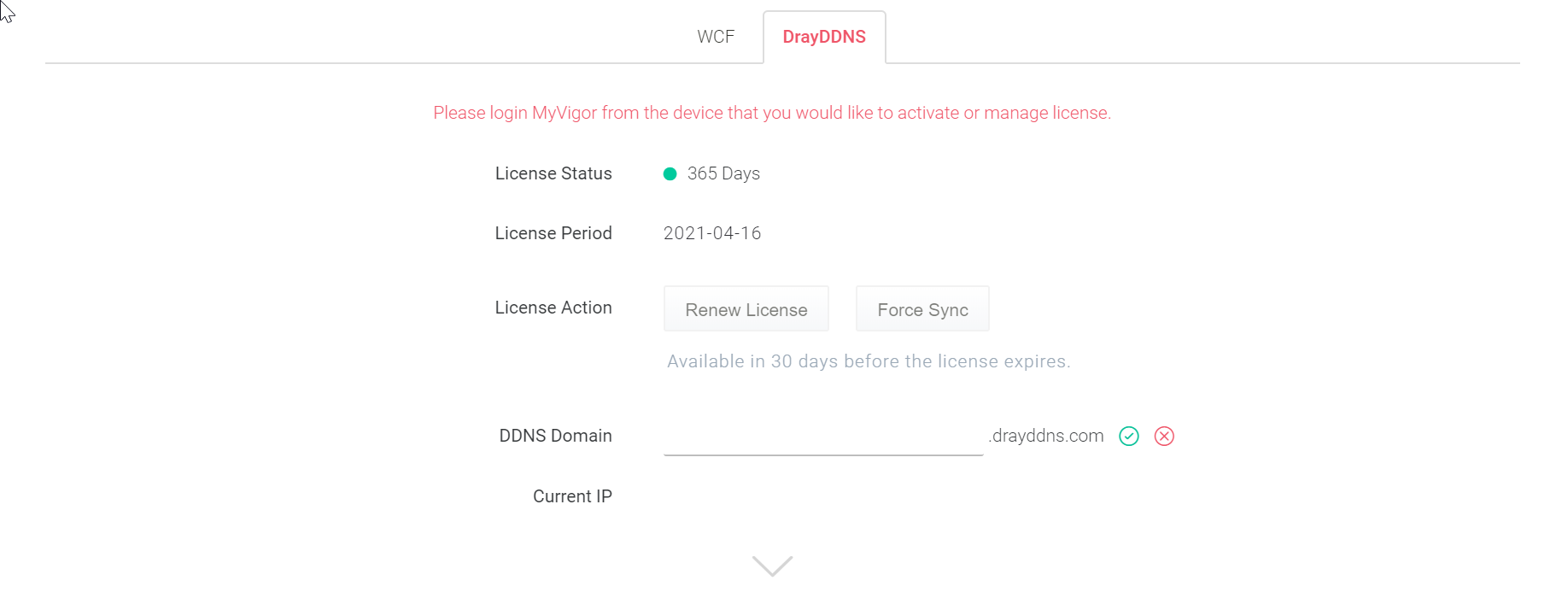
12. Go to Applications >> Dynamic DNS >> DrayDDNS License to check the license state.
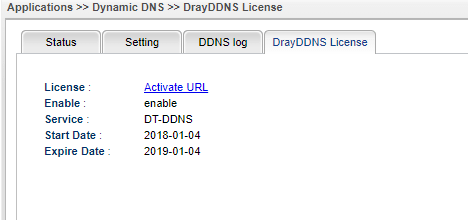
13. Go to Applications >> Dynamic DNS >> Setting and we will see the Domain Name and the DDNS Status are updated successfully.
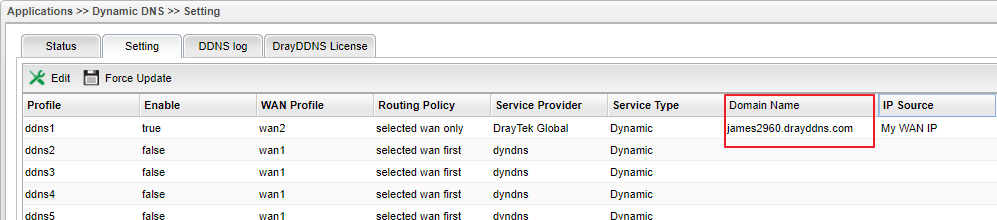
Domain Update
DrayDDNS server will remove the domain which does not update its IP for 30 days. You should receive the notification mail from MyVigor if your DrayDDNS domain has been 15, 23 days without updating. You may press the link to update the domain status manually, and Draytek will keep your domain.
In addition, please make sure you have registered the router to the MyVigor and the mail address of MyVgior account is still available, or you will miss the mail.
Note: If you obtain the static IP for the Vigor, you still need to renew the domain manually from the notification mail.
Published On: 2018-05-22
Was this helpful?
