Vigor router provides not only the graphic user interface (WUI) but also the command-line interface (CLI). Network Administrators can telnet/SSH into Vigor router, and use commands to configure the router. The CLI is helpful when you need to set up routers in bulk, or writing scripts to make the configuring become an automatic process. This note demonstrates how to telnet to your Vigor router.
Please note: By default, Vigor Router disable telent server from the WAN interface and enable it from LAN interface. Network administrator can enable/disable it on WebUI.
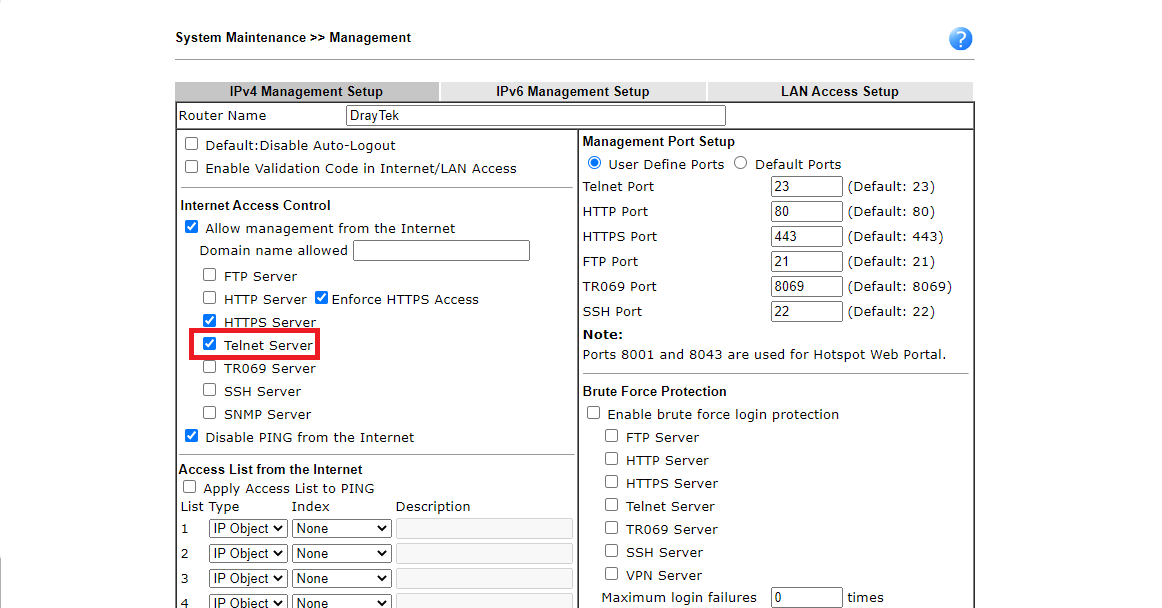
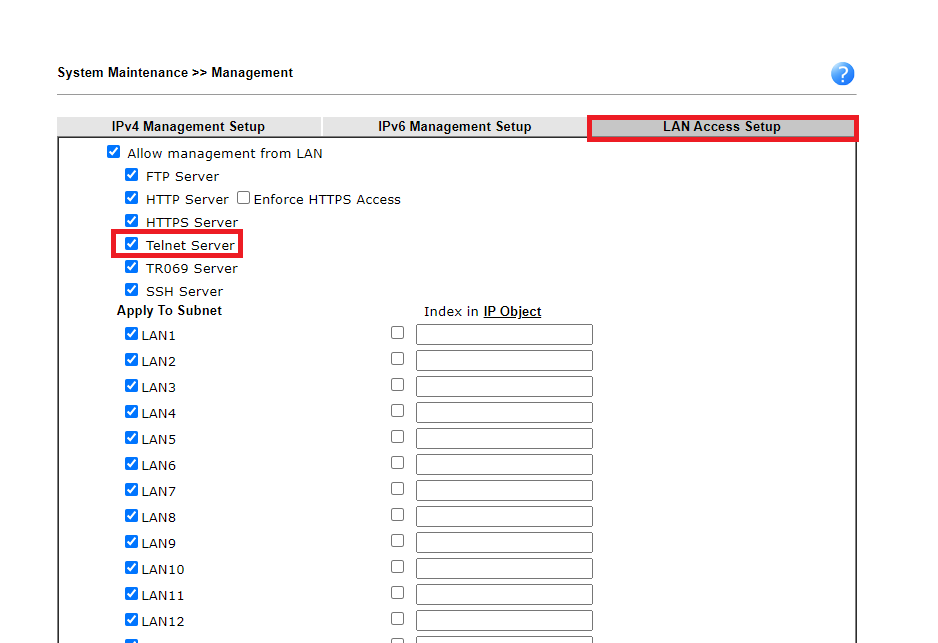
1. Right-click on Windows Start Menu, then click Run.
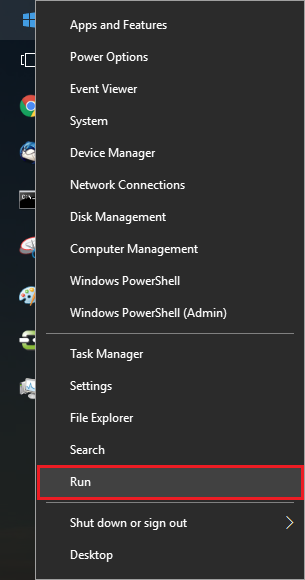
2. Type cmd, then click OK to open Command Prompt.
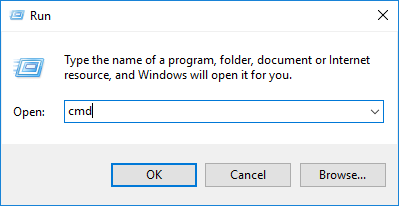
NOTE: If you are using macOS or Linux as the operating system, please open Terminal instead, then follow the rest of the steps.
3. Type telnet 192.168.1.1, then hit enter. Replace 192.168.1.1 with the router's LAN IP address if it's not in the default configuration)

4. Enter the administrator account and password to log in. In the router's default configuration, both username and password are admin.
5. You may now enter the command lines to configure your router. Enter ? to list the available commands.
6. When you finish, enter quit or to log out.
Published On:2018-01-16
Was this helpful?
