Wireless Mesh nodes automatically select the next hop in the Mesh to connect to the Mesh root. However, the next hop may not always be the best node to connect to achieve stability which can occur when the next hop selected may have a weaker signal than an alternative node which is available.
A new feature has been added in the latest firmware for access points which allows you to manually select the best path for a Wi-Fi Mesh node to connect to the Wi-Fi Mesh root. This new feature known as “Preferred Uplink and Auto reselect” is available in AP903 (1.3.7) AP912 (1.3.5) AP918, AP920 AP1000 (1.3.4).
This article shows how we operate these features to create a stable mesh network.
Preferred Uplink
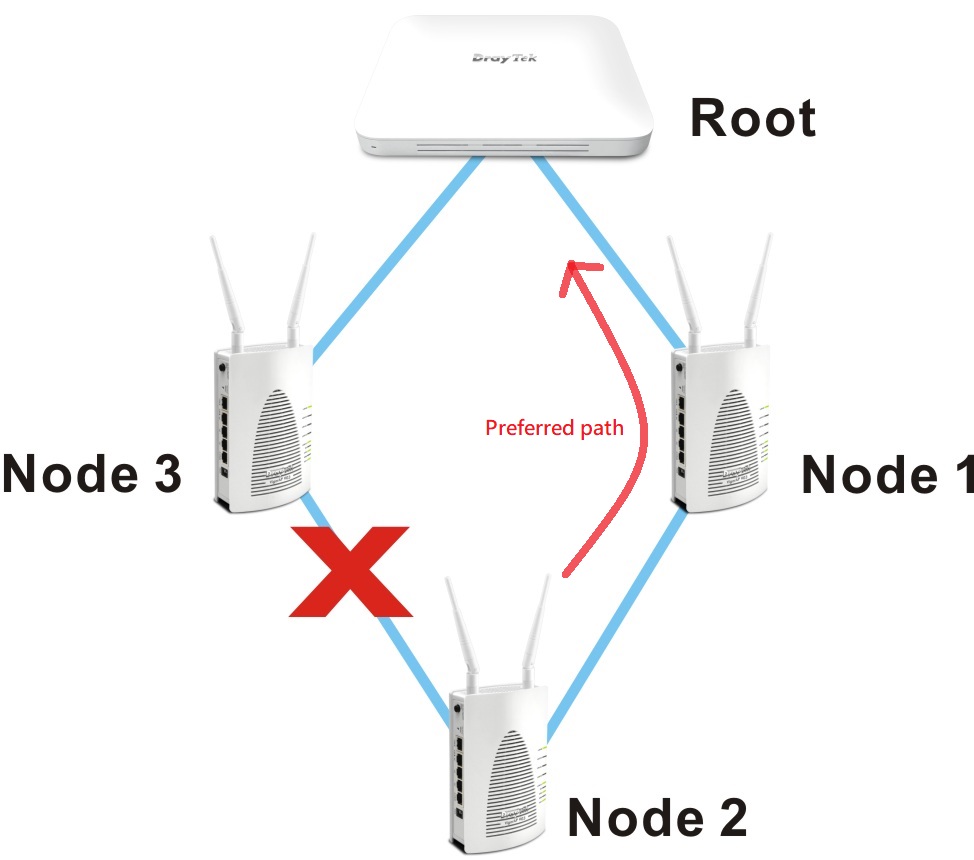
This feature will help the Wireless Mesh Node re-select another Mesh Node as the Preferred Uplink. This prevents the Mesh Node from setting up an uplink to a device having lower signal strength. The network administrator can also use this feature to deploy the mesh network topology according to their design.
Step1: Add two Mesh Nodes to the Mesh Group. We name them Node1 and Node2.
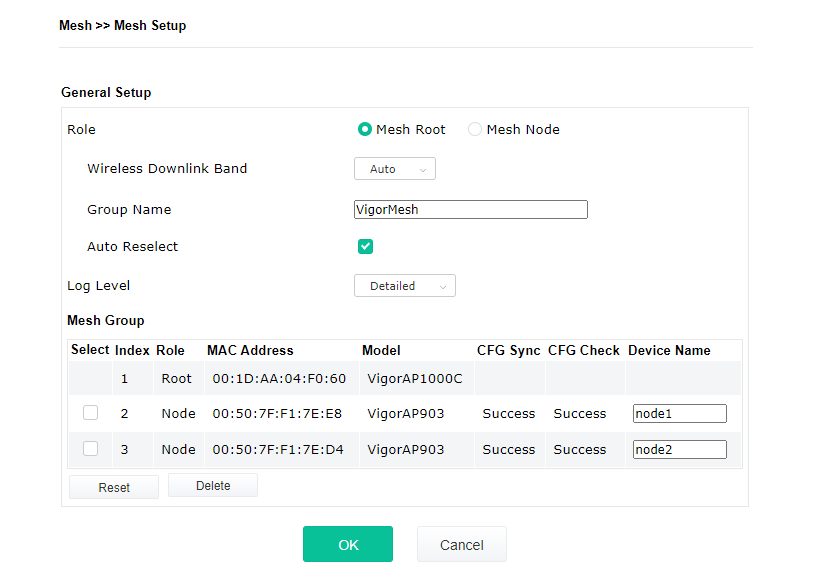
Go to Mesh>>Mesh Status. The hop number for the two mesh nodes from the Mesh Root is 1
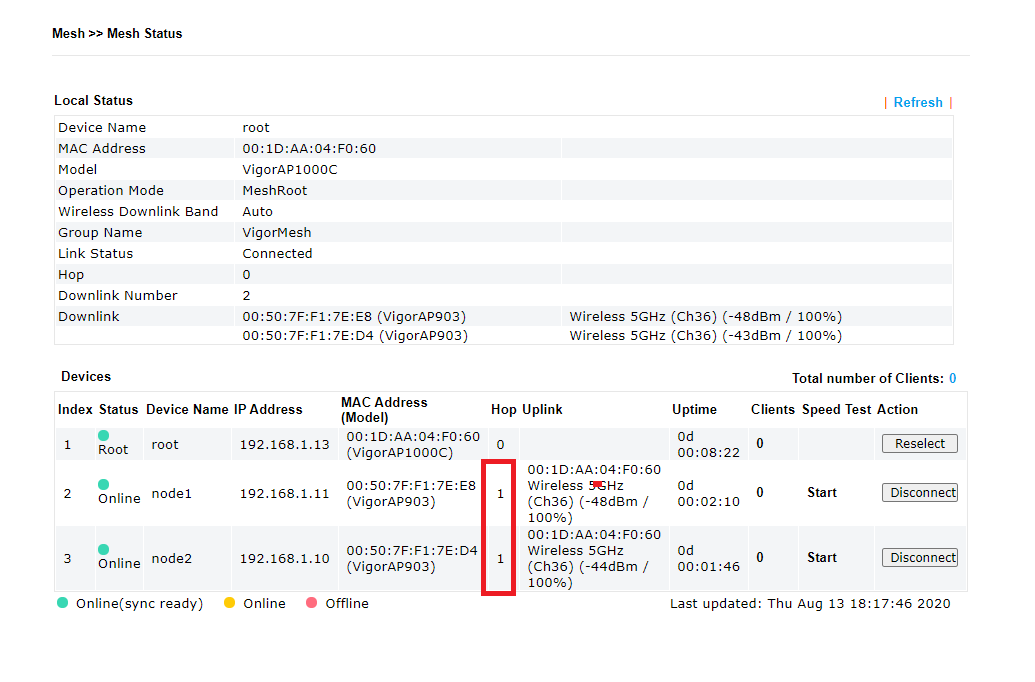
Step2: Select Preferred Uplink for Node2 In Node2, go to Mesh>>Mesh Setup menu. Under General Setup select Node1 as "Preferred Uplink" and click ok.
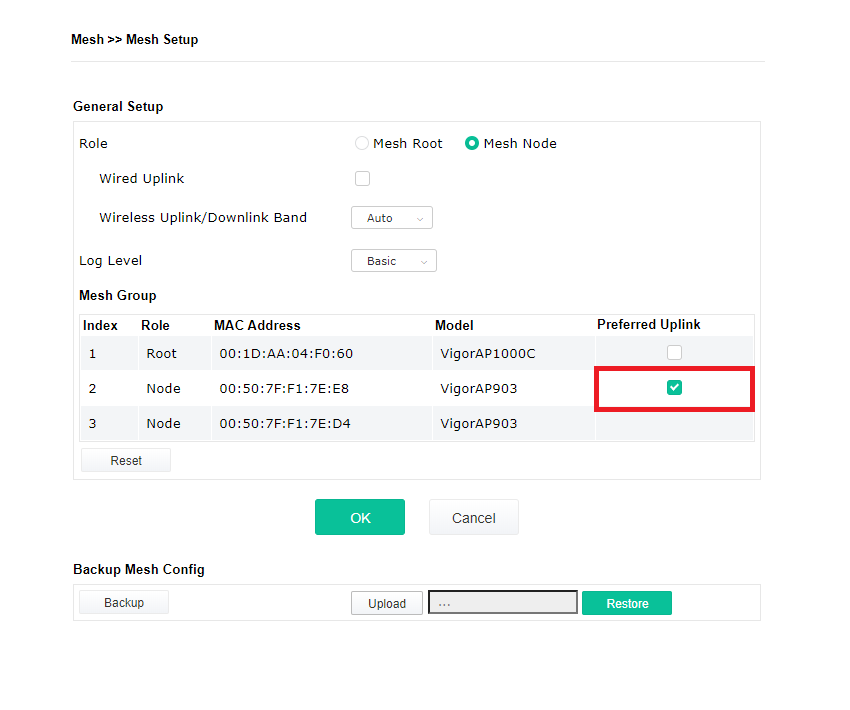
A pop up message will now appear "The change of Preferred Uplink will be applied in the next time".
This means the change will occur at the next re-connection and will not affect the current connection.
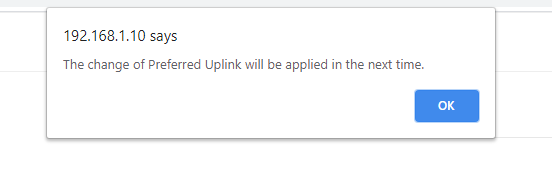
Changing the Wi-Fi Mesh Topology
To change the Wi-Fi Mesh topology
- Go to Mesh>>Mesh Status menu
- Click disconnect for Node2
- Node2 will now reselect the Preferred Uplink to Node1.

After the Node2 reconnects to the Mesh group. You can see the hop of mesh node2 is 2 this time and Mesh Node2 is up linking to Mesh Node1.
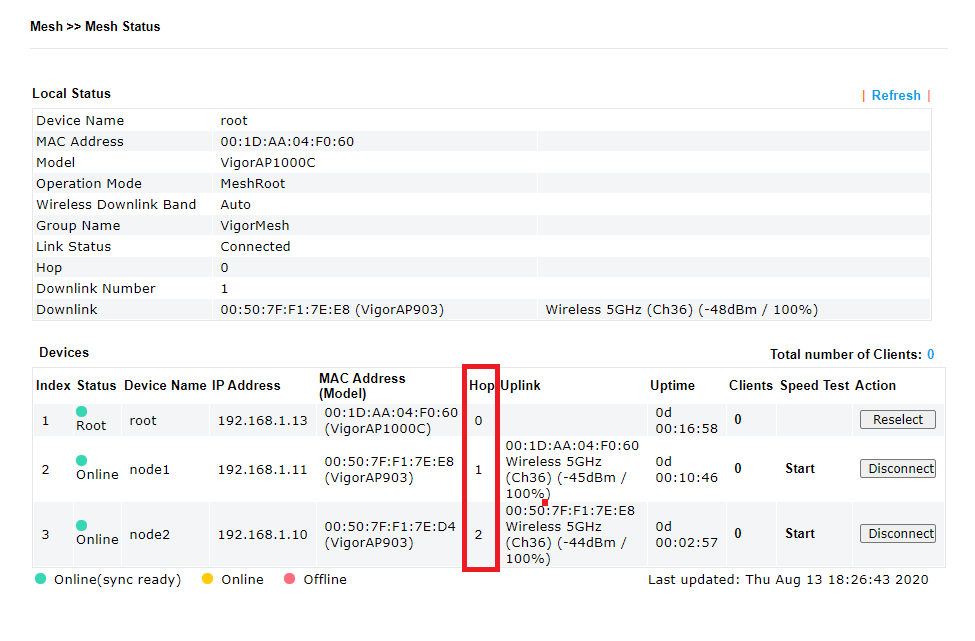
Step3:Go to Mesh Node2 web management web, Mesh>>Mesh Status, Uplink status displays Node1(Preferred Uplink)

Note:
- If the connection between Mesh Node2 and its uplink is dropped, it will search for the uplink for 3 mins. If the connection doesn't come back after 3 minutes, Mesh Node2 will search for another connection as an uplink device
- When the Preferred Uplink (Node1) is removed from Mesh Group, the preferred uplink settings on Node2 will be cleared automatically. Even though Node1 re-joins the Mesh group, Node2 will not prefer Node1, because the setting is cleared.
Auto Reselect
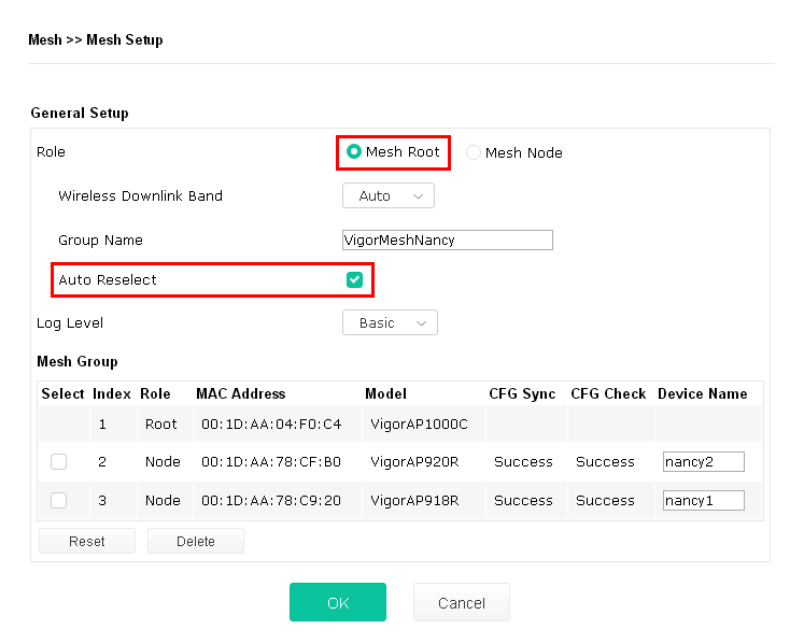
Auto Reselect is enabled by default in Mesh Root mode. Auto Reselect will be operated when the following conditions are achieved.
- Auto Config Sync of all Mesh Nodes is done.
- At least one Wireless Mesh Node is online.
- Mesh Network changed (some Mesh Nodes became Online/Offline), and there is no more change over 1 minute.
- The last Mesh Reselect ended over 3 minutes
Mesh Reselect
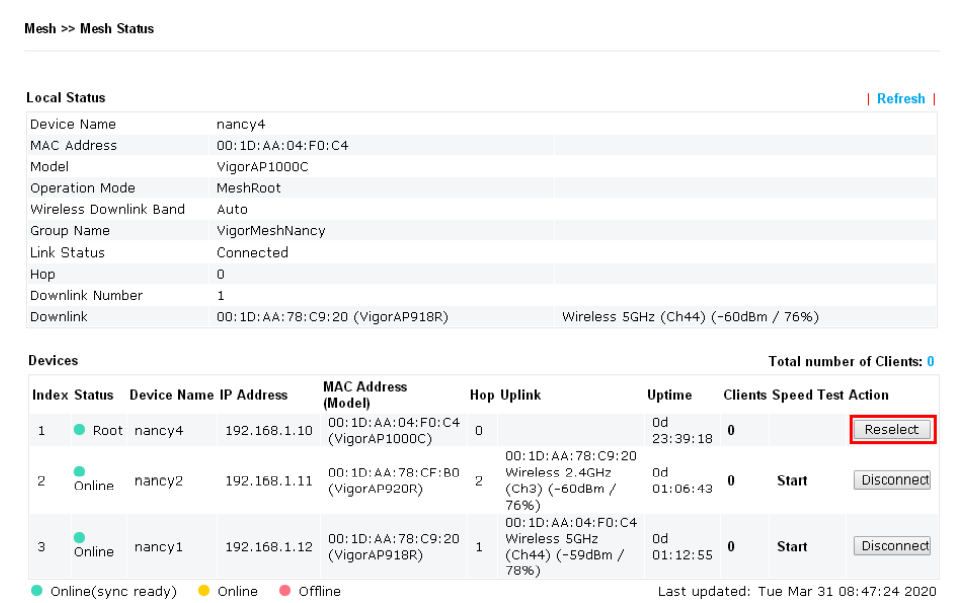
After clicking the Reselect on Mesh Root, Mesh Nodes will try to search another uplink better than the current uplink. Same as Auto Reselect, this feature is supported in Mesh Root mode and initiated by Mesh Root. Mesh Nodes will operate Reselect if the following conditions are achieved.
- Mesh Preferred Uplink is set and the current Uplink is not the preferred uplink. (Because Preferred Uplink will not operate immediately after the setup.)
- The Current Uplink RSSI is lower than -70dBm and able to find another potential Uplink is better than the current uplink.
Here is an example for the Reselect featrue is operated.
First, these two Mesh Node uplink to the Mesh Root. But the RSSI value between Node2 and Root is lowe -70dbm, so we can click Reselect to make Node2 search again for the Uplink.
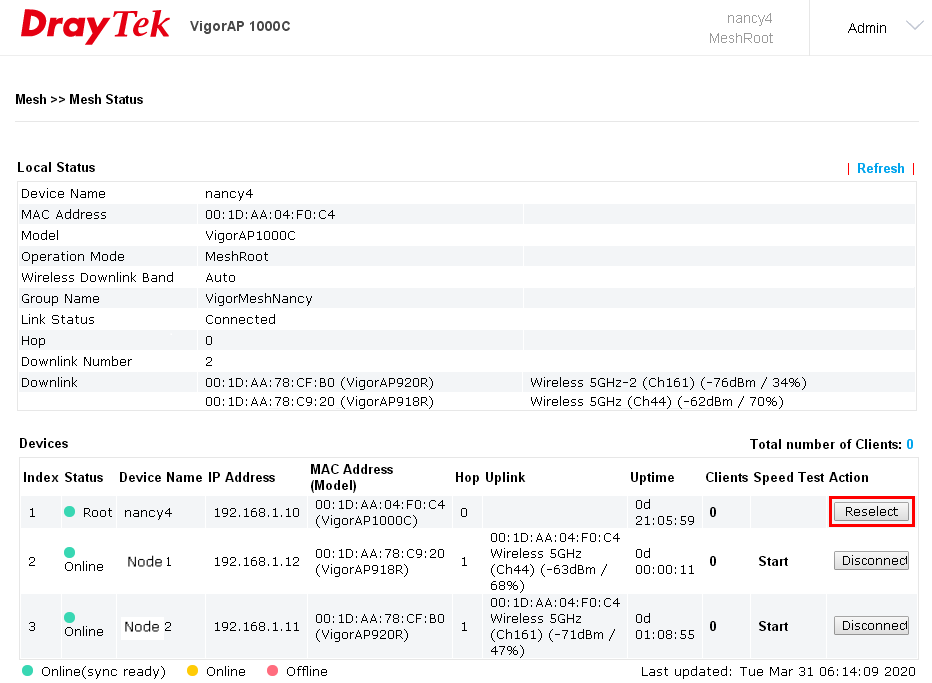
After clicking Reselect, Mesh Node2 will take a few minutes to switch the uplink to Node1, and we can see the RSSI change to -60dBm which is higher than before.
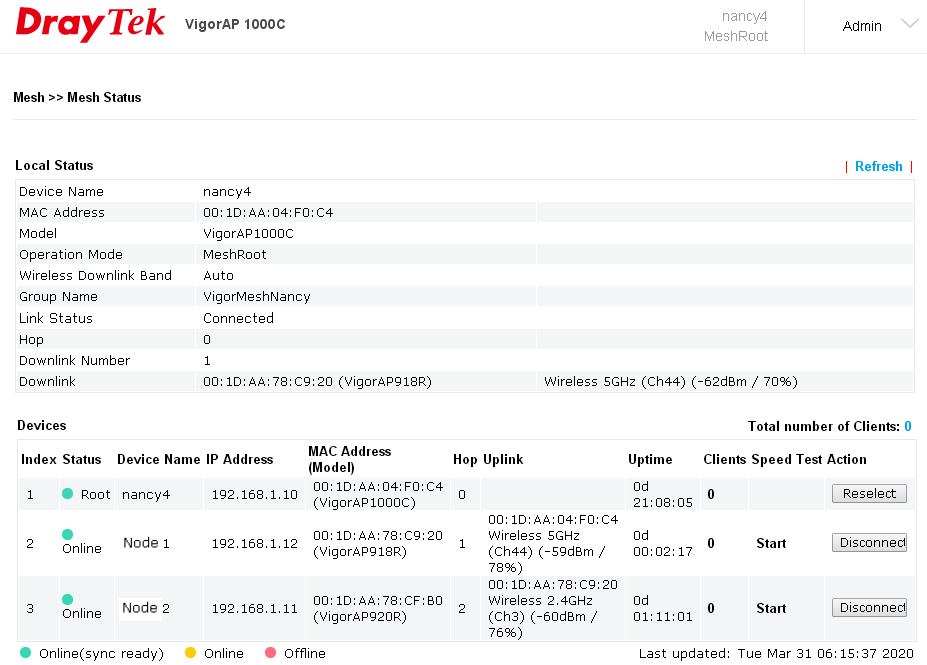
Published On:2020-09-21
Was this helpful?
