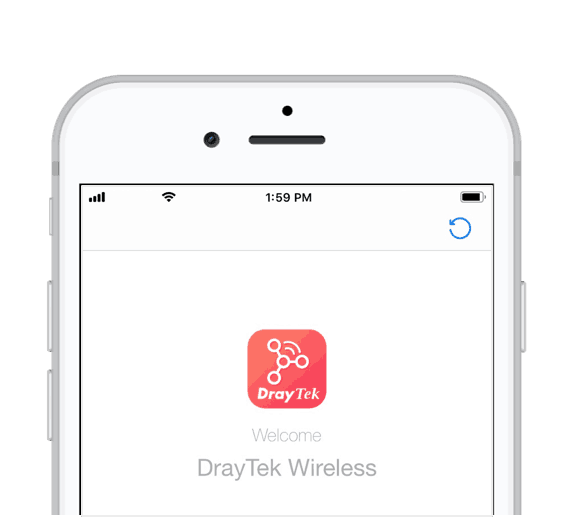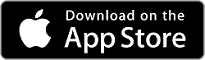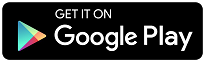This article shows how to set up a Mesh network with DrayTek Wireless App. When a group of APs is working as a mesh network, you only need to configure the Mesh Root, which is the AP connecting to the Internet gateway by Ethernet cable, and other AP in the mesh group (the Mesh Nodes) will connect to the Mesh Root wirelessly and sync the configuration with it.
1. Install the DrayTek Wireless App and connect your smartphone to the Mesh Root SSID. Or open DrayTek Wireless App and scan the QR code on the box.
2. Tap Vigor AP to create a network
3. Go to Network and long tap the network to Start Wizard.
4. Then follow the steps to set up the Mesh Group.
5. Wait for a few seconds for the Root AP to search for nearby APs.
6. Tap on the devices you would like to add into the Mesh Group, and tap Apply to apply the mesh settings to the Mesh Nodes.
8. Mesh Group setup is now complete and you can get an overview on this page.
9. Tap Devices on the Dashboard to show the status of the mesh group members.
Note:
Wireless App does not support TLS 1.3 Encryption. Please make sure the TLS version the AP uses in System Maintenance >> Management.
Published On:2019-03-11
Was this helpful?