If the router to connect to the Internet successfully, but you can't access the Internet or open a web page from your LAN devices, here are some steps for you to perform the troubleshooting by yourself.
Open the command prompt
1. Right-click on the Start icon, then click Run.
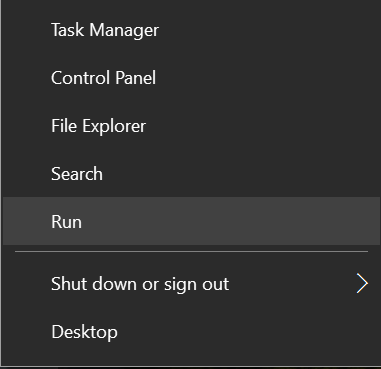
2. Enter cmd then click OK.
3. Then the command prompt window will appear.
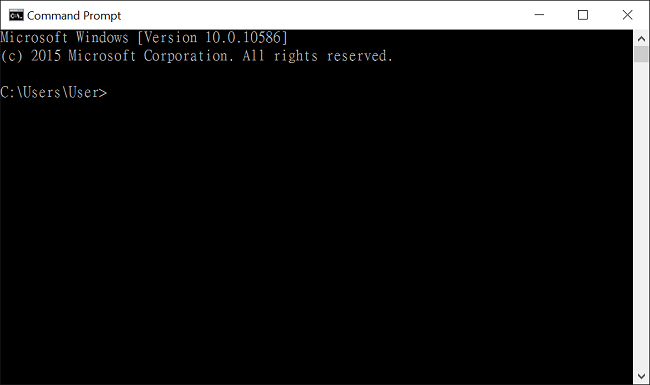
Check the IP and Gateway of the computer
Enter ipconfig then press Enter to execute.

If you have an IP address, subnet mask, and the default gateway is pointing to the router's LAN IP, please move to the next part.
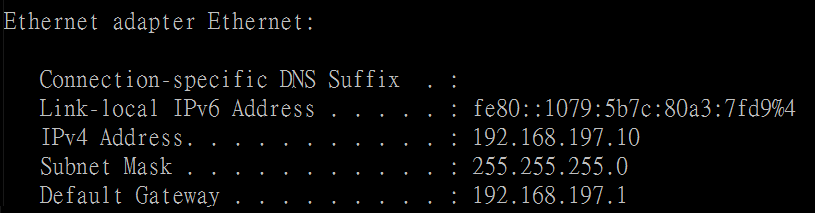
If not, or it doesn't match the router's settings, please check the cable or wireless connection to the router, and the IP configuration of your device. You can try to set the network adapter to obtain an IP address automatically. However, notice that the computer can only get an IP if the router enables the DHCP server.
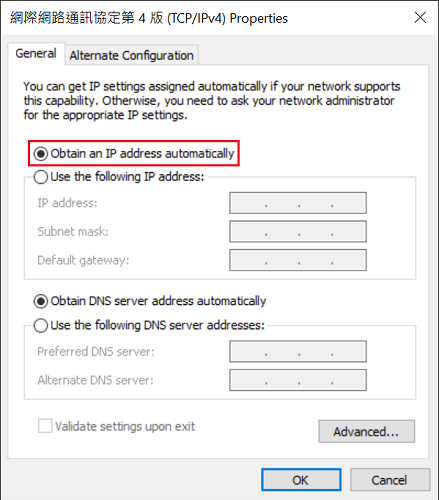
Check the connection between the computer and the router
Enter ping <router's IP> (e.g., ping 192.168.197.1) and press enter to execute.
If Command Prompt shows replies from the router's IP, it means the connection to the router is up, please move to the next part.

If Command Prompt shows "General failure," please check the status of the router and the cable or wireless connection.
Check the connection to the Internet
Enter ping <an IP on the Internet> (e.g., ping 8.8.8.8) and press enter to execute.

If it shows replies, please move to the next part.

If you do not get the reply from 8.8.8.8, please check WAN connection of the router, also confirm there are no Firewall, User Management, and Route Policy setting will block you from the Internet.

Check if the PC can resolve a domain name
Enter ping <domain name> (e.g., ping google.com) and press enter to execute.

If Command Prompt shows could not find host, please check if the router and computer have configured a proper DNS server. If the DNS server is correct, please check if there are any DNS Forwarding profiles for this Domain.

If you get the reply from the website, this means the site is online, and you can reach it from your computer.

However, if you are not able to open a website with your browser or the website does not print out completely, it may have something to do with the MTU (Maximum Transmission Unit) setting of your router. To check and set MTU to the proper size, please refer to Optimize the MTU Size
If you still cannot open a web page after optimizing the MTU, the web page may be blocked by the Content Filter, check the Firewall and Content Filter. To distinguish it, you can disable the Firewall and try to surf the website again.
Check if Load Balance Mode is in Session Based
If Load Balance Mode is in Session-Based, a connection might be coming from multiple source IP. Some servers with a high level of security e.g,.Bank Websites might reject the network users to access when in Session-based mode.
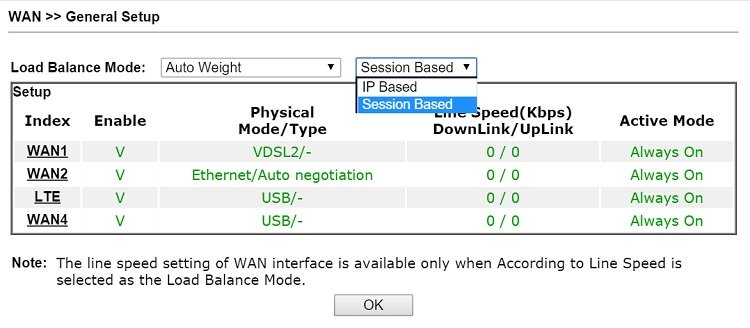
The solution for this will be creating a Route Policy to use a specific WAN interface if the destinations are those servers. (Visit Designate a Outgoing WAN for Traffic to a Certain Website for the instructions.)
If you still cannot access the Internet or open a web page after doing those steps above, please contact support and provide the information below:
- Wireshark packets captured on WAN.
- Router's syslog.
Click here to learn how to capture WAN packets on the router.
Click here to learn how to collect syslog on the router.
Published On:2016-08-10
Was this helpful?
