This note is going to demonstrate how to turn on or off the Wi-Fi by Schedule function. Before setting up the schedule, please make sure you have set the Time and Date correctly, so the schedule will work as expected.
Take the Wi-Fi service in a company as an example. 2.4G Wi-Fi service will only be available during working hours, which is 8:00-12:00, and 13:00-17:00. The following notes will demonstrate how to set the schedule to turn off Wi-Fi service during 12:00-13:00, which is the lunch break.
1. Go to Applications >> Schedule page
2. Click Add to add a schedule profile.
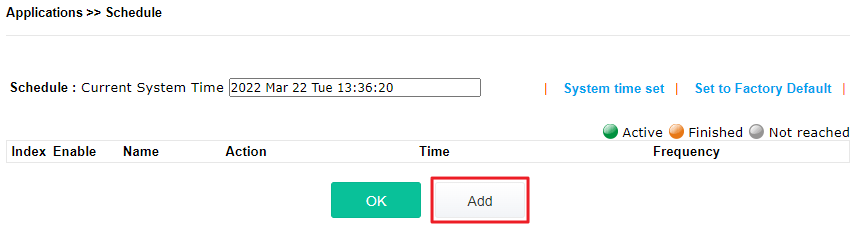
3. Set schedule for the lunch break, click Add button to create a new schedule,
- Enable this profile.
- Select "Wi-Fi DOWN" for Action.
- Set Start Time to the time Wi-Fi should be turned off
- Set Duration Time to how long the Wi-Fi should be turned off.
- Check the SSID to turn off, or "Radio" to turn off the entire 2.4GHz/5GHz Wi-Fi.
- To repeat the schedule, select "Weekdays" for How Often, and select the days to apply.
Then it's finished. To delete the schedule, just click "x" on the profile.
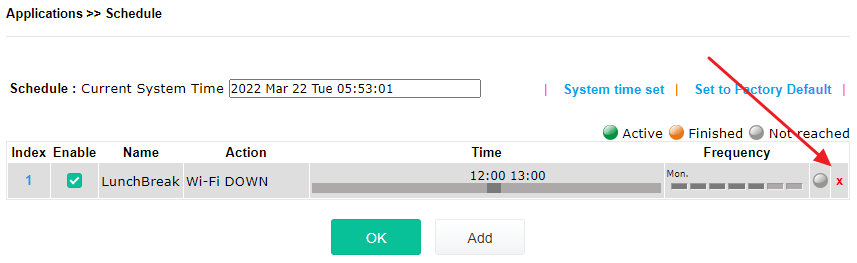
Published On:2015-10-02
Was this helpful?
