This article shows how to set up Vigor Wireless Router as a wireless repeater for another router. As a repeater, the router can accept connections from the wireless stations which are too far from the main router, and forward the data back to the main router, and extend the coverage of wireless signal and expand the wireless network, while keeping all the Wi-Fi clients on the same network.
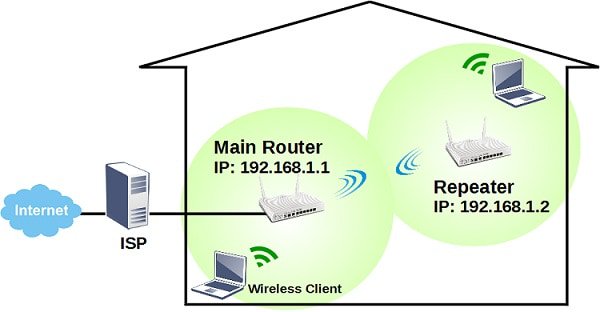
Vigor Router can work in repeater mode with up to 4 peers. The repeater settings require all the router:
- Use the same radio channel
- Have the same security method and key
- Enable Repeater mode and identify others' MAC address in Peer MAC Address list
- In the same IP subnet and have different IP addresses
- Only one of them is DHCP server
Please refer to the following steps for detailed instruction.
Main Router Setup
1. Go to Wireless LAN from Wireless >> General Setup, make sure WLAN is enabled. Remember the mode and channel that in use, because the Repeater needs to use the same.
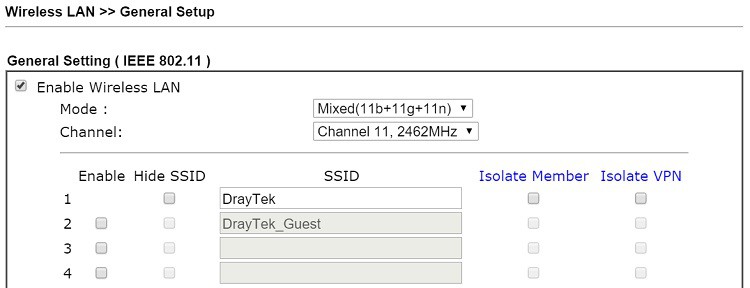
2. Enable Repeater mode from Wireless LAN >> WDS Settings,
- Change Mode to Repeater
- Set up Security and Key, remember the settings because Repeater needs to set up the same.
- In Repeater field, enter Repeater's MAC address in Peer MAC Address, and check Enable.
- Click OK to apply and reboot the router.
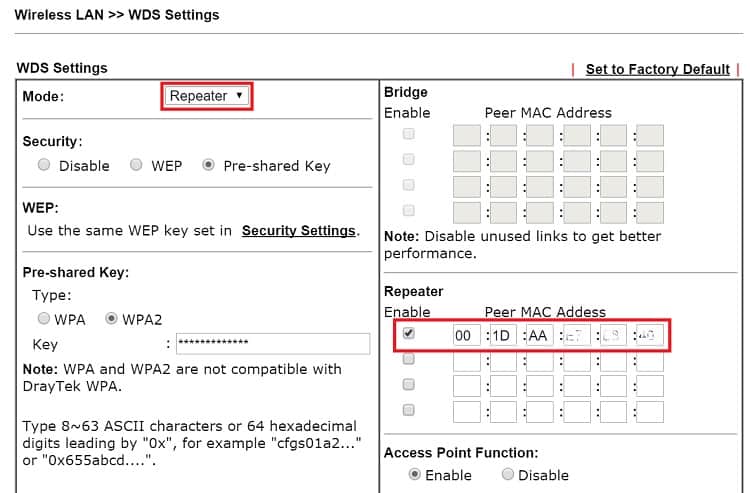
Repeater Setup
3. On the Repeater, go to LAN >> General Setup, make sure the IP Address is different from the Main Router but in the same subnet, and select Disable Server at DHCP Server Configuration.
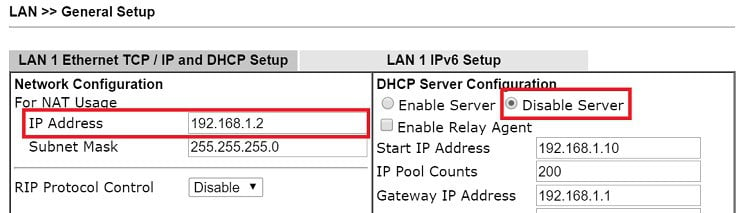
4. Go to Wireless LAN >> General Setup, enable Wireless LAN, set SSID, and use the same Mode and Channel as the Main Router.
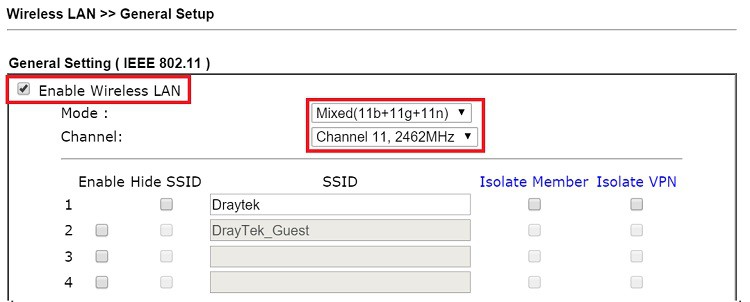
5. Go to Wireless LAN >> AP Discovery, click Scan to detect the AP nearby.
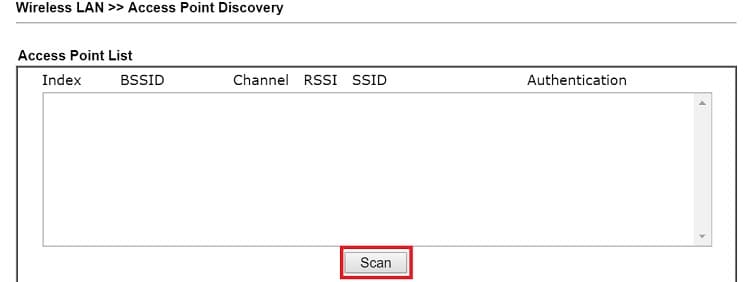
6. Find the Main Router from the AP list, click to add the MAC address for WDS settings, choose Repeater, and click Add to.
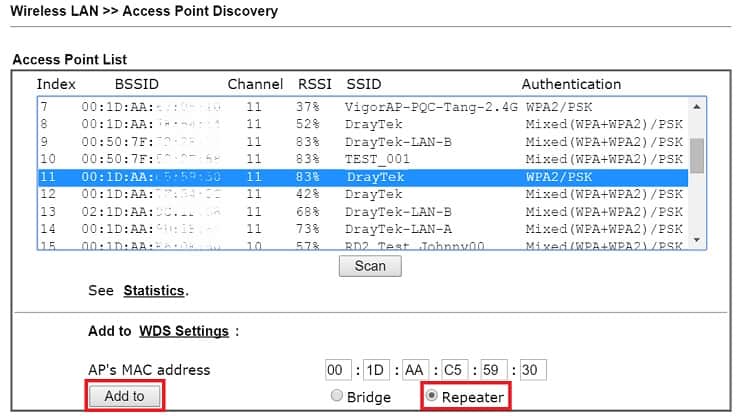
7. It will lead to the WDS Settings page. In this page,
- Change Mode to "Repeater"
- Select the same Security and type the same Key as the Main Router
- The MAC address of the Main Router will be automatically added to Peer MAC Address of Repeater field, confirm and check Enable.
- Click OK to apply and reboot the router.
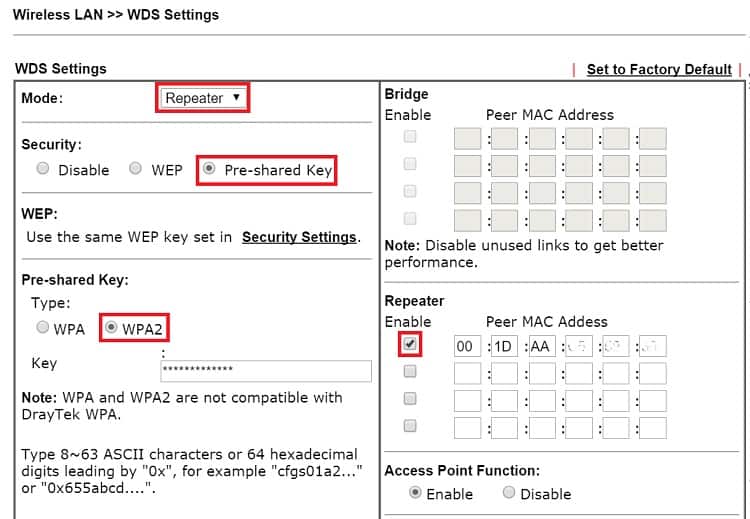
Check the connection
8. When the Repeater is connecting to the Main Router, the LAN clients of Repeater should be able to ping the Main Router's IP.
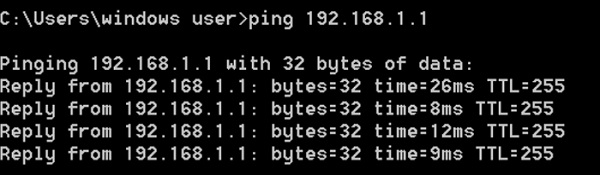
9. If the routers are both Vigor Router, we can enable "Hello Message" and check the Link Status between each other. Where "U" means the link is activated.
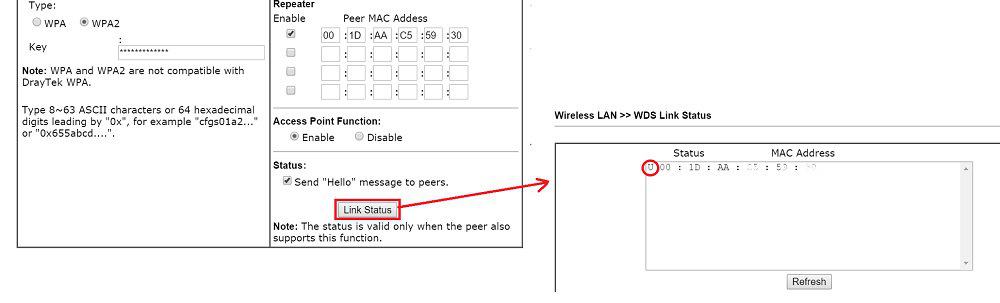
Published On:2016-01-22
Was this helpful?
