Vigor routers feature a time schedule function that enables network administrators to automate router restarts according to a defined schedule. The schedule can be configured to repeat daily, weekly, or monthly, depending on specific needs. This article provides an example of how to schedule a system reboot every workday.
1. Go to Applications >> Schedule and click on an available index.
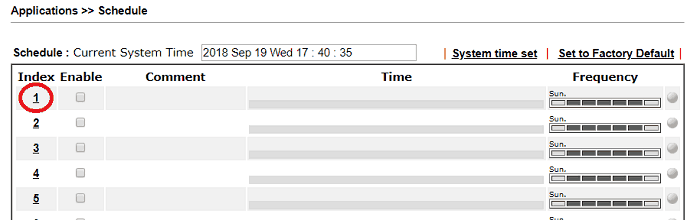
2. Edit the schedule profile as follow:
- Check Enable Schedule Setup.
- Set the Start Date and Start Time.
- Set the Duration Time to 0:0 (required), otherwise reboot function won't work.
- If this profile is for rebooting, we can ignore the Action and Idle Timeout and leave them as default.
- In this example, we want the reboot to be a routine. Check the Weekdays from Monday to Friday
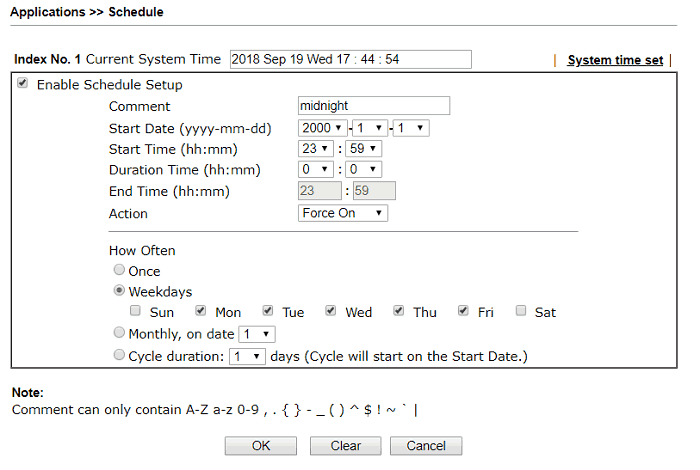
3. Go to System Maintenance >> Reboot System >> Auto Reboot Time Schedule to apply the schedule index. Click OK to apply the settings.
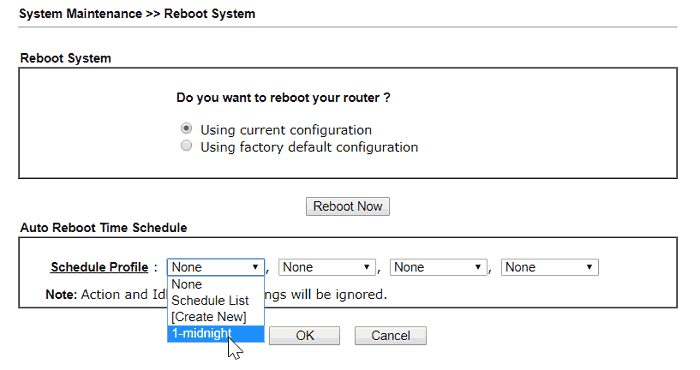
4. Don't forget to go to System Maintenance >> Time and Date to make sure the time settings are correct.
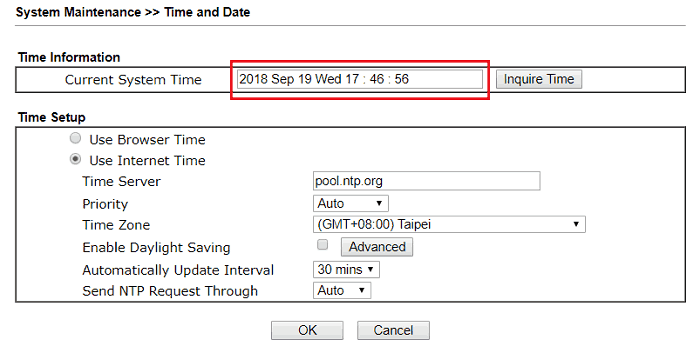
Schedule a Router Reboot on Vigor2136
1. Ensure the current time on the Vigor Router is correct via System Maintenance / Device Settings / Time and Date.

2. Create a Schedule Profile
Navigate to Configuration > Objects > Schedule and click +Add to create and edit the schedule profile.

3. Apply the Schedule Profile to System Reboot.
Navigate to System Maintenance / System Reboot, switch on Enable Auto Reboot Schedule, select the Schedule Profile, then click Apply to save the setting.

4. Vigor Router will reboot at the scheduled time.
A log of the scheduled reboot event can be seen under Monitoring / Log Center.

1. Go to System Maintenance >> Time and Date, and make sure time setting is correct
2. Go to System Maintenance >> Reboot System, and click Add to add a schedule profile.
- Select Weekdays for Frequency
- Set the time you want the router to reboot for Start Time
- Select the Weekdays you would like to reboot the router
3. Check Enable Schedule Reboot, and select the Schedule Time Object created in the previous step. Then, click Apply.
Now, the router will reboot automatically at 23:30 on Wednesday and Sunday.
Published On: 2018-08-01
Was this helpful?
