SafeSearch is a service that helps you block inappropriate images or contents from the search results. Not only Google, other search engines like Bing or DuckDuckGo have their own SafeSearch server for doing the filters also. We can use the LAN DNS feature on Vigor Router to force LAN clients to use SafeSearch when they use Bing Search and Duckduckgo Search. There are two kinds of methods for LAN DNS, IP Address and CNAME. This article demonstrates how to use IP Address and CNAME on LAN DNS profile to force the LAN users to filter by SafeSearch.
Use IP Address (Take Bing SafeSearch for example) :
1. Check the IP address of SafeSearch in your area: For Windows users, run Command Prompt and enter the command " nslookup strict.bing.com " and record the answer.
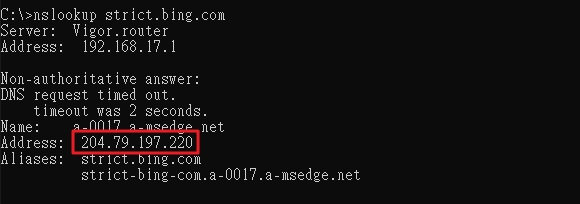
2. On Vigor Router, set up LAN DNS for Bing Search: Go to Applications >> LAN DNS/DNS Forwarding, and click on an index number to edit a profile.
- Check Enable.
- Enter a Profile name.
- Select LAN DNS for Type.
- Enter " *.bing.com " on Domain Name.
- In IP Address List, click Add. In the pop-up window, enter the IP address of SafeSearch in the Host's IP Address, and click OK.
- Click OK to save.
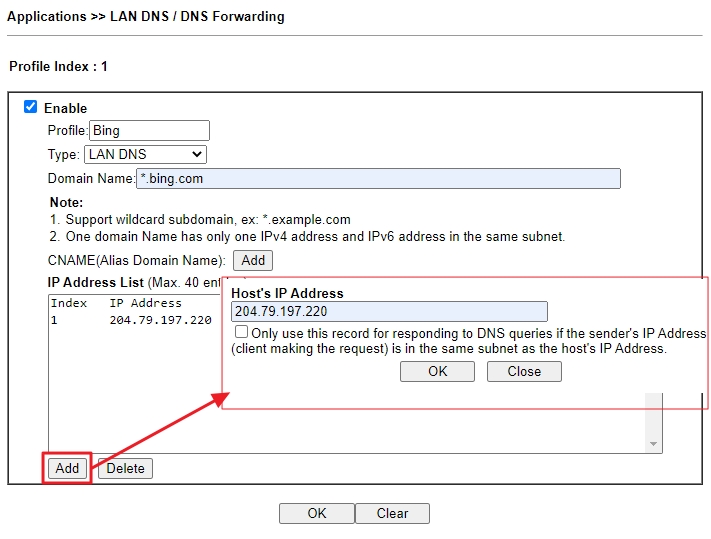
3. With the LAN DNS configuration, when LAN clients open Bing Search, they will be redirected to Bing SafeSearch. If a LAN user searches for improper content, the page will show the message below.
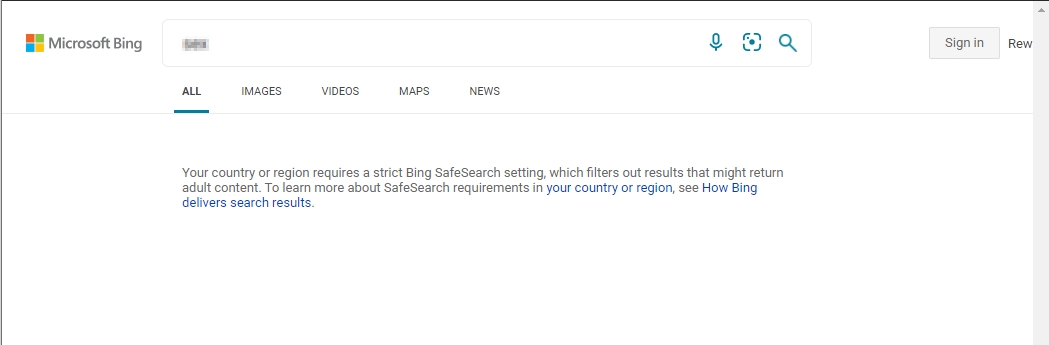
Use CNAME (Take Duckduckgo SafeSearch for example) :
1. On Vigor Router, set up LAN DNS for Duckduckgo Search: Go to Applications >> LAN DNS/DNS Forwarding, and click on an index number to edit a profile.
- Check Enable.
- Enter a Profile name.
- Select LAN DNS for Type.
- Enter " *.duckduckgo.com " on Domain Name.
- In CNAME, click Add. Enter " safe.duckduckgo.com "
- Click OK to save.
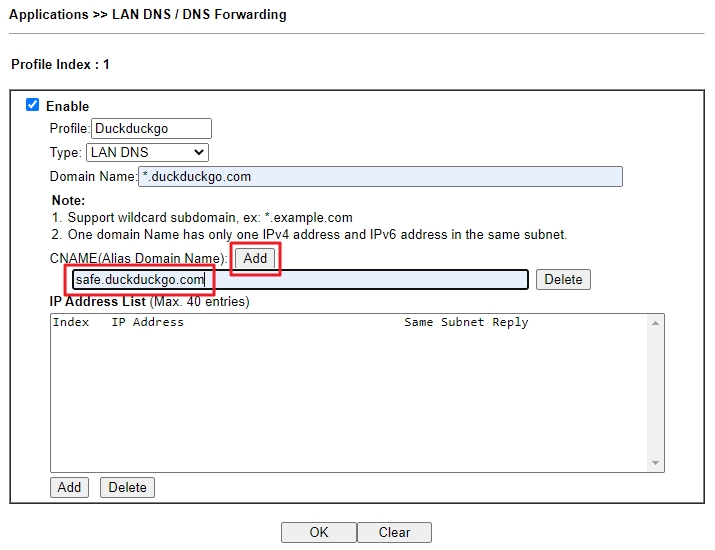
2. With the LAN DNS configuration, when LAN clients open Duckduckgo Search, they will be redirected to Duckduckgo SafeSearch. If a LAN user searches for improper content, the page will show the message below.
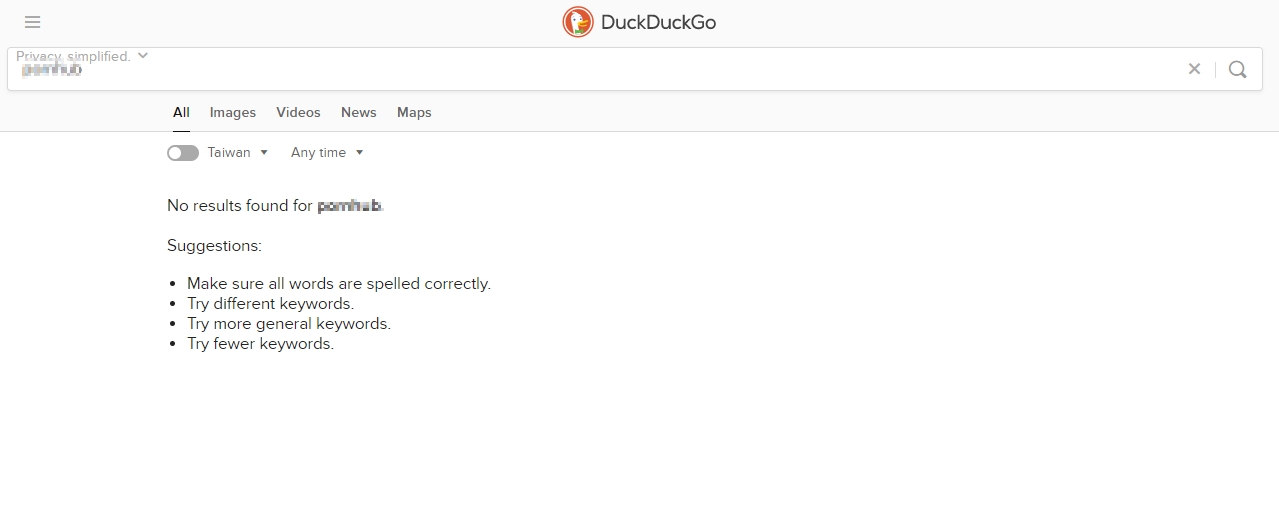
Troubleshooting :
If SafeSearch doesn't take effect as expected. please try the following :
1. Clear DNS cache on the LAN hosts for the LAN DNS to work. For Windows users, this may be done by entering the command ipconfig/flushdns in the Command Prompt.
2. Clear the browser's history and cookies.
Published On:2021-05-27
Was this helpful?
