SafeSearch is a Google service that helps you block inappropriate images from Google Search results. We can use LAN DNS feature to force LAN clients to use SafeSearch when they use Google Search.
1. Check the IP address SafeSearch in your area: For Windows users, run Command Prompt and enter command “nslookup forcesafesearch.google.com”, record the answer

2. On Vigor Router, set up LAN DNS for Google Search: Go to Applications >> LAN DNS/DNS Forwarding, and click on an index number to edit a profile.
- Enable this profile.
- Enter Profile name.
- Enter Google Search's URL for Domain Name
- In IP Address List, click Add. In the pop-up window, enter the IP address of SafeSearch in Host's IP Address, and click OK.
- Click OK to apply the settings
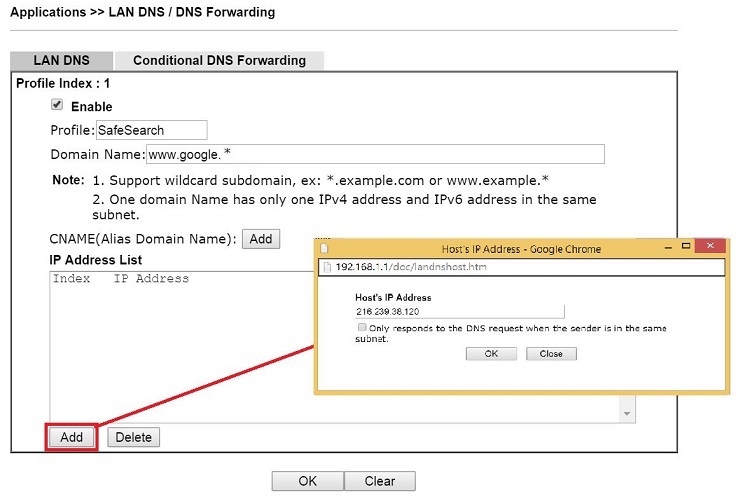
3. With the LAN DNS configuration, when LAN client open Google Search, they will be redirected to Google SafeSearch, and will see a message says that SafeSearch has turned on.
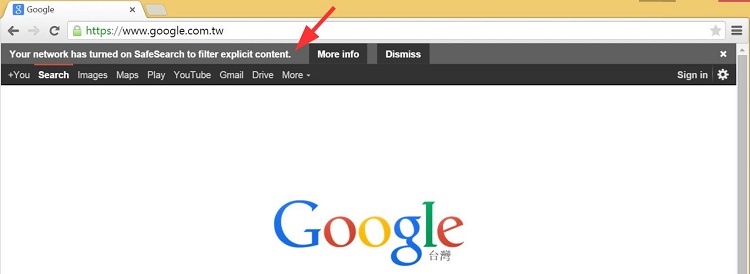
Troubleshooting
If SafeSearch is not turned on as expected. please try the following
- Clear DNS cache on the LAN hosts for the LAN DNS to work. For Windows users, this may be done by entering
ipconfig/flushdnsin command prompt. - Clear the browser's history and cookies.
1. Enable DNS Redirection at LAN >> General Setup.
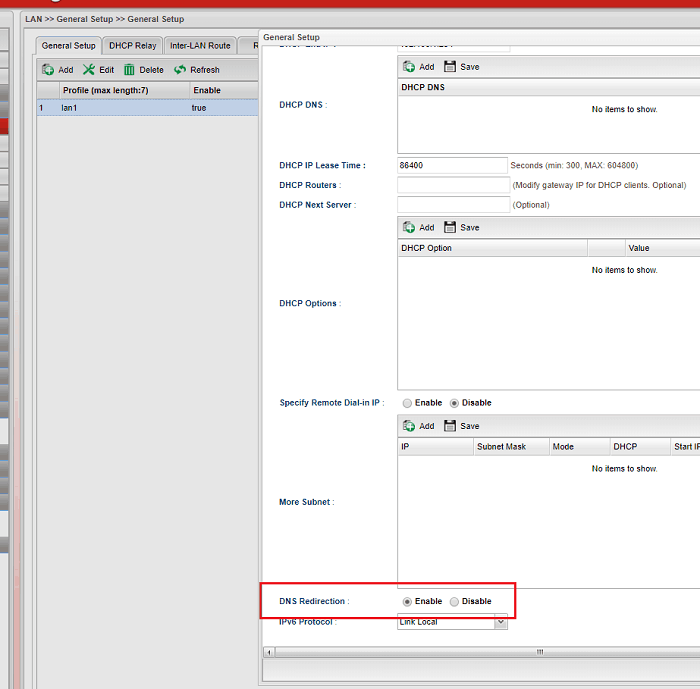
2. Create a LAN DNS profile, go to LAN >> LAN DNS, click Add to add a new profile, input profile name, and enable this profile.
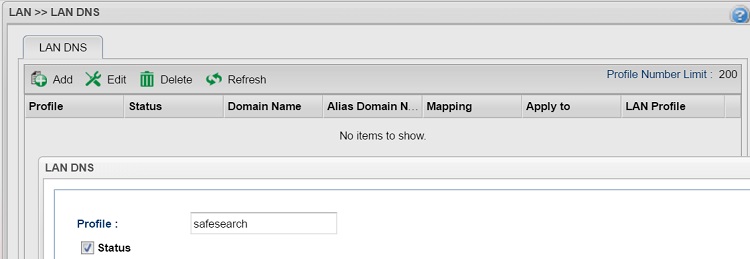
3. There are two methods to set up the Domain Name, by IP and by CNAME, you may use either one of them.
By IP- Input www.google.* as Domain Name
- Select “IP” as Type
- Input the 216.239.38.120 in IP address, which is the virtual IP for Google SafeSearch (Note that the IP address may change, you may confirm the IP address by typing "nslookup forcesafesearch.google.com” in command prompt.)
- Input www.google.com or www.google.com.tw in Domain name. (Wildcard * is not supported in CNAME mode yet.)
- Select "CNAME" as Type
- Input forcesafesearch.google.com as CNAME. By using CNAME, the router will resolve forcesafesearch.google.com automatically
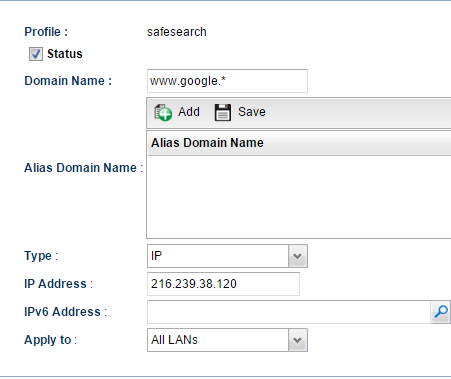 By CNAME
By CNAME
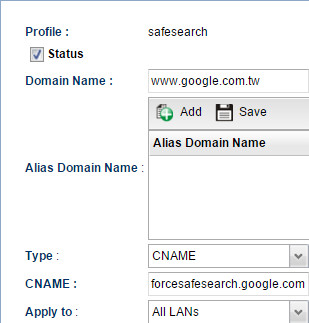
4. Verifying the settings: Go to www.google.com, we should see the message “SafeSearch has turned on”. (If it's not, try clearing the browser's cookies first)
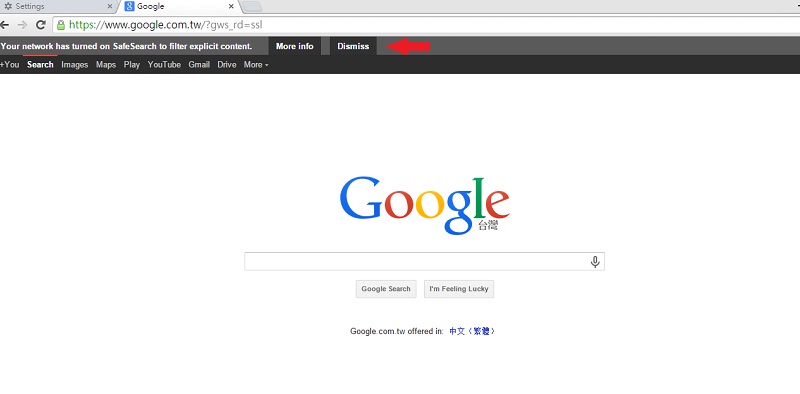
Published On: 2017-10-31
Was this helpful?
