If we need to use a computer that is turned off when we are not at home, we can take advantage of a helpful feature called Wake on LAN. This feature allows us to wake the computer remotely using either the Wake-on-LAN feature from the Vigor Router's Web UI or a Wake-on-LAN tool. This article will demonstrate using the Vigor Router to wake up a laptop using WoL.
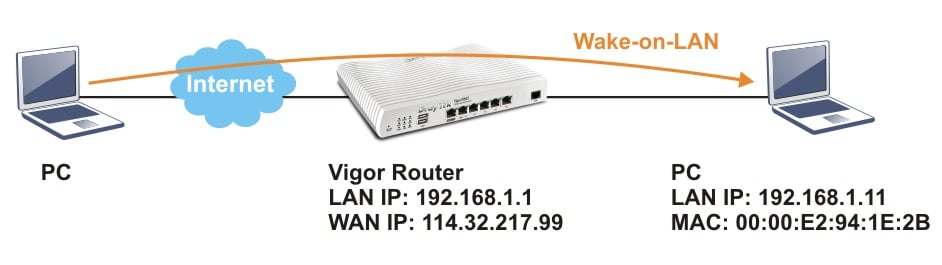
Method1: Using Vigor Router to wake up your computer
Settings on the PC:
1. Enter the BIOS of your PC to enable Wake Up On LAN.
2.Click right button of your mouse on PC icon on desktop.
- Click Manage.
- Go to Device Manager>>Network adapters and click the network card you use.
- Go to Advance. Select “Wake on LAN” in the Property and enable it.
- Then click OK.
Settings on Vigor Router:
1.Go to LAN >> Bind IP to MAC. Enable Bind IP to MAC. Select your PC's IP address in the ARP Table, add it into IP Bind List then click OK.
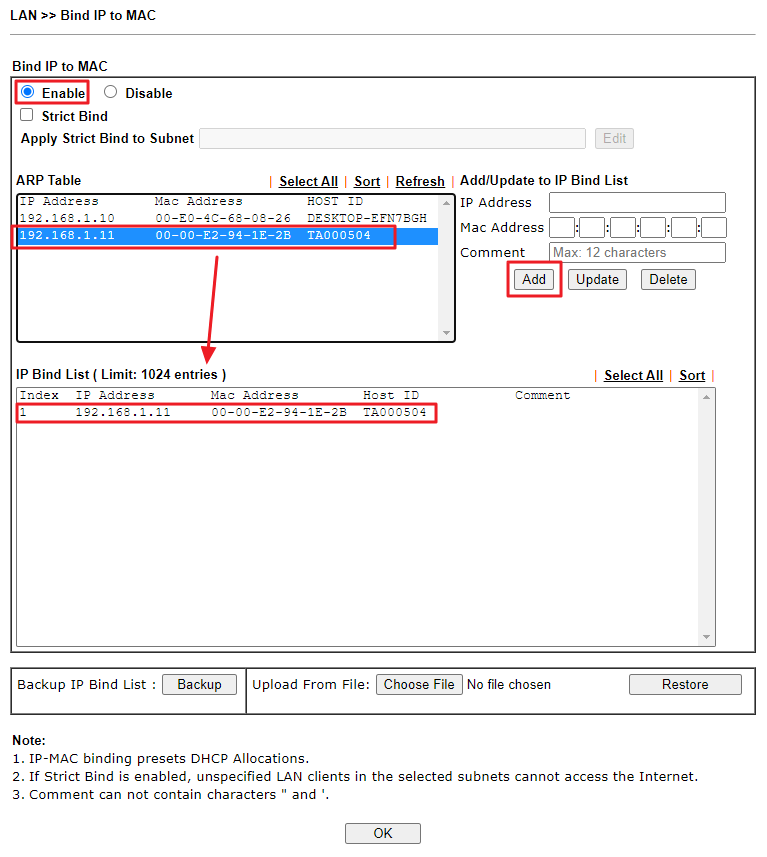
2.Go to Applications >> Wake on LAN.
- Select "IP Address" on Wake by.
- Choose the IP Address of your PC which you want to wake up.
- Click Wake Up!
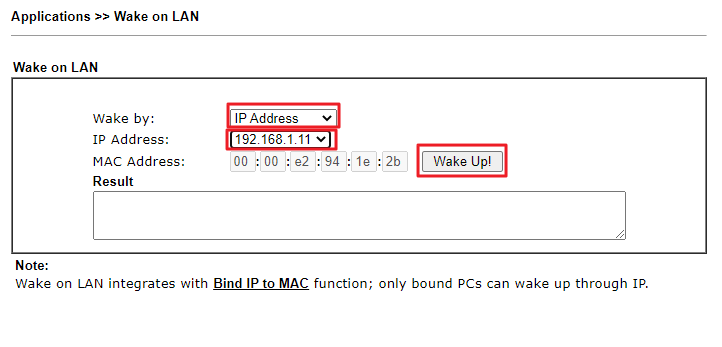
The PC now starts while you click Wake Up!
We could also use the telnet command to wake up your PC:
1.Open the web console on Vigor Router. Command "wol up 192.168.1.11".
Method2: Using WakeOnLan GUI Tool
We also can wake up the PC remotely by sending the WoL packet by the WakeOnLan tool to Vigor Router.
Additional Step:
1. Download the WakeOnLan GUI tool.
2. Go NAT >> Port Redirection.
- Enable a profile.
- Comment Service Name.
- Select UDP Protocol.
- Chooser WAN Interface and IP.
- Set Public Port : 9
- Private IP : 192.168.1.11
- Set Private Port : 9
- Click OK.
3. Go to Applications >> Wake on LAN/WAN >> Wake on WAN.
- Check Enable Wake on WAN.
- Choose Access List.
- Enter the IP Address and Subnet Mask to allow only users who are in Access List to wake up their PC from the WAN interface.

4. Open up WakeOnLan GUI on the PC.
- Enter MAC address.
- Enter Internet Address and Subnet Mask. (IP 114.32.217.99 is Vigor Router’s WAN IP in this example)
- c. Enter Remote Port Number.
- d. Click Wake Up.
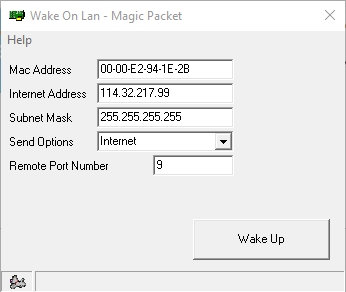
The PC now starts while you click Wake Up.
Settings on the PC
1. Enter the BIOS of your PC to enable Wake Up On LAN.
2. Go to Control Panel >> Hardware and Sound,
- Click Device Manager.
- In Network Adapters, right click the network card you use and click Proterties.
- Go Advanced. Select Wake on LAN in the Property and enable it.
- Then click OK.

Router Configuration
Wake by MAC Address
1. Go to Configuration / Wake on LAN menu page
- Select Wake by MAC Address.
- Enter the MAC address of the PC you want to wake up.
- Click Wake UP. The router will send the magic packet to this PC.

Wake by Bind IP to MAC List
1. Go to Configuration / LAN / Bind IP to MAC.
- Click on + Add to bring up the submenu
- Add the PC in the Bind IP to MAC List.

2. Go to Configuration / Wake on LAN menu page
- Select Wake by Bind IP to MAC List.
- Select the MAC address of the PC you want to wake up.
- Click Wake UP. The router will send the magic packet to this PC.

Auto Wake Up by Schedule
1. Go to the Configuration / Objects menu page
- Select the Schedule tab
- Click on + Add. A pop-up menu will appear
- Enter the required schedule details

2. Go to Configuration / Wake on LAN. In the Wake on LAN/ WAN Device List section, add the PC you want to wake up at the specified time.
- Enter the Name.
- Enter the MAC address of the PC.
- Select the schedule profile created in step 1.
- Click Apply to save the setting.

Wakeup on the Internet
1. Go to Configuration / Wake on LAN menu page. In the Wake on LAN/ WAN Device List section, add the PC you want to wake up from the WAN interface.
- Enter the Name.
- Enter the MAC address of the PC.
- Switch on Wake on WAN.
- Specify the Public Port. Here, we open the public port 9 to receive the magic packet.

3. Select Allow List Mode in Wake on WAN Access Control.
- Select the IP group allowed to wake the PC from the WAN interface.
- Click Apply to save the setting.

Published On: 2021-03-18
Was this helpful?
