LAN port aggregation is now supported in firmware version 4.4.0 and above. This feature is available in the Vigor2865/2866 and Vigor2927 series routers. Link aggregation allows you to combine multiple physical links into one logical link to deliver higher bandwidth as well as increased resiliency for the Ethernet LAN connection. This article shows how to setup link aggregation in static mode between a Vigor2927 and a VigorSwitch P2280x.
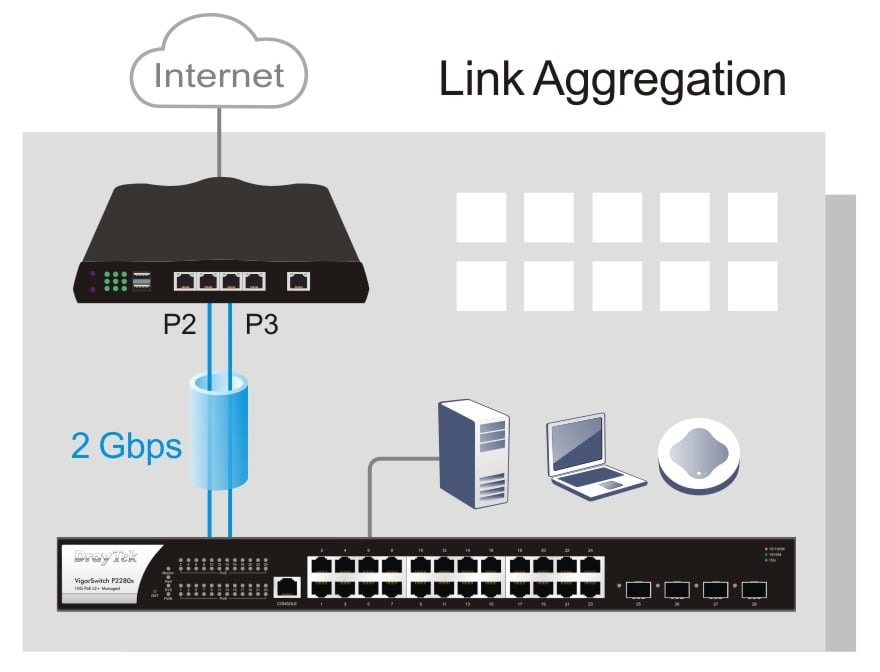
Router Setup
Go to LAN >> Link Aggregation, select "Enable" and click "OK".
Note: Vigor Router only supports link aggregation in static mode on ports P2&P3, LACP is not supported.
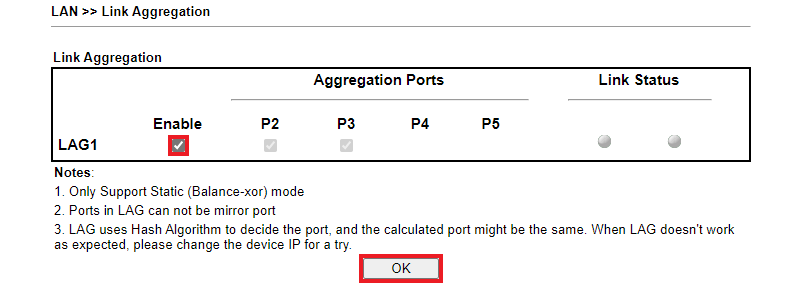
Switch Setup
- Go to Switch LAN > Link Aggregation > LAG Settings, select “IP/Mac Address” option and click “Apply”.
- Go to Switch LAN > Link Aggregation > LAG Management, select a LAG port and click the edit button.
- Enter Name.
- Choose static in Type.
-
Select ports on switch that you would like to connect to router.
- Go to Switch LAN > VLAN Management > Interface Settings, assign correct VLAN interface settings for the LAG port.
-
Connect physical network cables between router and switch.
To check LAG status, go to LAN >> Link Aggregation page on the router.
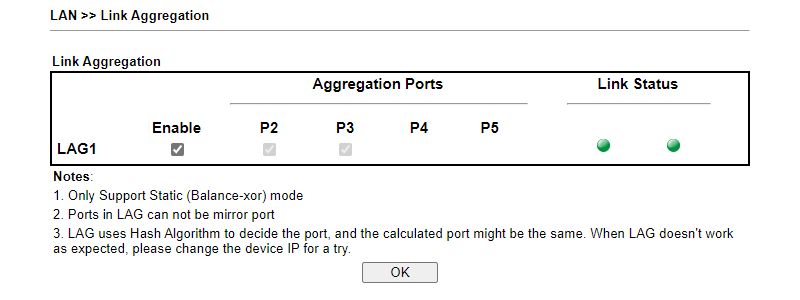
Or go to Switch LAN >> Link Aggregation >> LAG Management page on the switch.


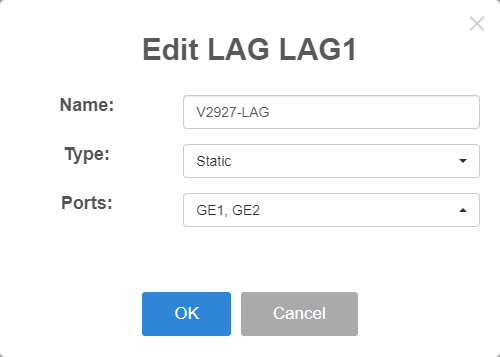
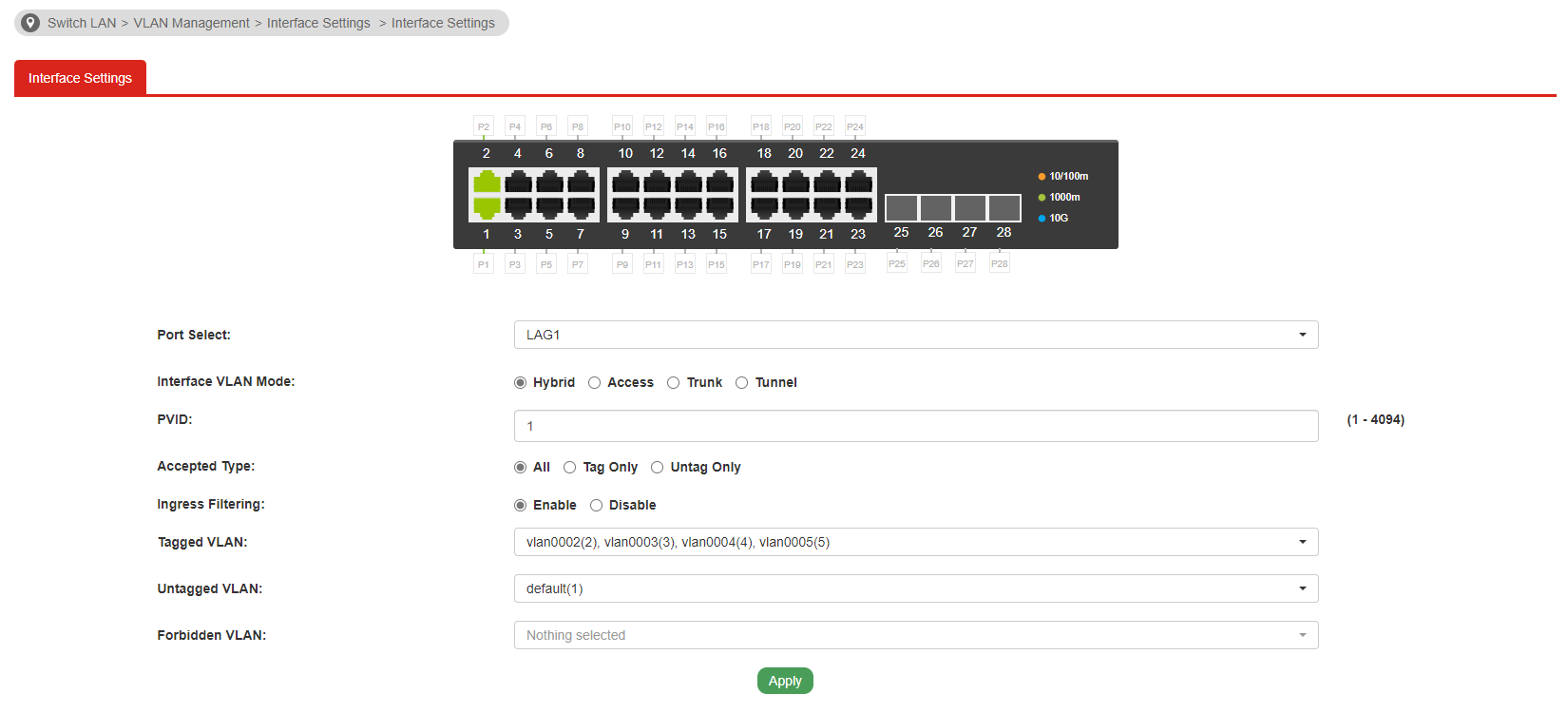
Performance Test
We can use iperf tool to test if the bandwidth of aggregated link is more than one physical link.
Topology:
PC1(P4) / PC2(P5) – V2865(P2+P3) == LAG == (P1+P3)P2280 – PC3(P5) / PC4(P7)
| TX iperf test: | RX iperf test: | ||||
|---|---|---|---|---|---|
| PC1 → PC3 | ∼ 949 Mbps | PC1 → PC3 | ∼ 934 Mbps | ||
| PC2 → PC4 | ∼ 942 Mbps | PC2 → PC4 | ∼ 942 Mbps | ||
| Total: | ∼ 1.8 Gbps | Total: | ∼ 1.8 Gbps | ||
The total throughput of aggregated link is over 1G in both TX & RX test.
Published On:2022-09-28
Was this helpful?
