This document introduces the LAN DNS feature. With LAN DNS, the Vigor router can act as a DNS server and answer the DNS queries from LAN clients. We may designate up to 20 hostnames to the servers on the LAN network, so the LAN clients can access the services via an easy-to-remember name instead of IP addresses. Here we use an FTP server as an example. With the configuration, when LAN clients try to access ftp.draytek.com, they will reach the FTP server on 192.168.1.10.
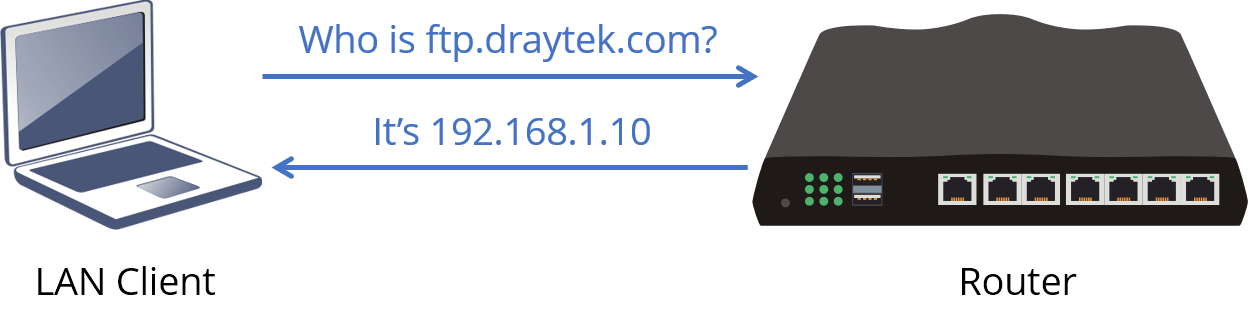
1. Go to Application>> LAN DNS, click on the Index number to edit or create a profile.
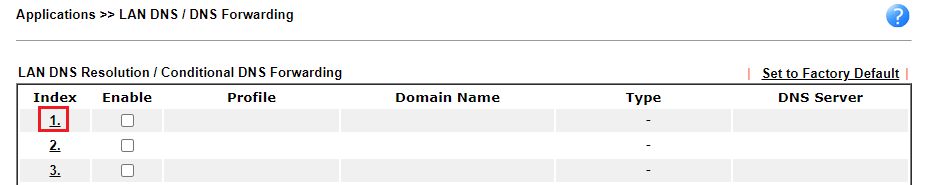
2. Enable the profile, give this profile a name, enter the domain name of the internal server, and click Add to add a LAN IP address.
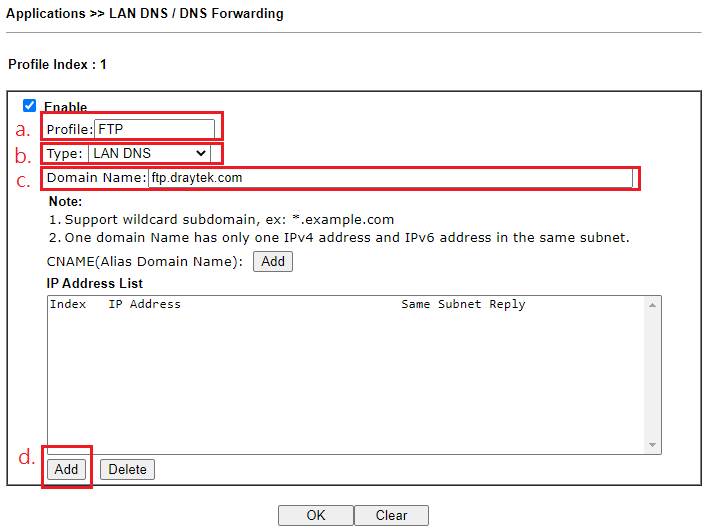
3. Enter the IP address of the local server. Then click OK to save the profile.
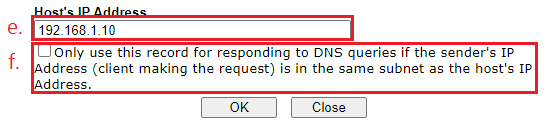
4. Same Subnet Reply means Vigor Router will only respond the DNS queries from the host whose IP is in the same subnet of the Host IP in this LAN DNS Profile. To set different host LAN IP for different LAN subnets, please create another IP Address List for LAN subnet 192.168.2.0, and enable the option "Only responds to the DNS request when the sender is in the same subnet."
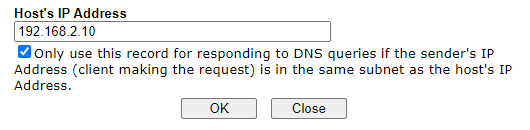
5. Now, two entries will appear.
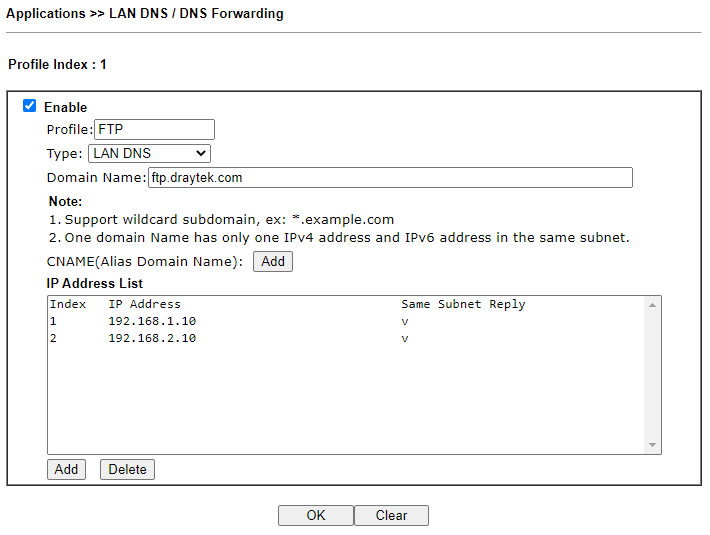
6. With the above configuration, pinging ftp.draytek.com from the subnet 192.168.1.0, we should get answers of 192.168.1.10.
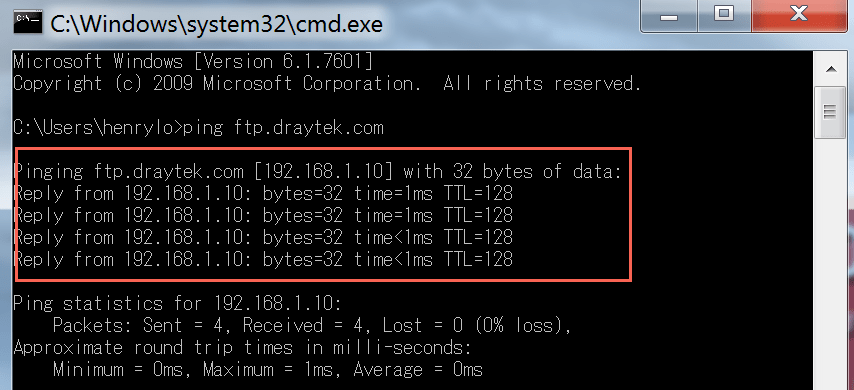
Published On:2016-04-20
Was this helpful?
