Similar to the article - Use Purple WiFi as the External Hotspot Portal Server(For Router), clients can get Internet access from VigorAP after being authenticated by Purple WiFi server. Additionally, administrators will be able to manage the login users on the page of Purple WiFi. This article will demonstrate how to set up Purple WiFi as the external Hotspot Portal server for VigorAP (1060C/ 960C/ AP912C/ 903).
Setup on Purple WiFi
1. Go to Purple WiFi and log in
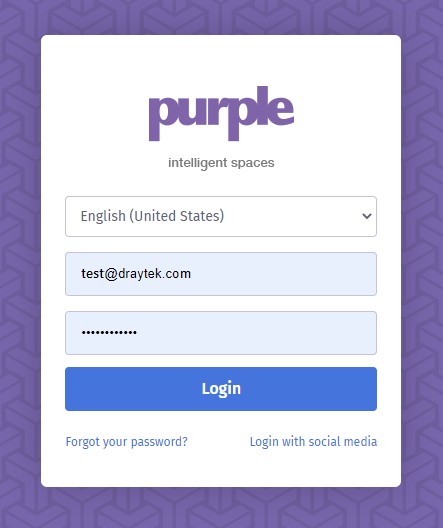
2. Go to Management >> Locations
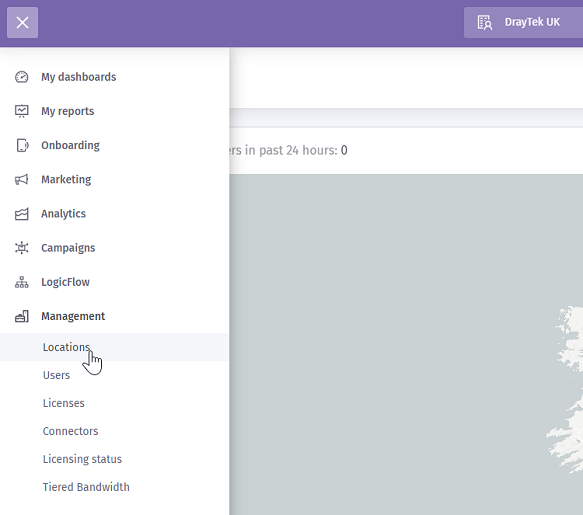
3. Click Venues and Groups, then select the group
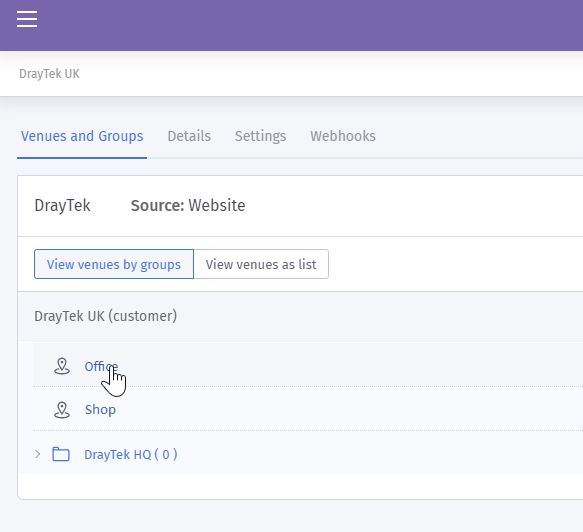
4. In the Group page,
- Tap Hardware
- Click Add hardware
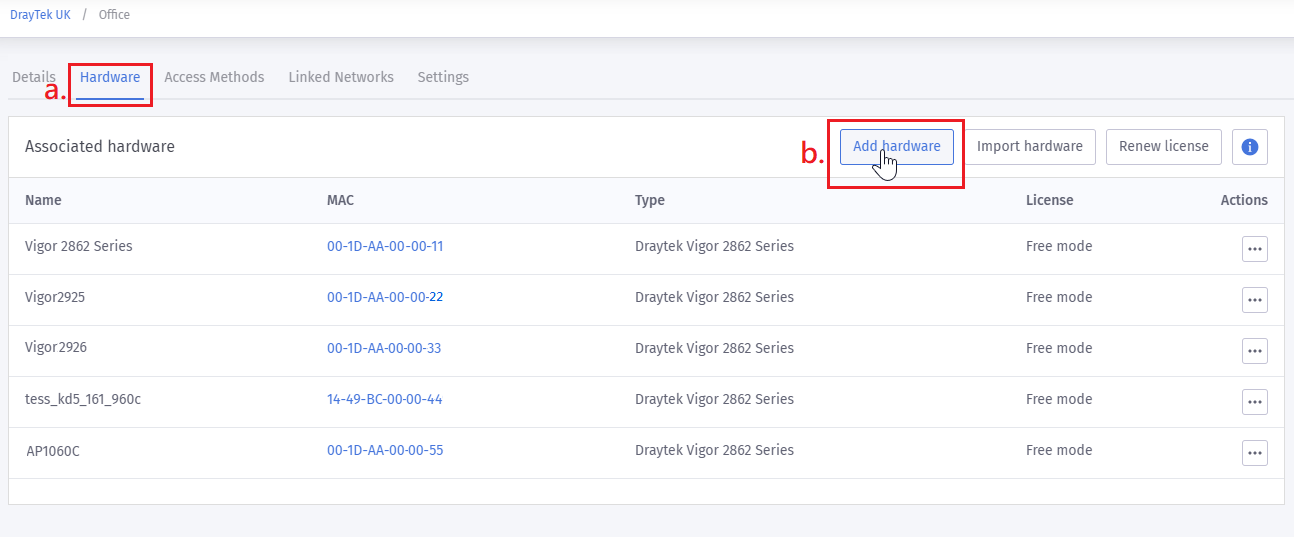
5. On the hardware setup page,
- Enter the device Name
- Select Vigor 2862 Series as Hardware type
- Enter the MAC Address of the device
- Click View Manual Online or Download Manual to get the detailed information (Server IP Address, Shared Secret…)
- Click Save details
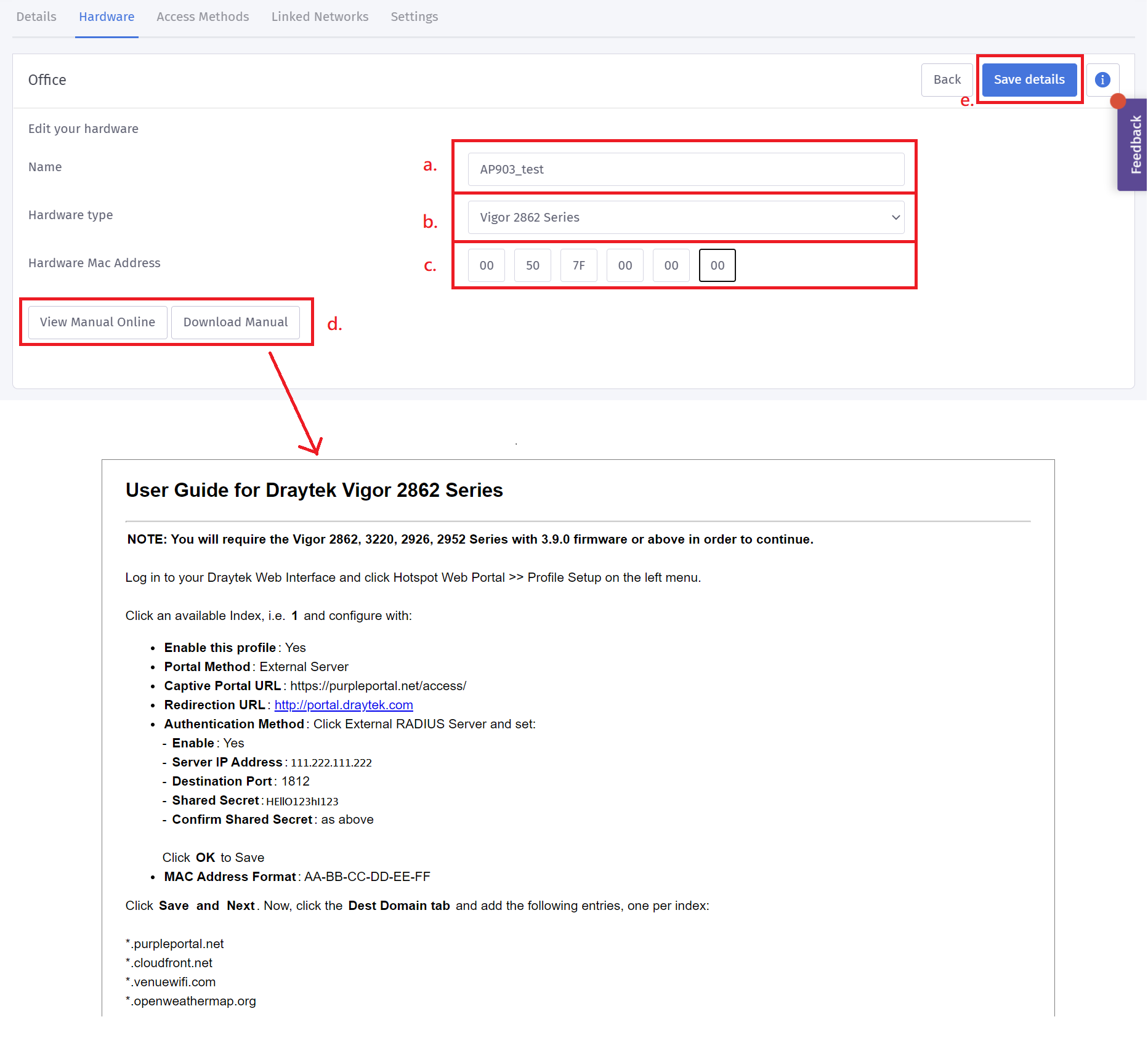
Setup on VigorAP
1. Go to LAN >> Hotspot Web Portal, click an available profile.
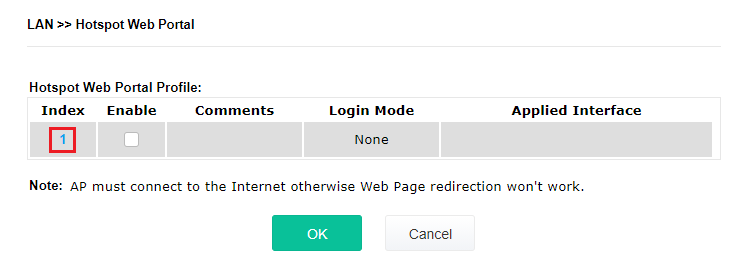
2. On the Hotspot Web Portal settings page,
- Enable this profile
- Enter comments
- Enter the Captive Portal URL which is provided by Purple WiFi (Manual)
- Enter the Fixed URL to make the clients visit a specific website after authentication succeed
- Select interfaces to apply this profile
- Click Next
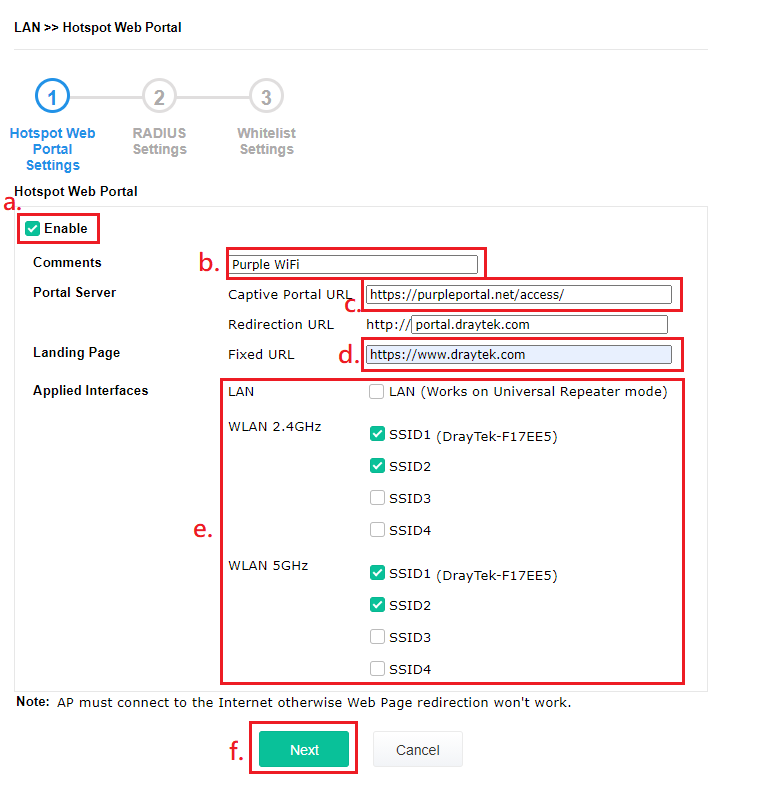
3. On the Radius Settings page,
- Enable RADIUS Setup
- Enter comments
- Enter the RADIUS server address which is provided by Purple WiFi(Manual)
- Enter the secret which is provided by Purple WiFi (Manual)
- (Optional) Edit the amount of retry attempt
- Click Next
- Add the entries which are provided by Purple WiFi (Manual)
- Click Finish
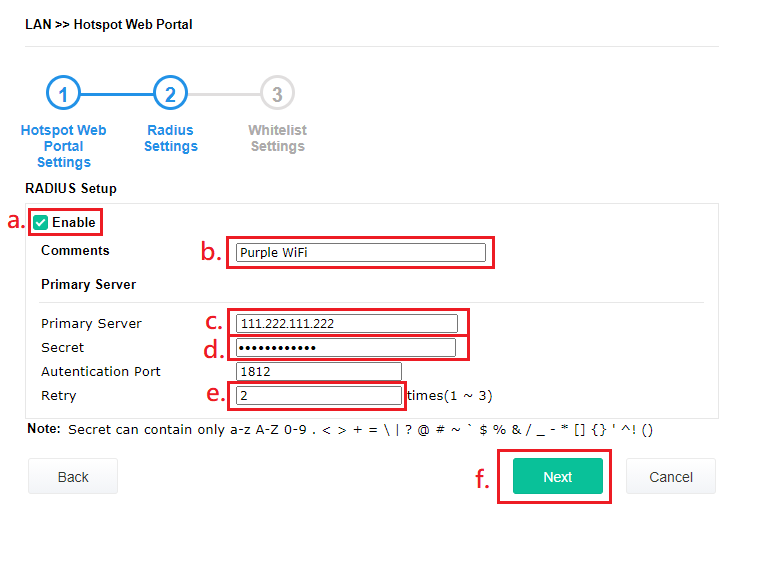
4. On the Whitelist Settings page,
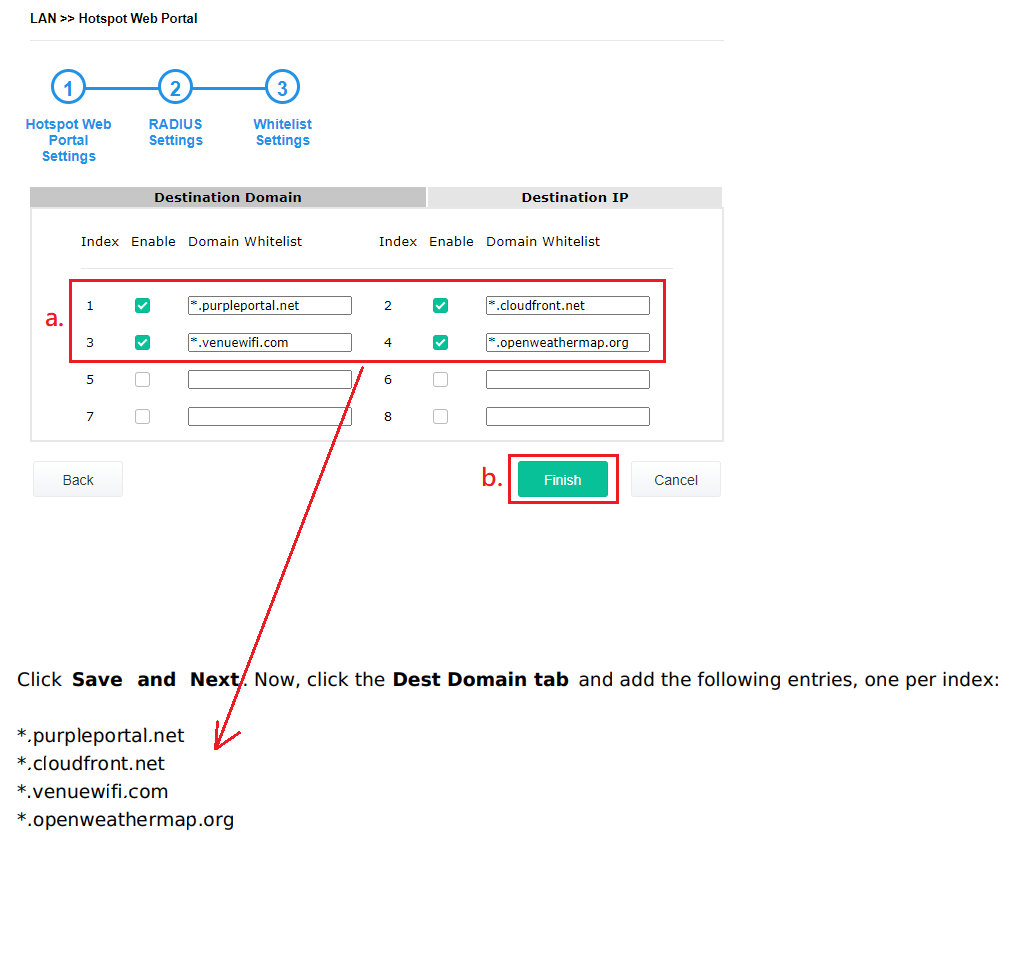
5. Once clients connect to the selected interfaces of the VigorAP, they need to use one of the authentications to access the Internet.
Authentications on Login Page
1. Sign in via Social Media
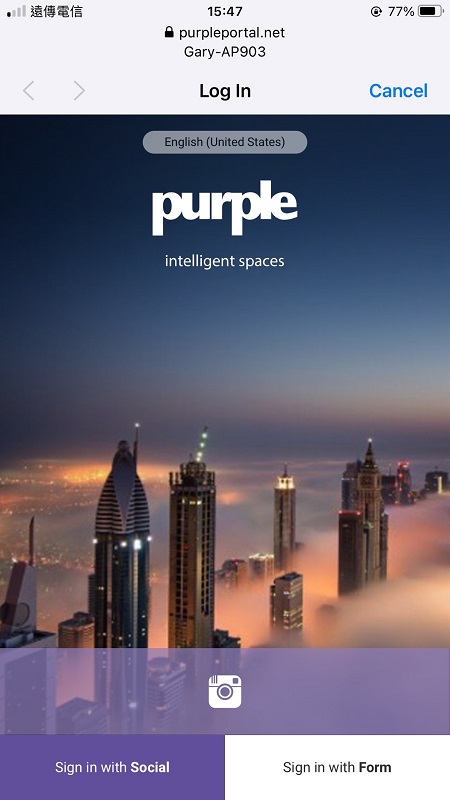
2. Sign in with the Form
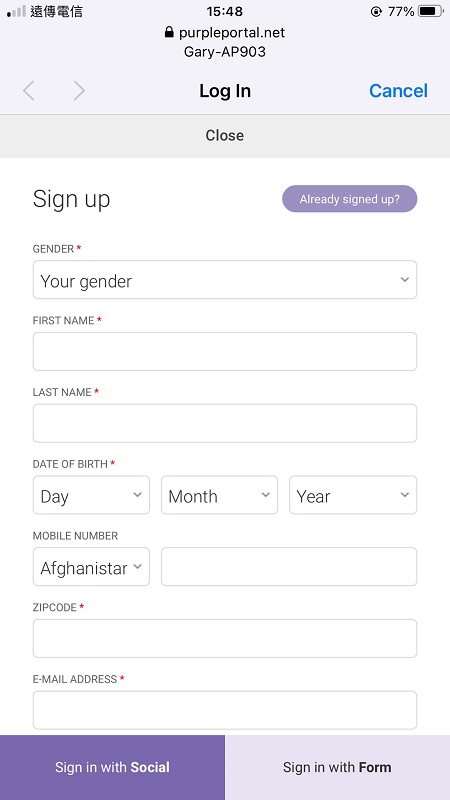
Published On:2021-02-01
Was this helpful?
