The Hotspot Web Portal function in DrayOS supports various authentication methods. In this article, we'll demonstrate how to set up Purple WiFi as the External Portal Server in Hotspot Web Portal function, so that your hotspot clients can get Internet access by visiting the page on Purple WiFi, and you can manage the login users on Purple WiFi's webpage as well. Before the setup, you will need to sign up for a Purple WiFi account.
1. Go to Purple WiFi and log in with your account.
2. Go to Management > Venue/Location > Venues and Groups tab, then select the name of your Venue/ Location > Hardware tab. Add the MAC address of your v2862 to the system, select the compatible device from the dropdown list and you will see the options to view or download the configuration guide.
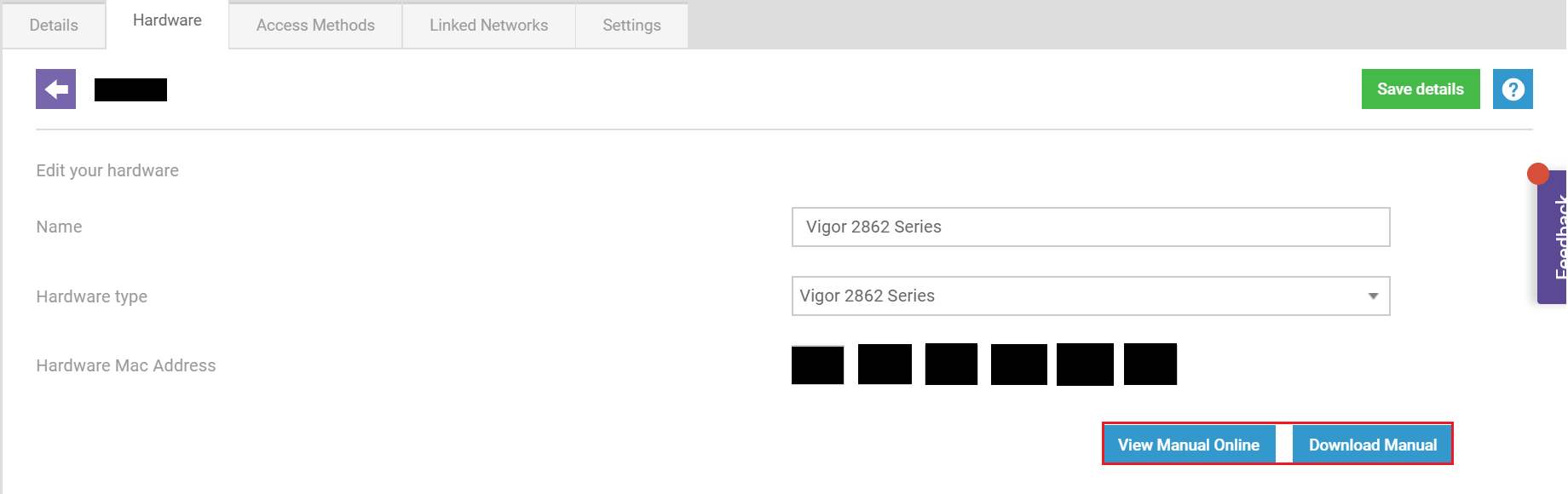
3. Go back to the router's management page. Make sure the router is connecting to the Internet.
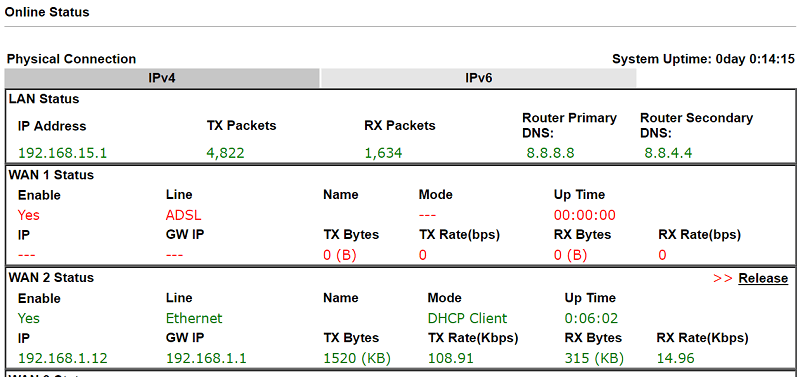
4. Go to Hotspot Web Portal >> Profile Setup, click an available index to edit the profile
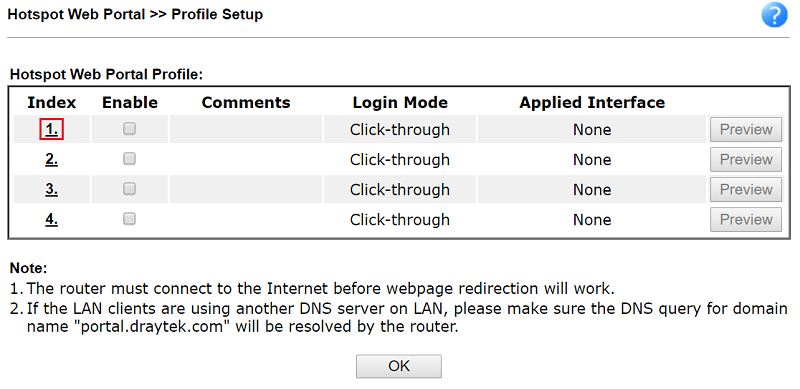
5. Here are 6 steps to set up the profile:
- First, Enable this profile
- Give comments to identify the profile
- Select "External Portal Server" for Portal Method
- Enter the "External Server URL" provided in the manual for Draytek Vigor 2862 Series's at Captive Portal URL
- Follow the manual and change the MAC Address Format to "AA-BB-CC-DD-EE-FF"
- Click Save and Next
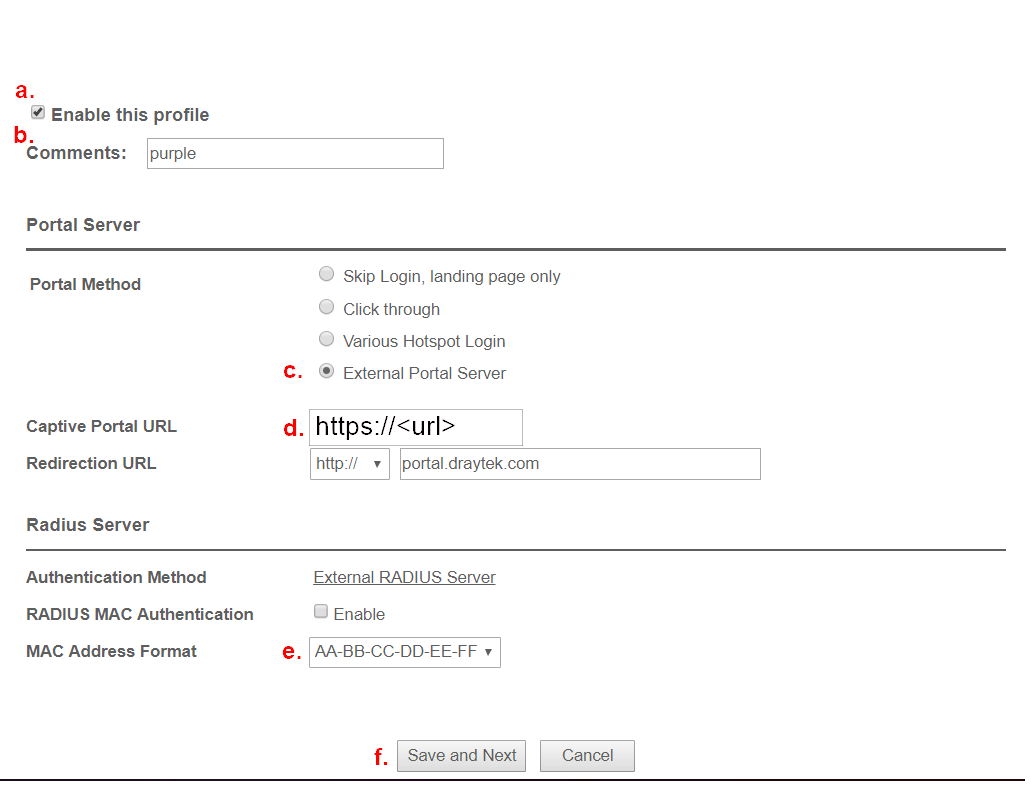 6. Go back to Step 1 -Login Method, click the link External RADIUS Server at Authentication Method
6. Go back to Step 1 -Login Method, click the link External RADIUS Server at Authentication Method
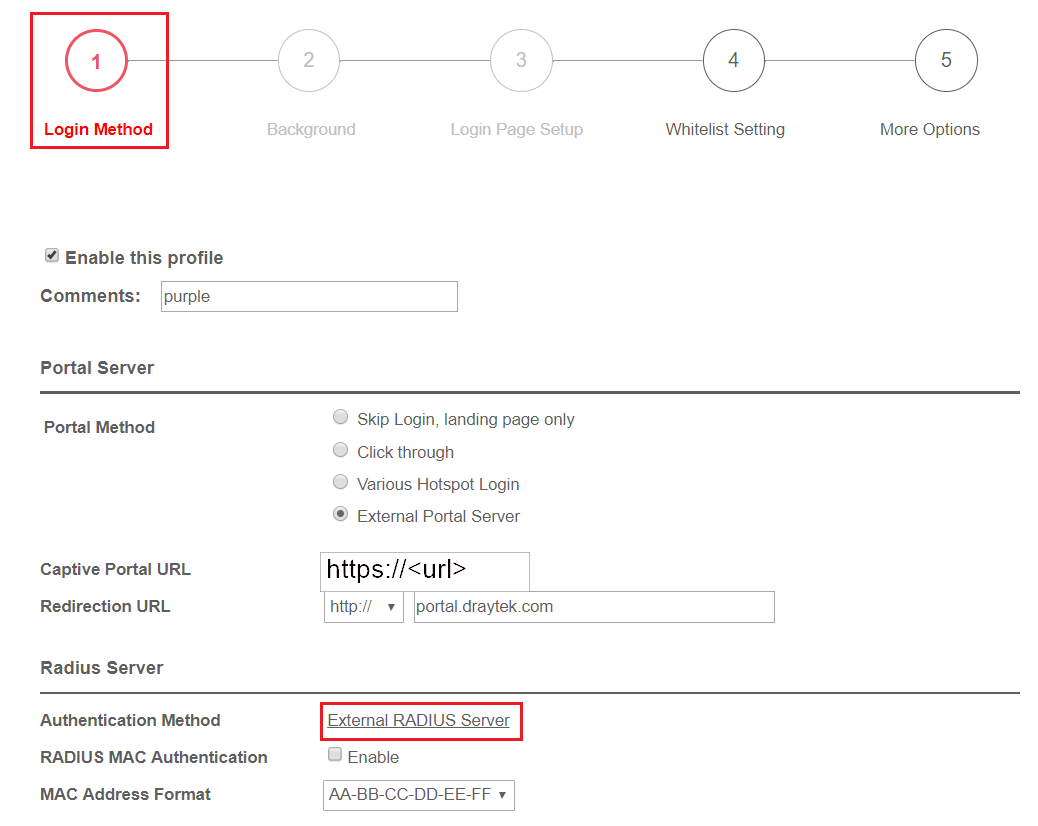
7. The link will you lead you to Application >> RADIUS/TACACS+. Here are 4 steps to set up:
- Enable this profile
- Enter the "Server IP Address" provided by the manual at Server IP Address/Hostname
- Enter the "Shared Secret" provided by the manual at Shared Secret and Confirm Shared Secret
- Click OK to save the profile
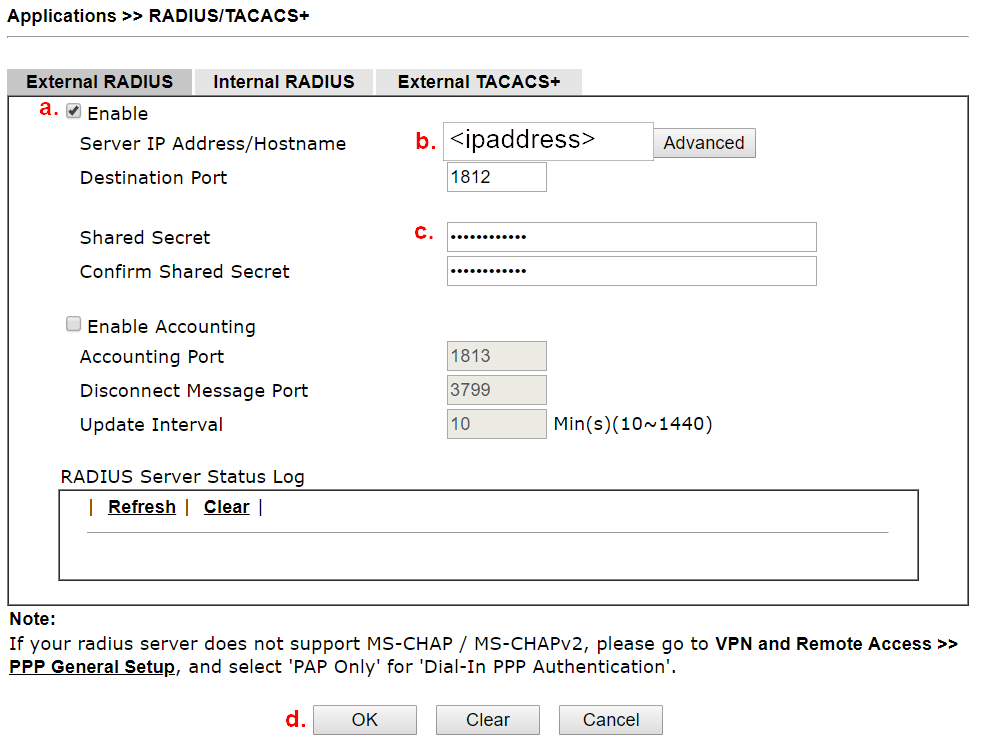
8. Go to Hotspot Web Portal >> Profile Setup >> Whitelist Setting. Select the Dest Domain tab and enter the 4 domains listed in the instructions that provide you in the user guide on the Purple Portal. , then click Save and Next
- *.region3.purpleportal.net
- *.cloudfront.net
- *.venuewifi.com
- *.openweathermap.org
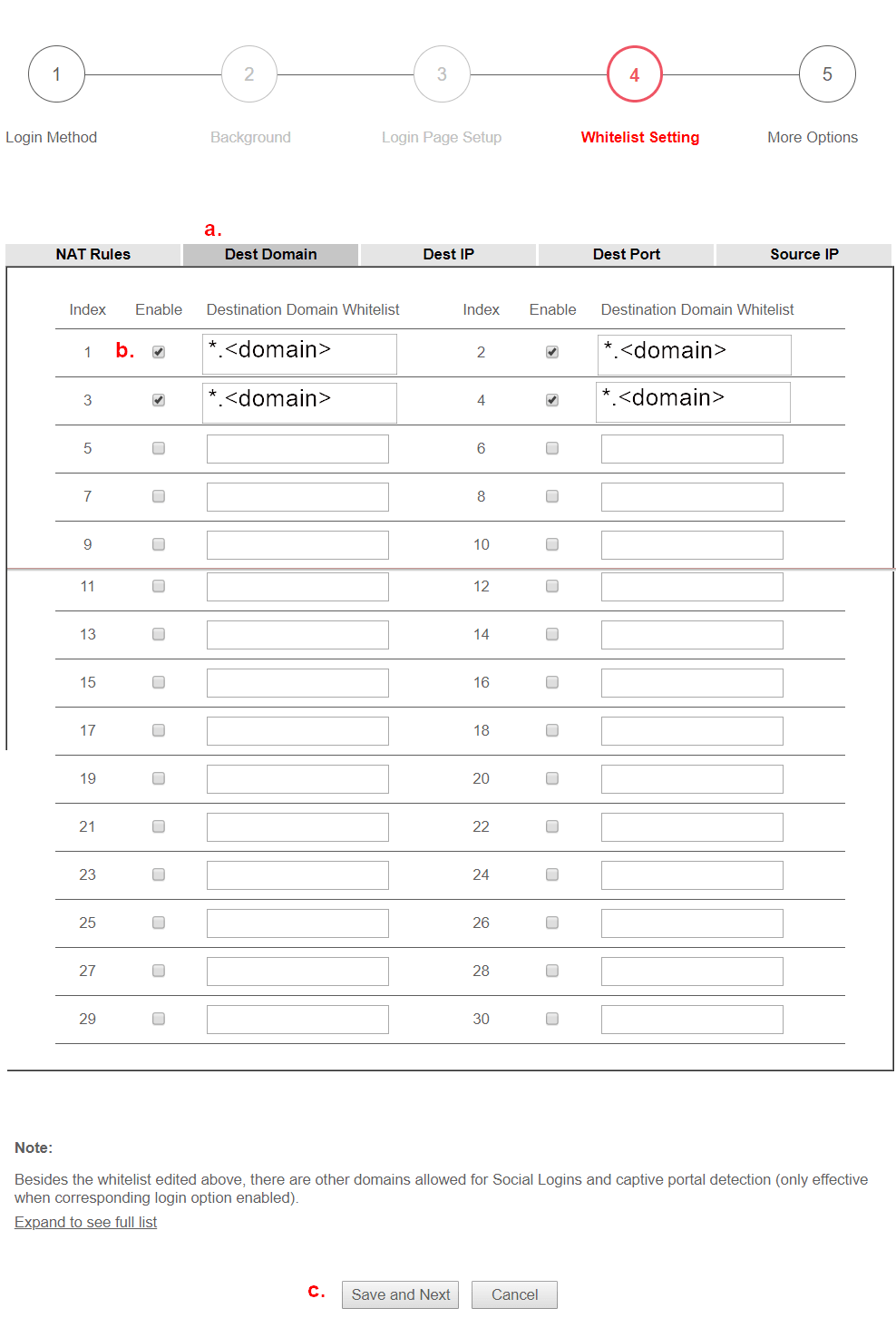
9. At More Options page, have the configurations below:
- HTTPS Redirection: Disable
- Captive Portal Detection: Enable
- Landing Page After Authentication: Fixed URL and enter the URL provided by the manual
- Applied Interfaces: Select the SSID(s) you wish to enable the Purple WiFi service
- Click Finish
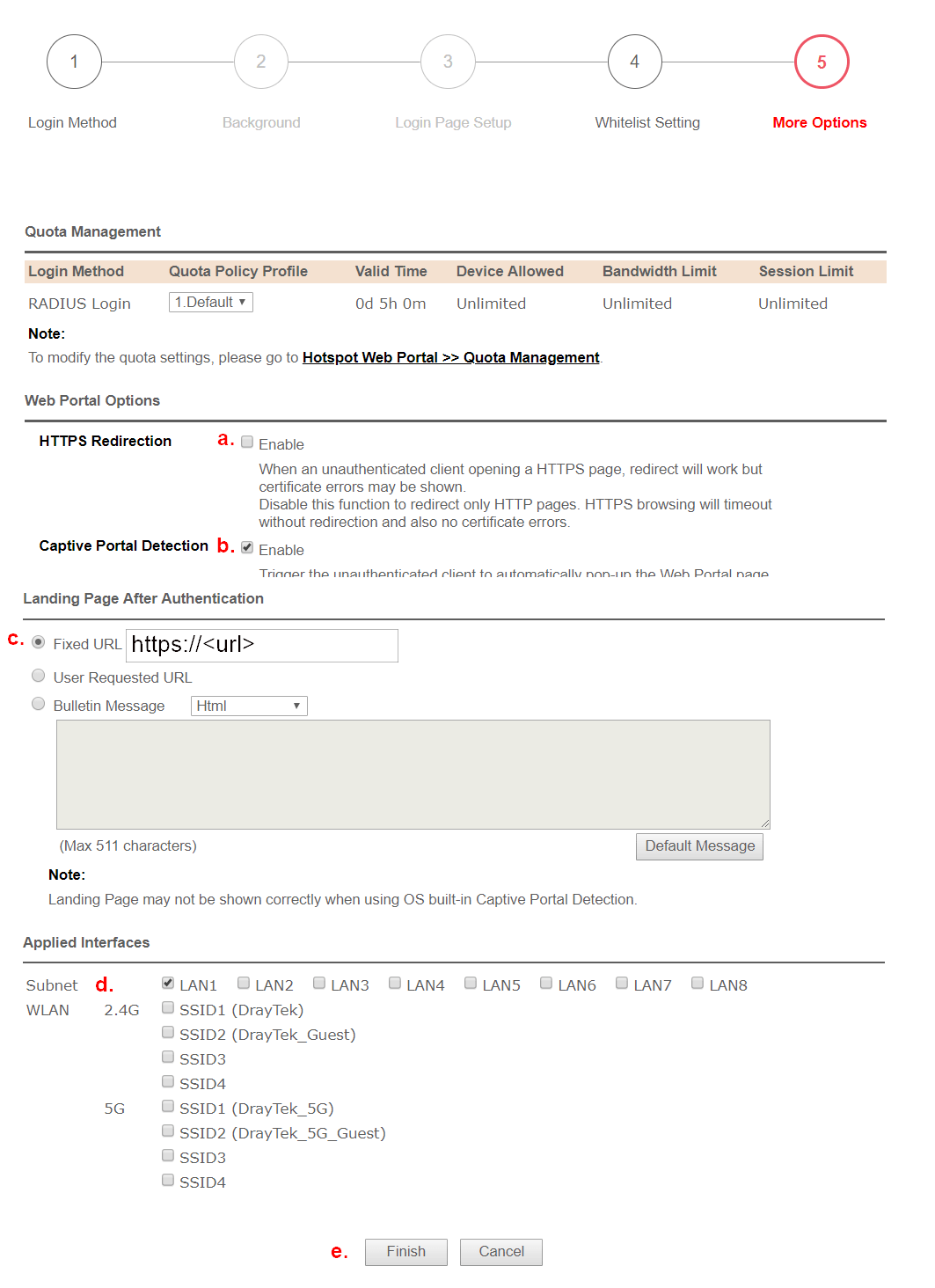
10. Reboot the router, then the service will be on.
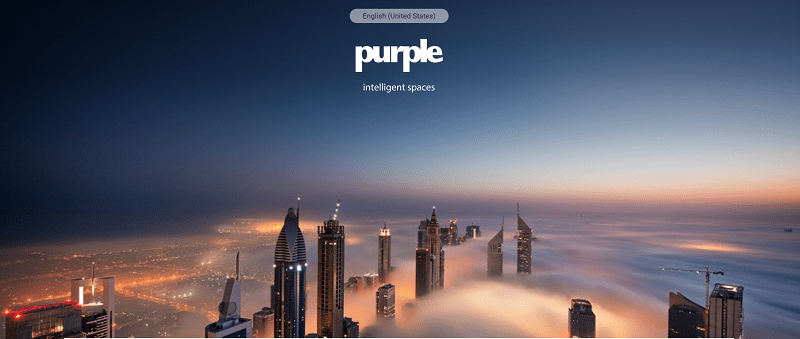
Published On:2021-01-29
Was this helpful?
