SD-WAN (software-defined networking WAN) is a key feature of ACS3, which allows a network administrator to manage any combinations among internet services (Ethernet, LTEs and VPNs…). By this feature, we are able to establish VPN tunnels in a snap. This article will demonstrate how to set up VPN tunnels on ACS 3. About how to enable SD-WAN network, please refer the article here.
Why set up VPN tunnels via ACS 3 SD-WAN?
- Set up massive VPN tunnels within a few clicks.
- Each VPN profile will be specified an unique Pre-shared Key automatically.
- We provide the flexibility to create your VPN topology with different requirements:
Type 1: Hub and Spoke
Type 2: Full Mesh
How to go to VPN (SD-WAN) Page?
1. On ACS3 Dashboard,
- Tap the Network box which is located at the top
- Click the network group
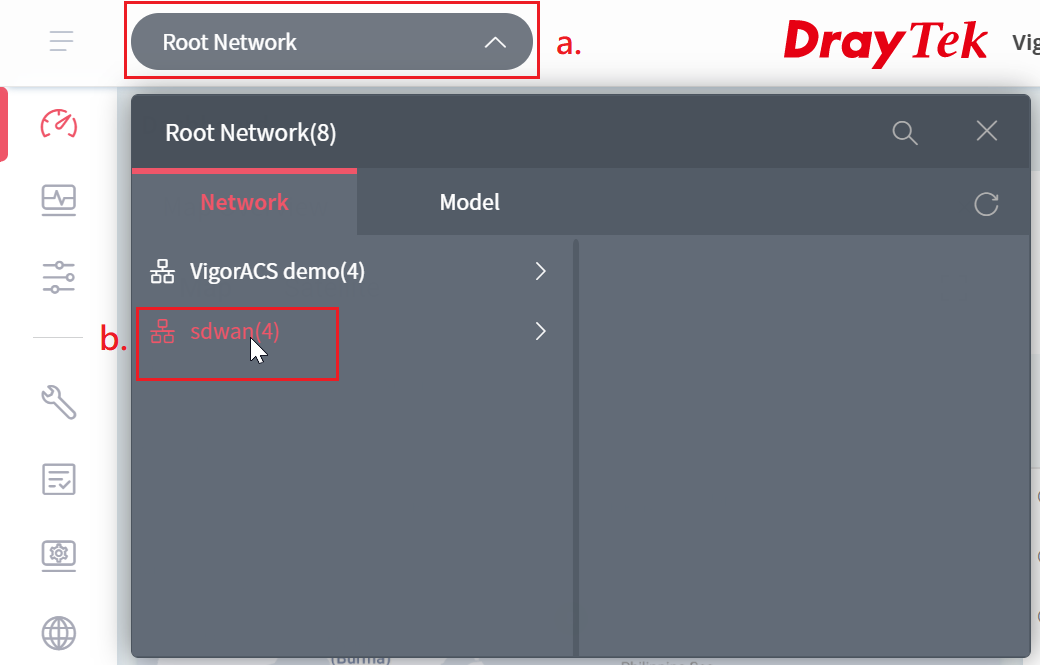
2. Go to Monitoring >> VPN (SD-WAN).
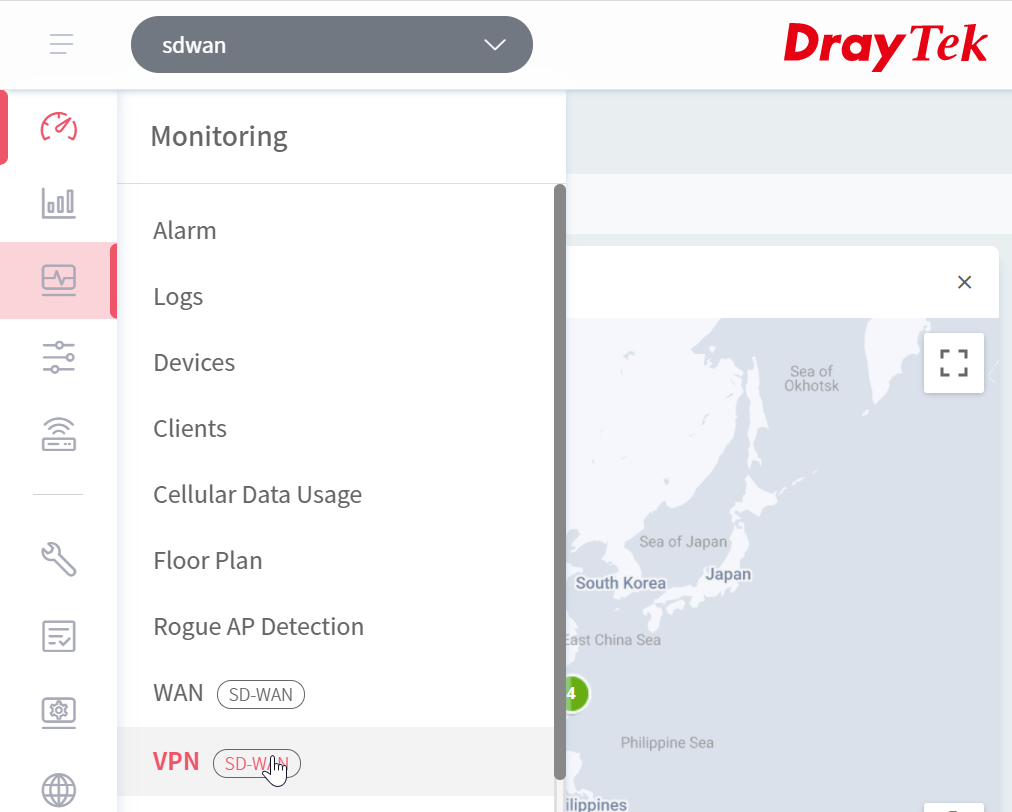
Anchor points for VPN tunnel setup: Hub and Spoke, Full Mesh
Setup VPN tunnels for Hub and Spoke type
On ACS 3 site
1. On VPN page, tap Add VPN Tunnel(s)
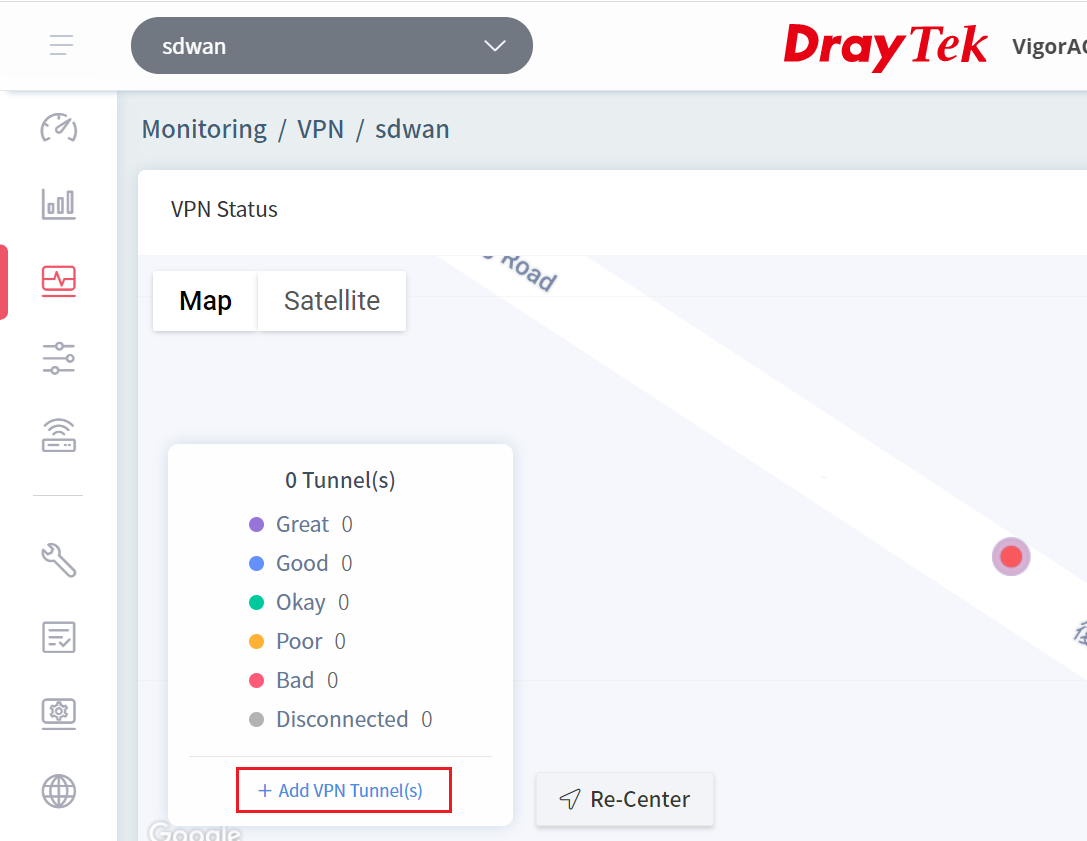
2. On VPN Setup page, select the device(s) to be the Hub(s).
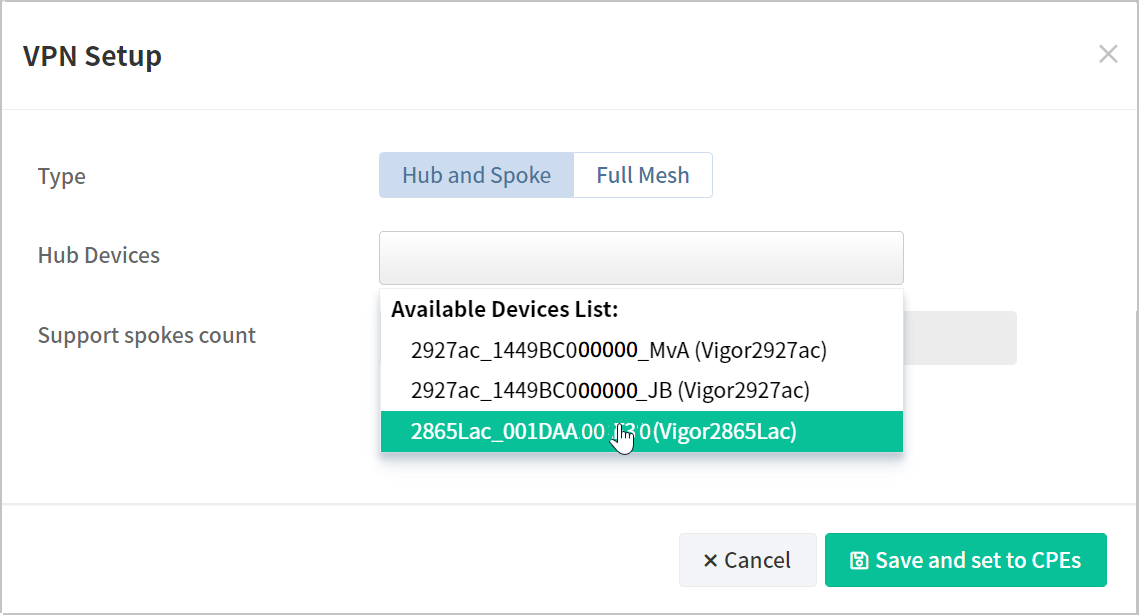
3. After define the Hub(s), tap Show Details and
- Click the cancel icon to delete the devices which are unnecessary to be spokes
- Select the WAN interface
- Select VPN type (In this example, we use IPsec type to establish VPN tunnels)
- (Optional) Enable Customize IKE Pre-Shared Key to create a Pre-Shared Key manually
- Select IPsec security method
- Click Save and set to CPEs
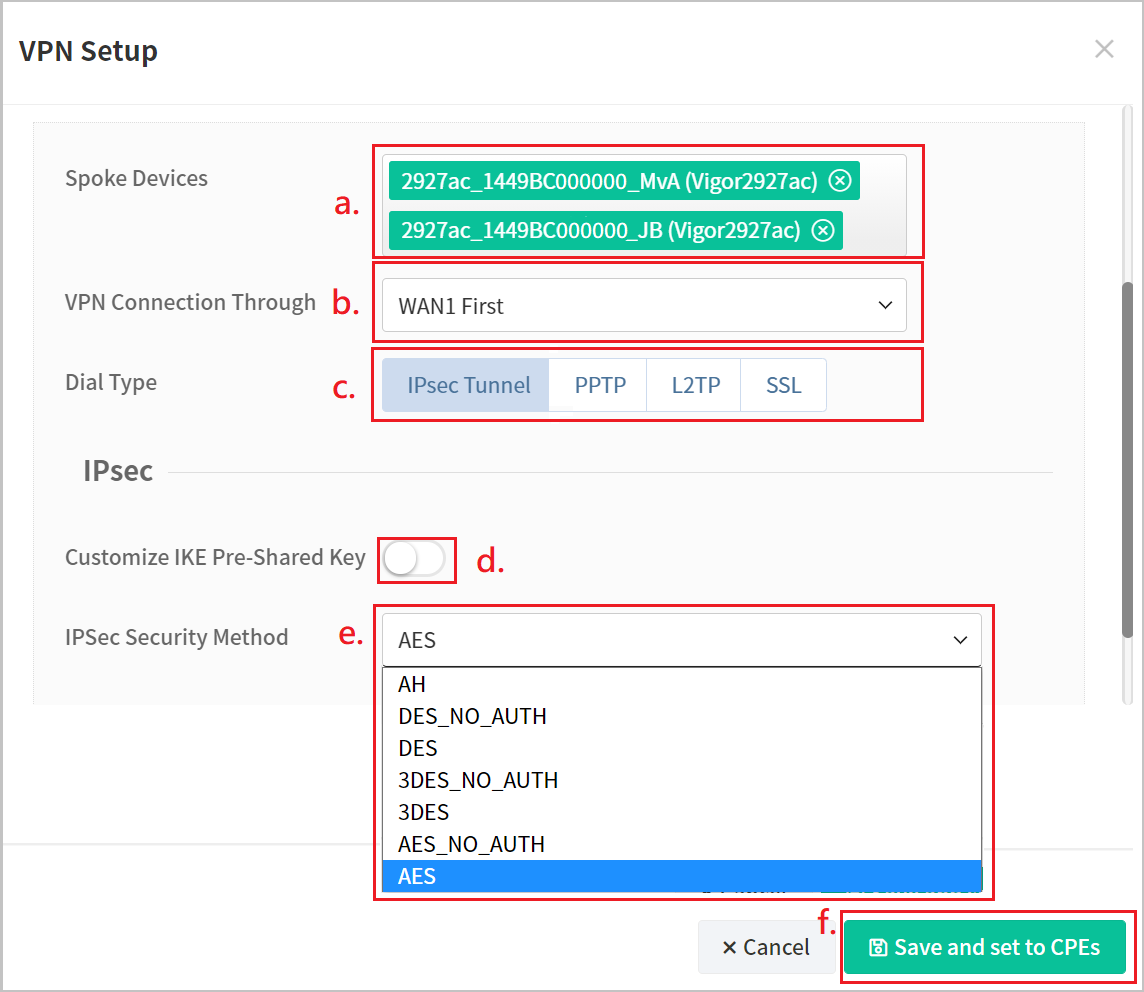
4. After connections creating, the Tunnel List will demonstrate the status of all the VPN tunnels.
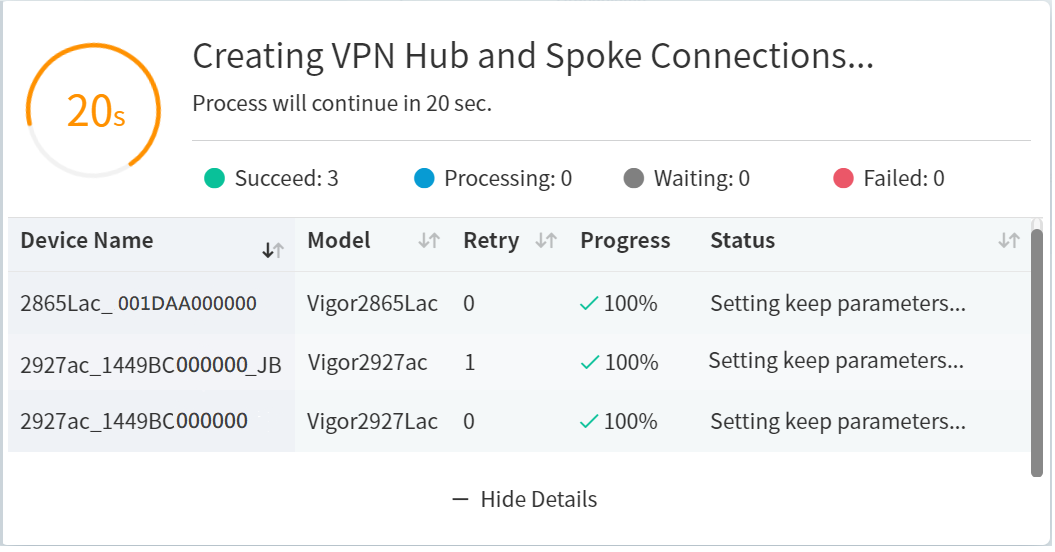
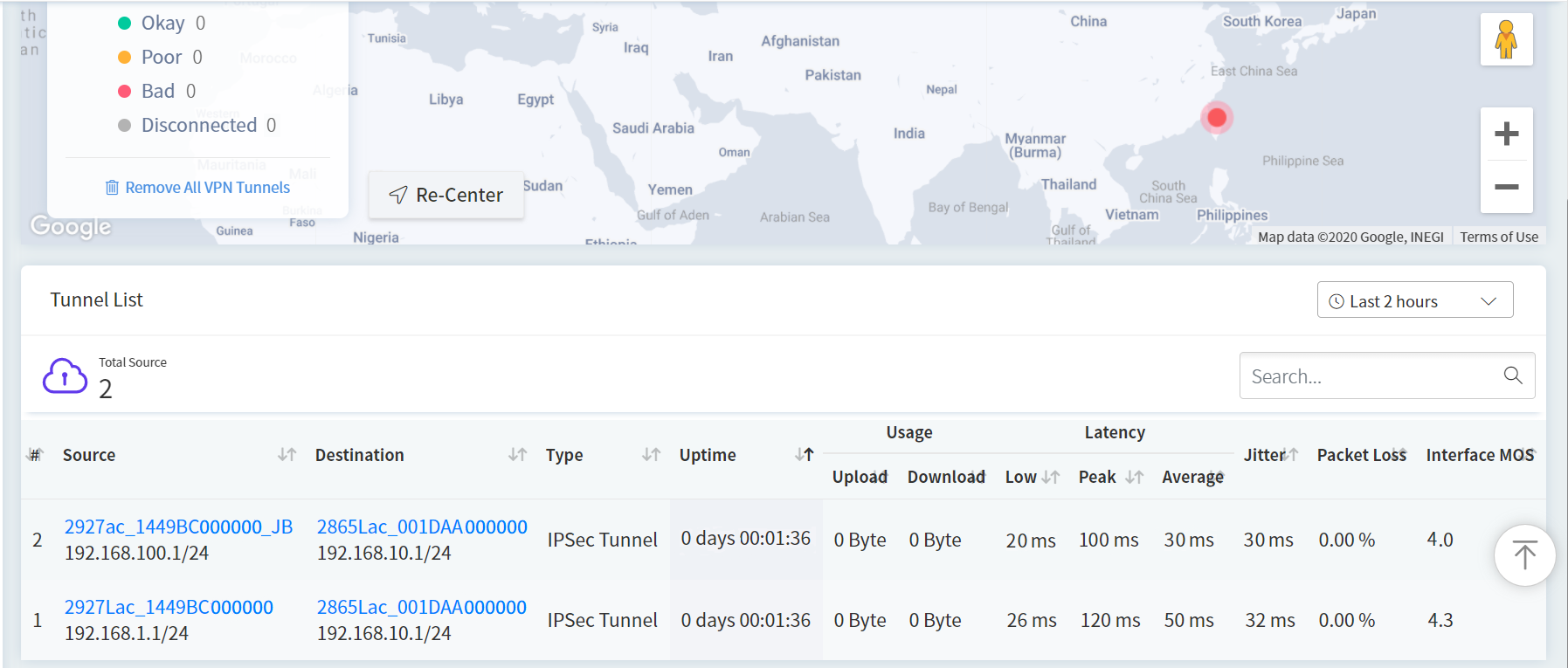
On Hub site (Dial-in site)
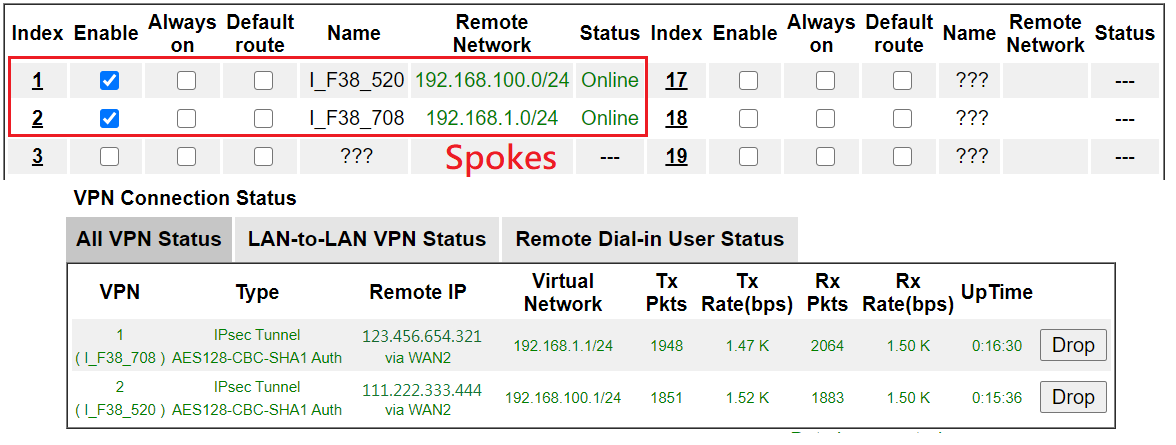
On Spoke site (Dial-out side)
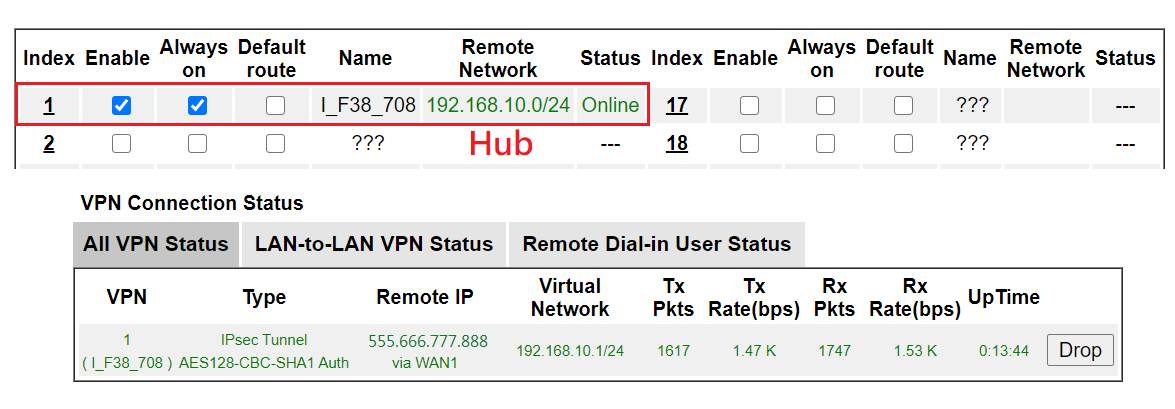
Setup VPN tunnels for Full Mesh type
On ACS 3 site
1. On VPN Setup page,
- Click Full Mesh
- Click the cancel icon to delete the devices which are unnecessary to be Full Mesh devices
- Select the WAN interface
- Select VPN type (In this example, we use IPsec type to establish VPN tunnels)
- (Optional) Enable Customize IKE Pre-Shared Key to create a Pre-Shared Key manually
- Select IPsec security method
- Click Save and set to CPEs
.png)
2. After connections creating, the Tunnel List will demonstrate the status of all the VPN tunnels.
On each router site
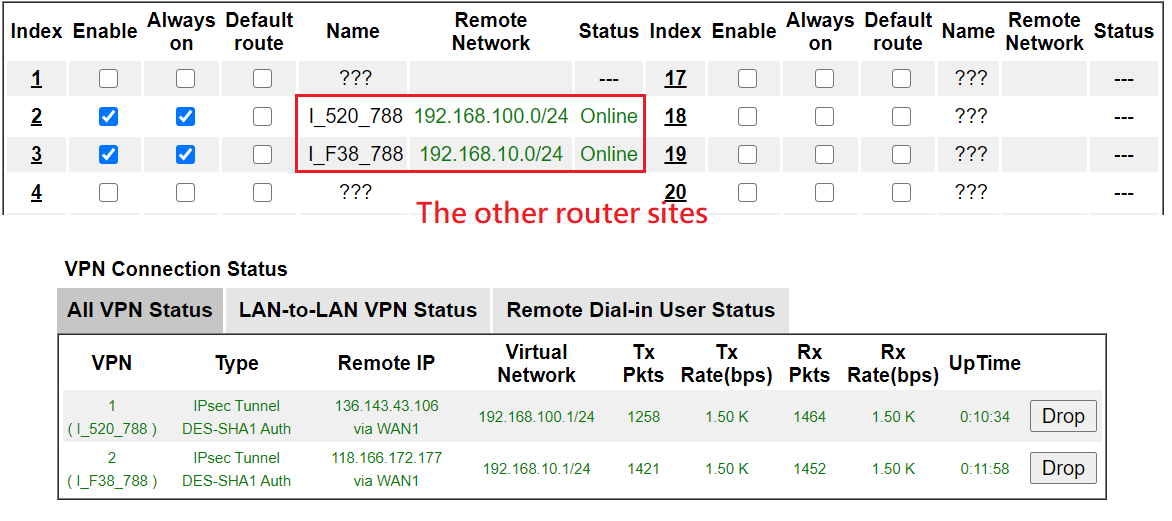
Published On:2021-05-21
Was this helpful?
