Vigor3900 and Vigor2960 support IKEv2 with EAP authentication since firmware version 1.4.0. It can make IKEv2 VPN even more secure by additional username and password authentication and certificate verification. This article demonstrates how to create a self-signed certificate for server authentication, set up Vigor Router an IKEv2 VPN server, and how to establish a connection from Windows by Smart VPN Client v5.2.0.
Router Setup
1. Go to Certificate Management >> Trusted CA, click Build RootCA
- Enter all the information
- Select "2048" for Key Size
- Enter the Passphrase to sign the local certificate
- Click Apply to save
2. Click Download to export the Root CA, which will need to be installed to the VPN client.
3. Go to Certificate Management >> Local Certificate, click Generate:
- Select "Domain Name" for ID Type and enter the domain of router for ID Value
- Enter all the information
- Enter the domain of router for Common Name (CN)
- Select "2048" for Key Size
- Select "Enable" for Self Sign
- Enter the Passphrase of Root CA at CA Key Passphrase
- Click Apply
4. Go to User Management >> User Profile to add a user profile:
- Check Enable
- Enter Username and Password
- Select "Enable" for Xauth/EAP at PPTP/L2TP/SSL/OpenVPN Server
5. Go to VPN and Remote Access >> VPN Profiles >> IPsec to add a profile:
- Give a profile name and check Enable
- Select "Enable" for Remote Dial-In User
- Enter router's LAN network for Local IP / Subnet Mask
- Select "IKEv2" for IKE Protocol
- Select "RSA" for Auth Type
- Choose the certificate created in previous steps for Local Certificate and "Subject Alternative Name" for Local ID
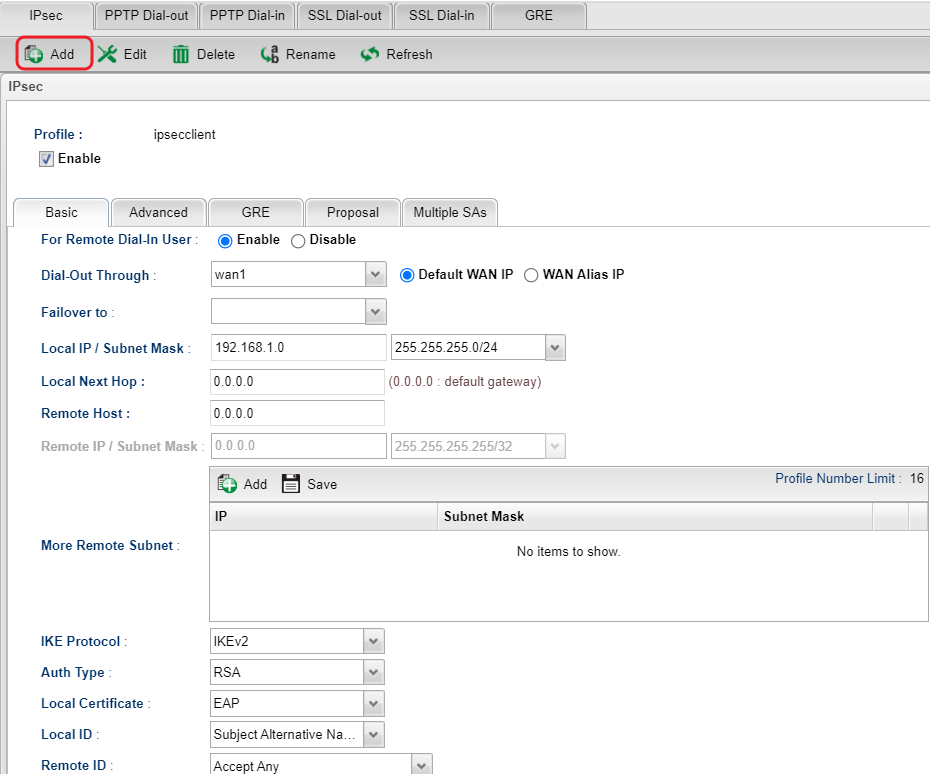
Connecting from Windows
1. Open RootCA and install it.
2. Place it in Trust Root Certificate Authorities
3. Confirm the certificate is installed successfully
4. Run Smart VPN client and Add a profile:
- Give a Profile Name
- Select "IKEv2" for Type
- Enter the domain of the router
- Enter Username and Password
- Click OK
5. Switch on Connect and then we can check VPN status when it's connected
Published On:2019-10-08
Was this helpful?
