This document demonstrates how to set up mail Alarm to notify the network administrator when the CPE's WAN or VPN interface lost connection.
Configure the email address of the recipient
1. Go to User > User Management and click your user account.
2. On the edit page, enable the Email Notify option and type your email address. Then, press the Save button to keep the change.
Setup the Mail Server
Go to User >> Mail Server, select your user group and enter the mail server details. Click Send a test mail icon and type the mail address of the recipient. VigorACS would display the message if test mail sent successfully.
By default, VigorACS will send the alarm mail when the CPE gets offline and it will be defined as Critical Level.
With VPN/WAN event, we could adjust the severity from the System > System Parameter ID 29 and 30.
Configure and check the Alarm
1. Select the CPE which you'd like to monitor:
- WAN Alarm: Go to CPE Configuration > WAN > Internet Access and click one of the WAN interfaces which you'd like to monitor. Enable the alarm and Save the Setting.
- VPN Alarm: Go to CPE Configuration > VPN > LAN to LAN and click one of the VPN tunnels which you'd like to monitor. Enable the alarm and Save the Setting.
2. Check the alarm log: We could check the drop event from the Monitoring > Alarm. When the service resume, the alarm will be cleared and moved to the History tab.
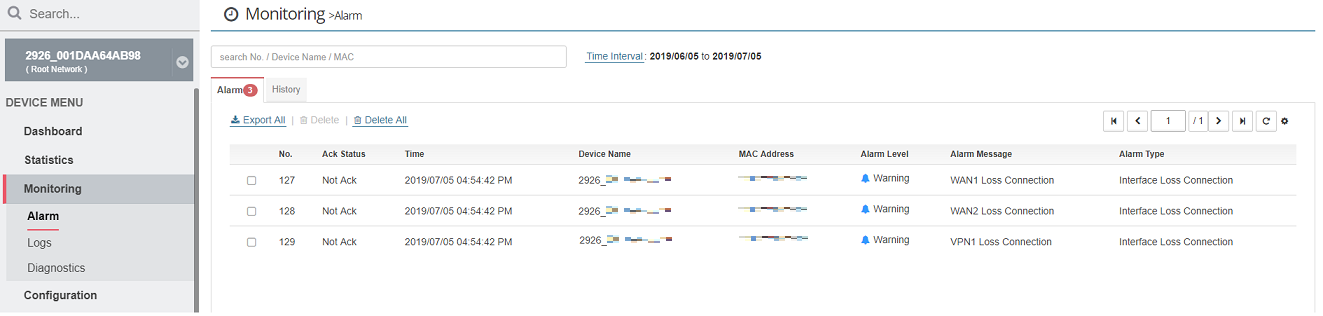
Receive the mail when services resume
To receive an email notification when VPN/WAN connections are restored, set System parameter ID 55 DisableAlarmMailByClear to False. Once the alarm event is cleared and moved to history (Service is restored), you will receive a mail notification that the alarm is cleared.

Published On:2019-07-10
Was this helpful?
