With the Vigor SMS app on mobile devices (IOS and Android), you can transmit or receive SMS messages through the LTE interface on Vigor LTE routers.
Why Vigor SMS?
- Send/receive SMS messages without logging into the router interface.
- Set up configurations for multiple LTE routers, and switch between them easily.
- Send or receive SMS messages via the router and check its LTE connection status whenever and wherever you wish.
Setup on Vigor Router
When using Vigor SMS to connect Vigor router by WAN IP or Domain Name:
1. Ensure there is a Public IP on Router (due to most of LTE are Private IP), and use the Public IP as your WAN IP to be connected by Vigor SMS.
2. (optional) If WAN IP is not static, router can also be connected by using Domain Name ( DrayDDNS Service ).
3. Go to System Maintenance >> Management.
- Enable Allow management from the Internet
- Enable HTTPS Server
- Click OK

When using Vigor SMS to connect Vigor router by LAN IP (Wi-Fi):
1. Go to Wireless LAN >> General Setup
- Enable Wireless LAN
- Click OK
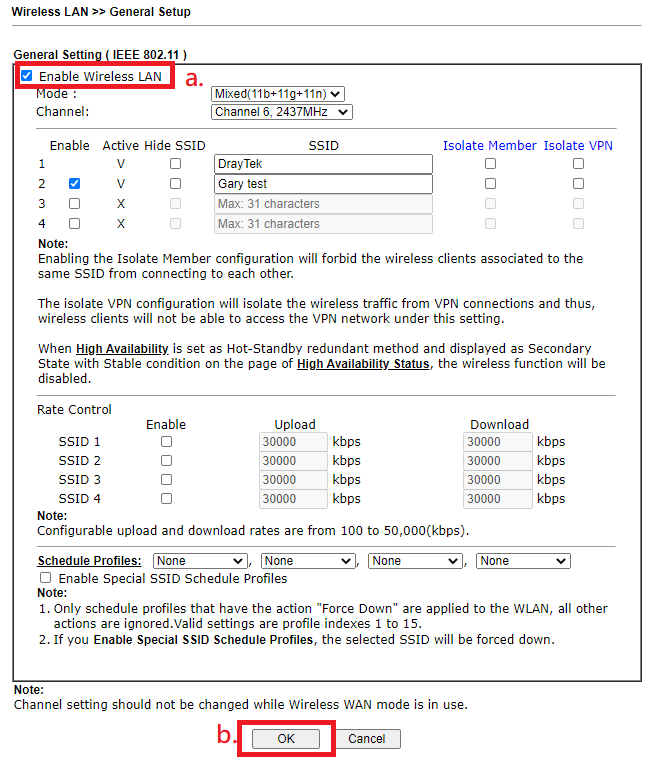
Setup Vigor SMS on mobile phone
Note: In this introduction of Vigor SMS APP, we use Android version to be the reference.
1. Download and install Vigor SMS from Draytek Utility, Google play(Android) or App Store(IOS).
2. Run the app and tap Add to create a new profile.
3. Type credentials in the new profile as follows:
- Enter the IP (LAN IP, WAN IP, Domain Name of Router)
- Enter Username of the router
- Enter Password of the router
- Enter Profile name
- Click Next
4. After setup, it will show “Ready” for status, then tap the profile.
5. Now you can send and receive SMS through the SIM cards.
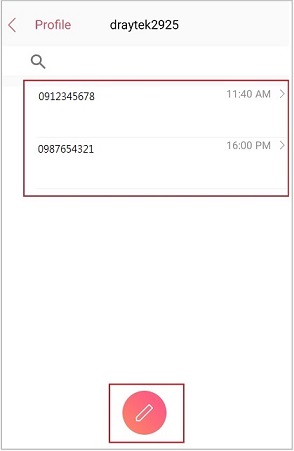
SMS Sending Page
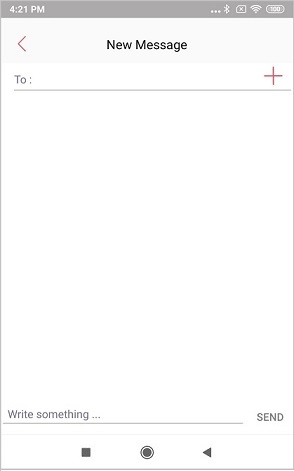
SMS Receiving Page
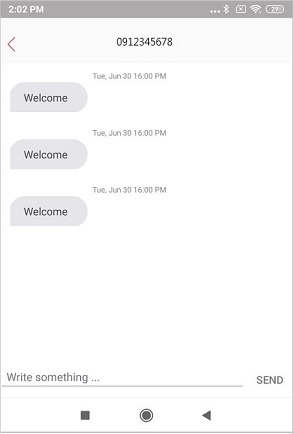
Published On:2020-08-05
Was this helpful?
