Vigor Router Hotspot supports another login method - Leave Info Login, that is to force users to provide some information before getting an Internet connection. The information that users left will be saved to the USB disk connected on Vigor Router and can be used by the network administrator for sending news, product information, or events.
Vigor Router Setup
1. Enable the profile, give a comment, and choose Various Hotspot Login for Portal Method, then select login method Leave Info Login. Click Save and Next.
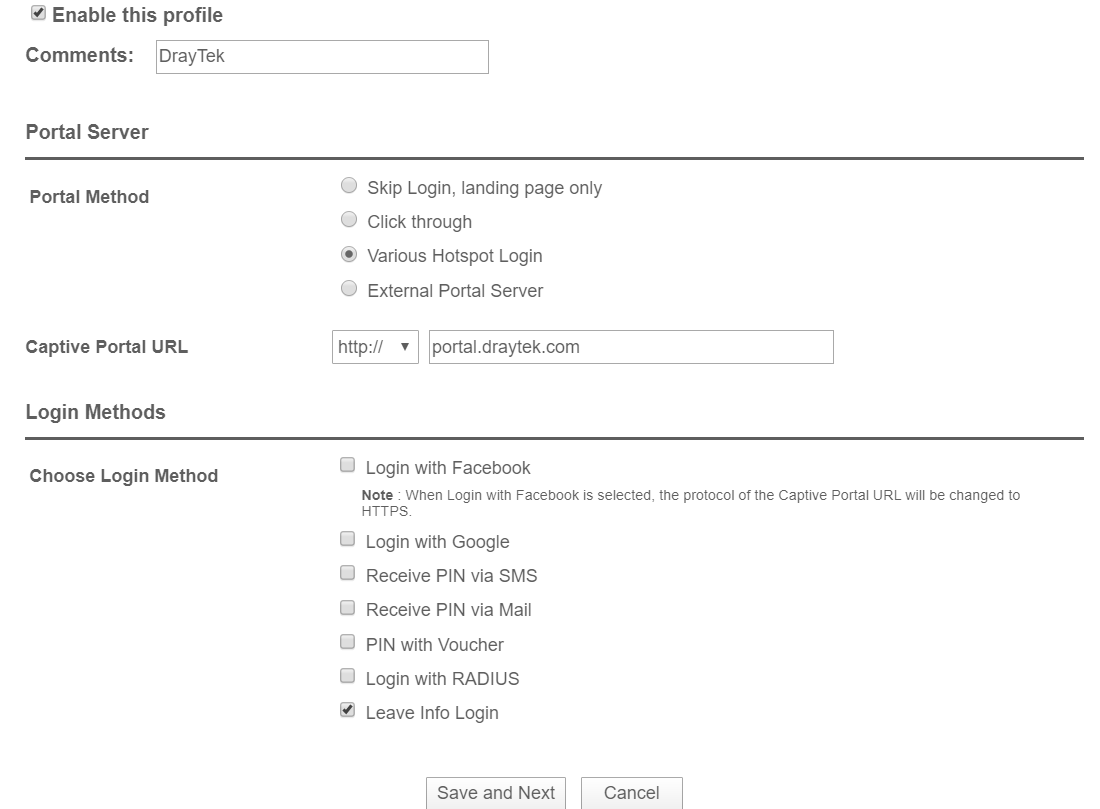
2. Customize the portal page by select the Leave Info Columns you require and define the description. Click Save and Next.

3. Add whitelist if necessary, and choose the interface to apply.
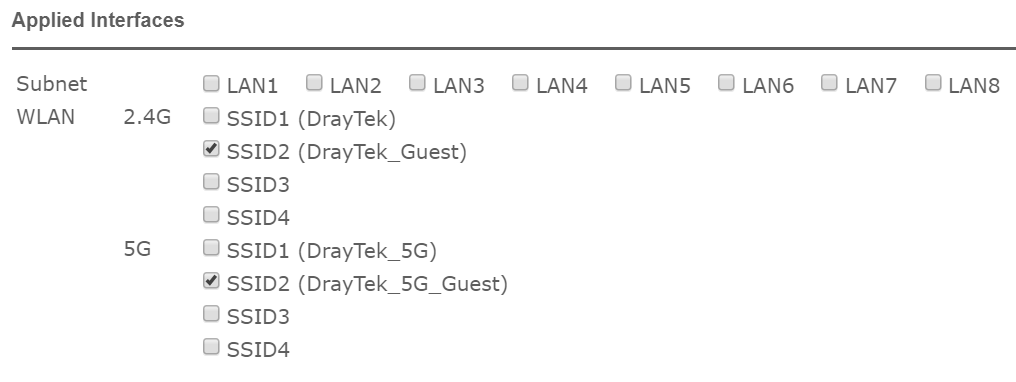
4. Connect a USB disk to the router for saving the user info, then check Enable database in Hotspot Web Portal >> Users Information.
The user information will be saved to the db folder in the connected USB Disk and we can download the .db file via USB Application >> File Explorer page.
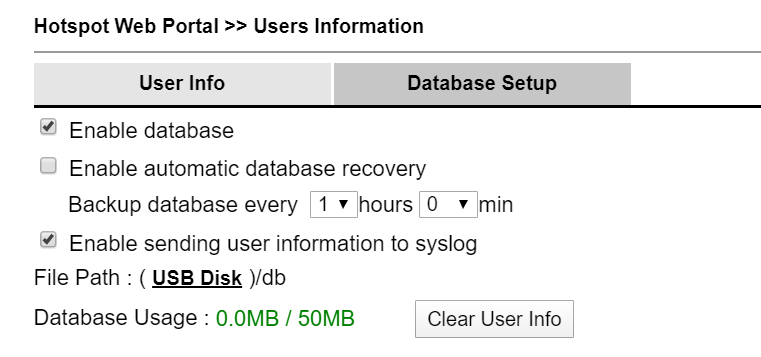
Hotspot Client Login
If the client connected to the selected interface of the router and tries to open a web page, they will be redirected to the hotspot portal page. They can log in by leaving the user information on the page.
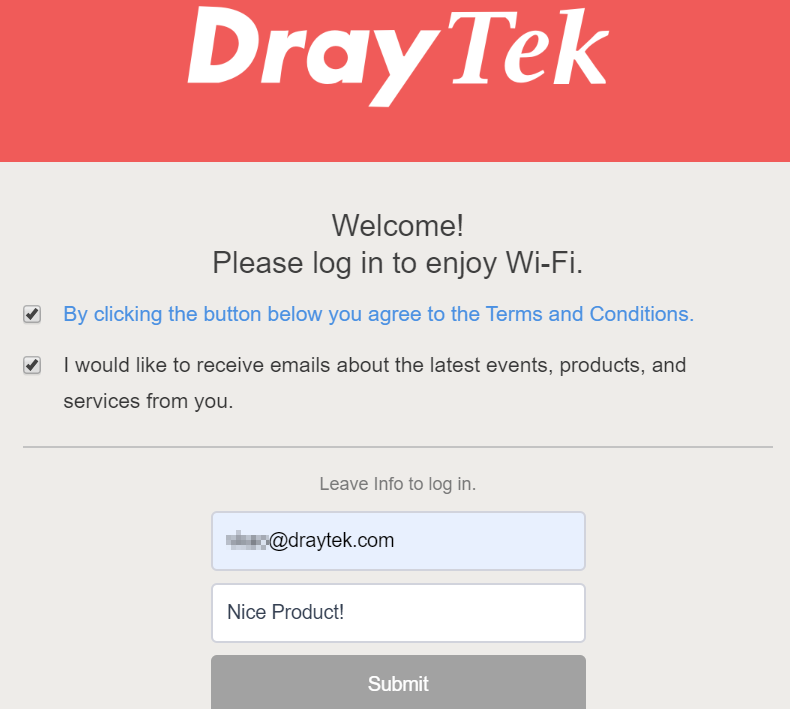
What to do when the Portal Login page doesn’t show but shows the HSTS error message?
HSTS - HTTP Strict Transport Security is a new security method for web servers. Servers that support HSTS will ask the web client (the browser) to store the connection info in HSTS Preload List for speeding up the access speed in the next connection. When the browser has ever visited the web server and saved the server’s certification, the Portal page of Vigor will not show up successfully because the browser will find the certification mismatch.
We can use either of the ways below to make it work.
1. Browse the website by using the Incognito Window.
2. Browse an HTTP website instead.
Published On:2020-03-25
Was this helpful?
