This article shows how to access the router's web-based management interface when it's in the default configuration.
1. Connect a computer to one of the router's LAN ports by an Ethernet cable.

2. Make sure the network interface is using an IP in the 192.168.1.0/24 subnet, you can skip this if it is using DHCP, or "obtaining an IP address automatically," which is the default settings for most devices. (You can change the network configuration from Control Panel > Network and Internet > Network Connections, double-click on the connection to Vigor router, then go to TCP/IPv4 Properties. )
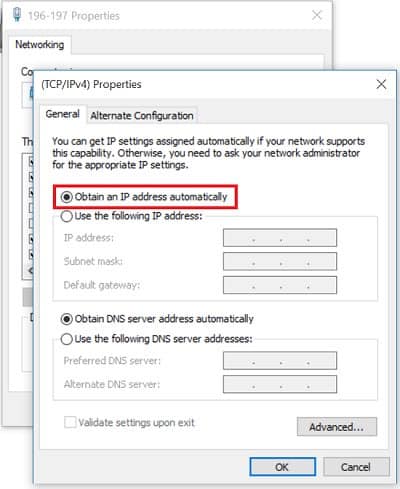
3. Open a browser on the computer. In the address bar, enter 192.168.1.1 (which is router's default LAN IP address). Hit Enter, and you will access the router's login page. The default login username and password are both admin. (If you can't open the login page, see Why can't I access my Vigor Router? to troubleshoot)
NOTE:
- For older models, the default username and password might be
admin/(blank),(blank)/(blank), ordraytek/1234. - If the router was provided by your ISP, the login username and password could be different from a retail product. Then, please contact your ISP for the login credentials.
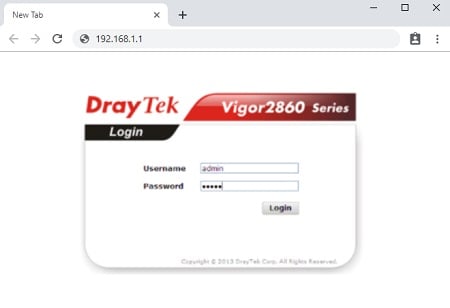
4. After logging in, you will access the management page of the router.
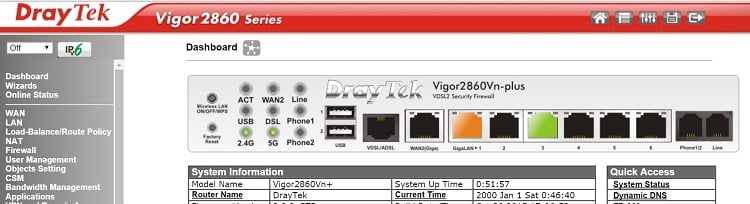
Published On:2016-02-19
Was this helpful?
