Since firmware version 1.4.0, Vigor3900, Vigor2960, and Vigor300B support Auto Configuration Backup function. After enabling it, the router will save a backup of its configuration file automatically on the time or interval configured. This function saves the network administrator's time on manual configuration! The following shows how to use the Auto Configuration Backup feature.
1. Go to System Maintenance >> Configuration Backup >> Auto Backup page. Check Enable.
2. Choose Automatic Backup Interval, there are three options, Daily, Weekly or Monthly.
3. Set the backup time, also date if the interval is weekly or monthly.
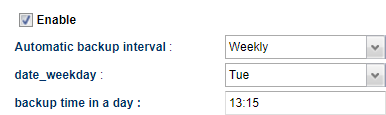
4. (Optional) Enable Only Backup when config changed. When the option is enabled, the router will compare the current configuration and the configuration from the last backup. If those two configurations are the same, the router won't do config backup even when it's backup time.
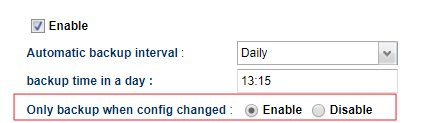
5. After reaching the configured Auto Backup time, the router saves a config file backup automatically. We can see all the files on the same page and can Download the config file to your computer or Restore the config file to the router.
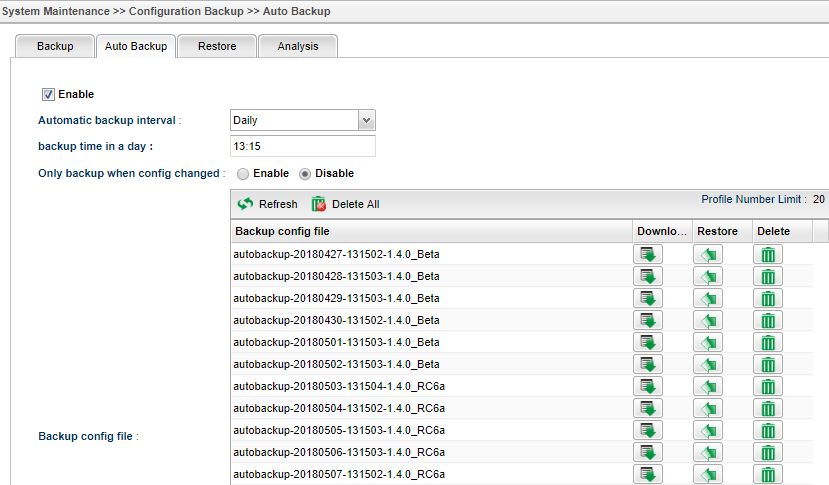
Published On:2018-05-22
Was this helpful?
