In this note, we will demonstrate how to backup and restore the CPE's configuration by VigorACS, how to assure the backup/restore has taken place, and how to find the location for saved configuration files.

Content:
- Manual backup for single CPE
- Schedule backup for multiple CPEs
- Location of the backup config file
- Restore Config
- How to check the log of backup and restore
- Why CPE didn't do backup and restore
Manual backup for single CPE
To back up for the single CPE, we could do it immediately from the CPE Dashboard > Quick Tools > Backup Config.

You could also select one of CPE and go to the Device Menu > Configuration > System > Maintenance then click backup.
Note: Download config option will allow you to download the latest backup config from the ACS server.

Schedule backup for multiple CPEs
To back up the configuration of multiple devices at the same time, we could go to the System Menu > Maintenance > Scheduled Backup page and follow the steps:
1. Switch to "Backup Setting Profile" tab and press "Add" to create the backup profile
- Profile Name: Specify the name for your backup profile
- Backup period (days): Specify how long should the backup trigger. If you set up the period to 7 days, it means the CPE will backup the file every week. Please notice that the backup will only execute one time (for each CPE) every day.
- Keep File
- All: ACS will keep all config files without deleting the old one
- The last 20: ACS will only keep 20 of the most recent config files. - Backup time
- Now: ACS will request CPE to do config backup while receiving the next inform from CPE.
- Scheduled: Specify the start time/end time. ACS will only request the config backup while it receives Inform from CPE during the scheduled time.
- Schedule Profile: Select the schedule profile which could be created from Maintenance > Schedule profile.

2. Click Save to save the backup setting profile
3. Switch back to the Network & Device tab. Select the backup profile on the network or device and save it.

Location of the backup config file
The backup file will be saved on the File manager automatically, ACS will create the folder with folder name model_MAC. For the real path of the server storage, you may refer the detail information with the File manager of ACS.

Restore Config
To restore the saved configuration file on the specific device, we could select the CPE and go to Device Menu > Configuration > System > Maintenance again. Then, select the restore config type:
- Last Config: Restore the latest config which ACS saved on the file manager
- Local File: Upload and restore the config from your local computer
- Shared Folder: Select one of the config files from the file Manager of ACS server

To restore settings for multiple devices at the same time, go to the System Menu > Maintenance > Configuration Restore page and follow the steps:
1. Switch to Restore Setting Profile tab and click Add to create the restore profile
- Name: Specify the name for your restore profile
- Restore time
- Now: ACS will request CPE to do config restore while receiving the next inform from CPE.
- Scheduled: Specify the start time/end time. ACS will only request the config restore while it receives Inform from CPE during the scheduled time.
- Schedule Profile: Select the schedule profile which could be created from Maintenance > Schedule profile.

2. Click Save to save the restore setting profile< /p>
3. Switch back to the Network & Device tab. Select the Restore profile and config file on the device. Then enable the profile and save it.

Quick Setup allows to batch import a ACL profile to APs or Switches.
1. Upload the ACL file in File Manager first

2. Click Quick Setup, select the ACL file, Restore profile and select the Networks or Devices

3. Confirm the application then Apply

How to check the log of backup and restore
We can find the log if the backup or restore event occurred from Monitoring > Log > File Transfer. The prefix of CommandKey describes the event type:
ProBackup:ACS request CPE to backup by schedule backup profileManuBackupt:ACS request CPE to backup while user click backup from Device Menu > Configuration > System > Maintenance

Why CPE didn't do backup and restore
1. Check the server time: While specifying the scheduled time on your reboot profile, it should base on the ACS server time instead of your computer's system time.

2. Enable Periodic Inform: Please make sure you have already enabled Periodic Inform setting on System Maintenance >> TR-069 setting of CPE WebUI
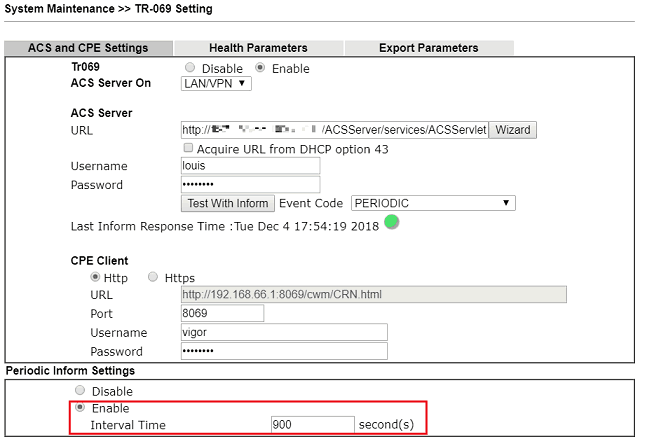
Published On:2018-12-05
Was this helpful?
