Route Policy Diagnosis helps us simulate which route will a packet take, especially when there are a lot of static routes and route policies on the router. The function is at Diagnostics >> Route Policy Diagnosis (or Load Balance/Route Policy >> Diagnose for older version.)
Analyze a single packet
1. Select Analyze a single packet for Mode.
2. Specify the type of the packet, then click Analyze.

3. Analysis result will display.
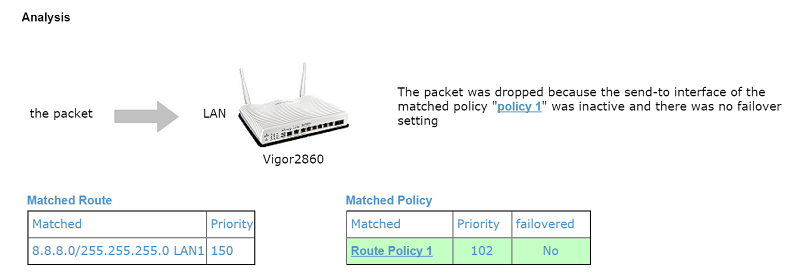
The result shows how the packets will be sent. In this example, the packet from 192.168.1.10 to 8.8.8.8 for TCP connection matches two rules: one is a static route with priority 150, and the other is Route Policy 1 with priority 102. Since Route Policy 1 has a higher priority (lower number), the packet will follow Route Policy 1. "Failovered" is "No" indicates that the Route Policy has no failover setting; therefore, if the specified interface is inactive, the packet will be dropped.
Analyze multiple packets
1. Select Analyze multiple packets by uploading an input file for Mode.
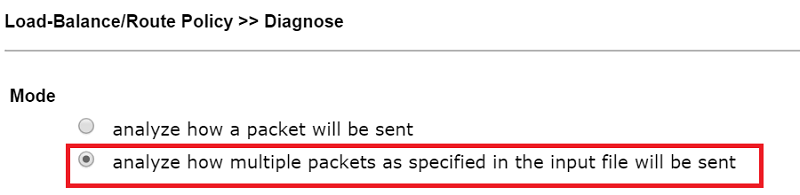
2. Prepare a CSV file to describe the packets to be analyzed. Each line should consist profile name, protocol, source IP, destination IP, and destination port, separated by commas. We may also download an example file from the GUI. NOTE: It is necessary to have a valid input for each field, and "any" is not acceptable, except that the "destination port" could be left blank for ICMP protocol.
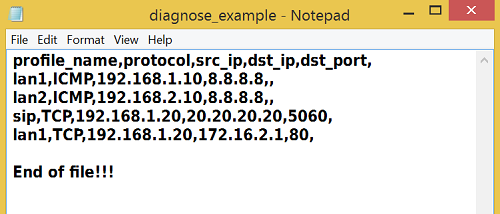
3. Click Choose File to upload the CSV file, and click Analyze.

4. The results will be displayed. We may also export the results to a CSV file.
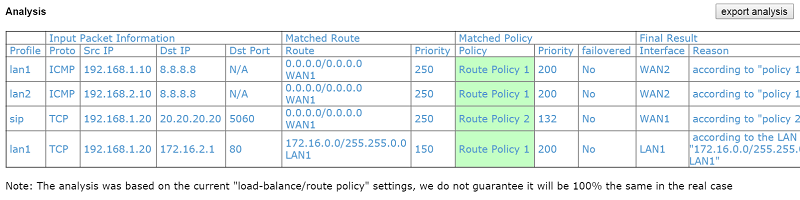
Published On:2016-07-06
Was this helpful?
