It is common that the DNS servers provided by the ISP occasionally fail to resolve DNS requests properly. It is not a problem if the Internet connection is given with Static IP mode since we can specify the other working DNS servers on Vigor Router’s WAN setup page directly. However, when the Internet connection is given with PPPoE or DHCP protocol, how to make the router not use the ISP-issued DNS server? This document will demonstrate how to use preferred DNS server address when you want to use private DNS server or more reliable public servers such as Quad9 Public DNS (9.9.9.9/149.112.112.112) or Cloudflare Public DNS (1.1.1.1/1.0.0.1).
Modify the ISP-issued DNS address when the WAN is not on Static IP mode.
- We can go to Online Status >> Physical Connection, and see that the router is using DNS server issued by the ISP.
- Go to LAN >> General Setup and go into LAN1 Details Page. Setup DNS server IP Address in LAN 1 Profile.
- Enable 'Force router to use “DNS server IP address” specified in LAN1' option in General Setup.
- Go to Online Status >> Physical Connection and check the router’s DNS has changed.

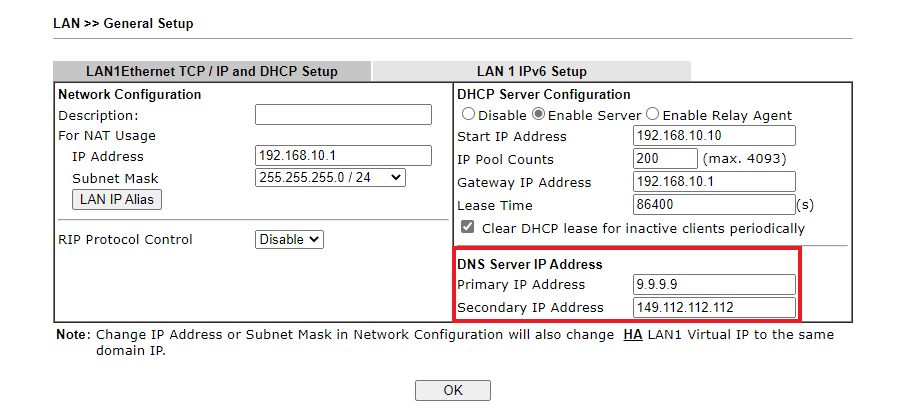
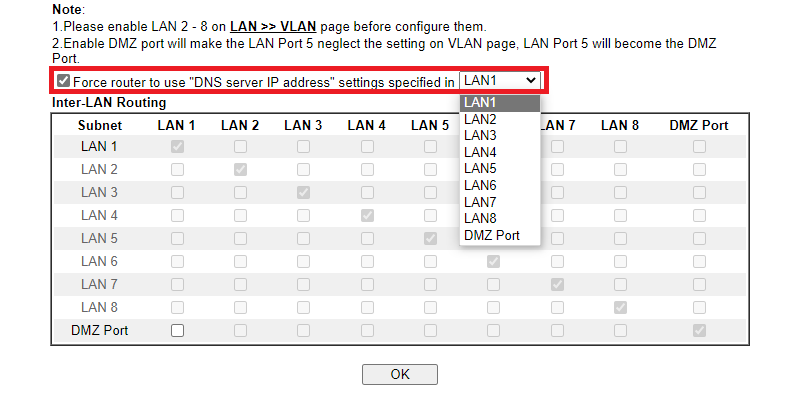

Published On:2022-01-19
Was this helpful?
