VigorSwitch support the MAC VLAN feature. The MAC VLAN allows you to assign a VLAN ID to a host with specific MAC address(es). VigorSwitch allows you to configure multiple groups with configured MAC address and mask to be active on ports and to be bound with a VLAN ID. This article demonstrates how to use MAC VLAN on VigorSwitch.
Supposed we have an R&D team and a sales team in the company. The R&D team is assigned to LAN2, and the sales team is assigned to LAN3. We want to let their devices get the IP address from their network when connecting to a switch port. The network topology is shown below:
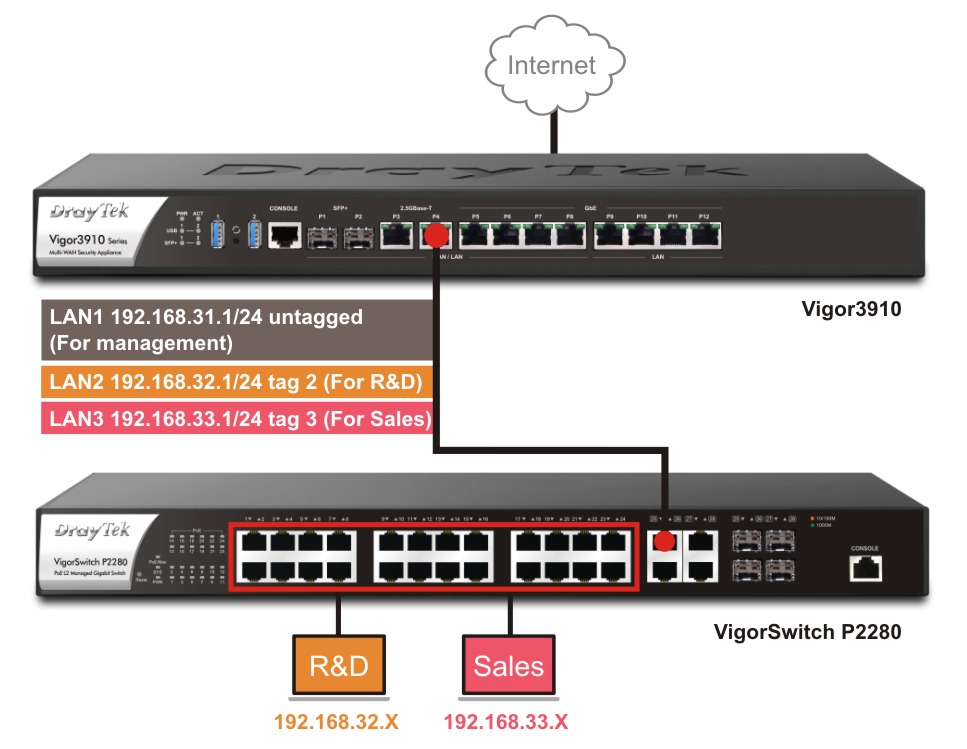
Router Setup:
- Go to LAN >> VLAN to set up the VLAN. In this example, the switch is connected to the router's port 4, so port 4 needs to accept LAN2's and LAN3's VLAN tag.
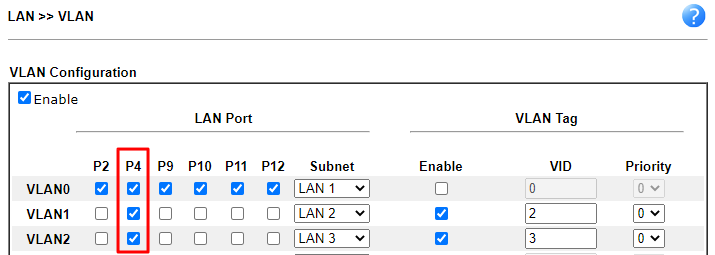
- Go to LAN >> General Setup to set up the network for each LAN interface.
Switch Setup:
- Go to Switch LAN>>VLAN Management>>Create Vlan to create VLANs for LAN2 and LAN3.
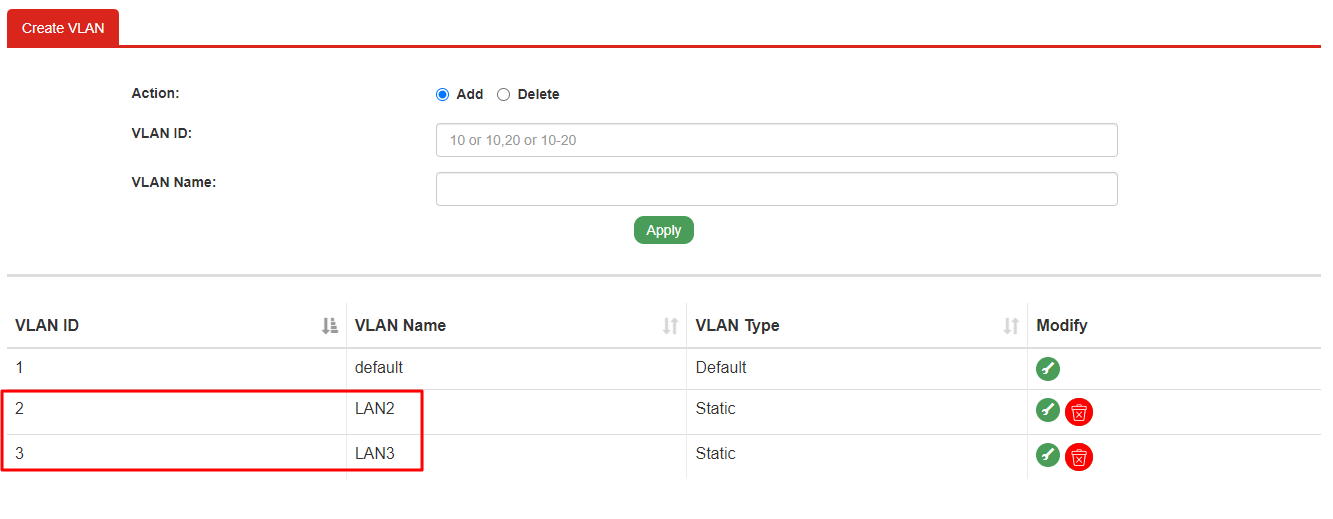
- Go to Switch LAN>>VLAN Management>>Interface Settings. Set up the ports devices would be connected.
- Select port 1~24.
- Select Hybrid mode.
- Enter 1 for PVID. Other devices which are not in the MAC VLAN group would be assigned to the LAN1 network.
- Select 2, 3 and default(1) for Untagged VLAN.
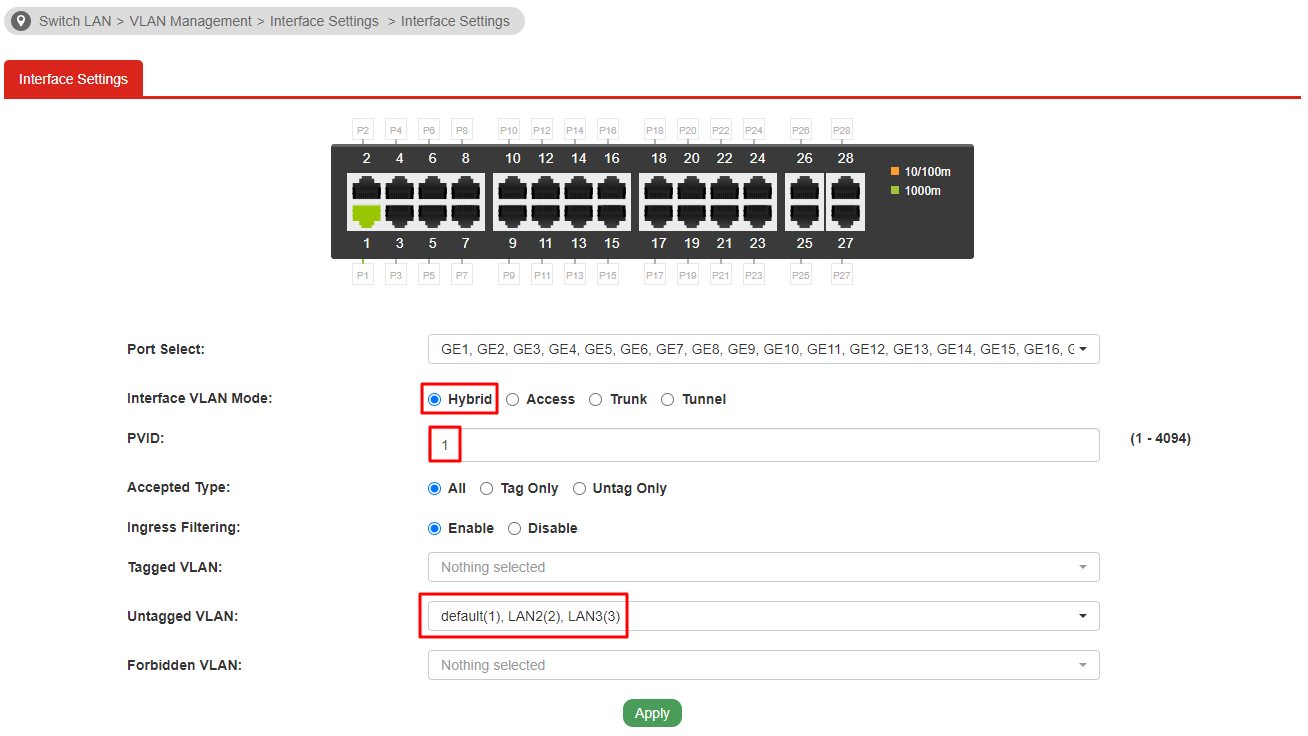
- Set up the port connected to the router. In this article, port 25~28 are for devices that support tagging. e.g. Router or AP.
- Select port 25~28.
- Select Hybrid mode.
- Enter 1 for PVID.
- Select 2 and 3 for Tagged VLAN.
- Select default(1) for Untagged VLAN.
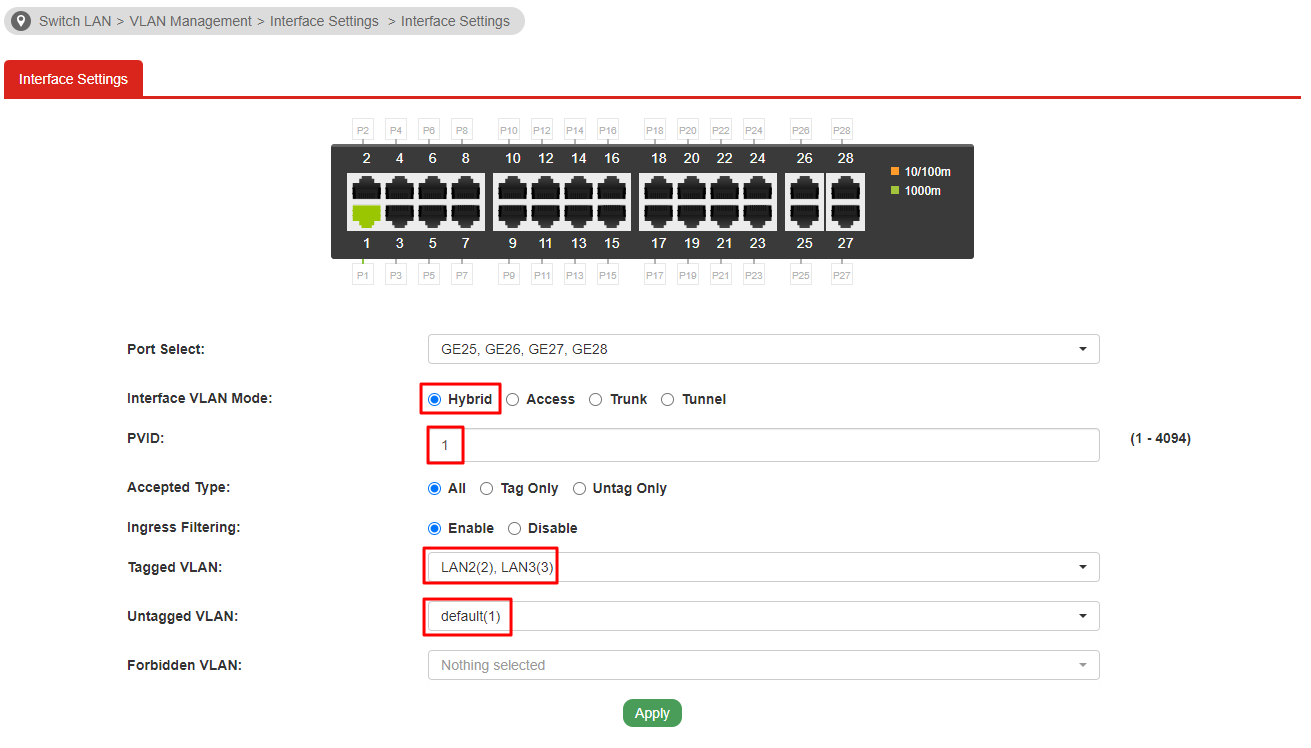
- Go to Switch LAN >> VLAN Management >> MAC VLAN >> MAC Group. Add MAC addresses to a MAC VLAN group.
In this article, we define Group ID 2 for the devices of R&D team, and Group ID 3 for the devices of sales team. - Go to Group Binding tab. Bind the MAC VLAN group to the ports where the device is connected and give a VLAN ID.
Bind port 1~24 to Group ID 2 and belong to VLAN 2.
Bind port 1~24 to Group ID 3 and belong to VLAN 3. - We can see what VLAN is assigned to the device in Switch LAN >> MAC Address Table >> Dynamic Learned.
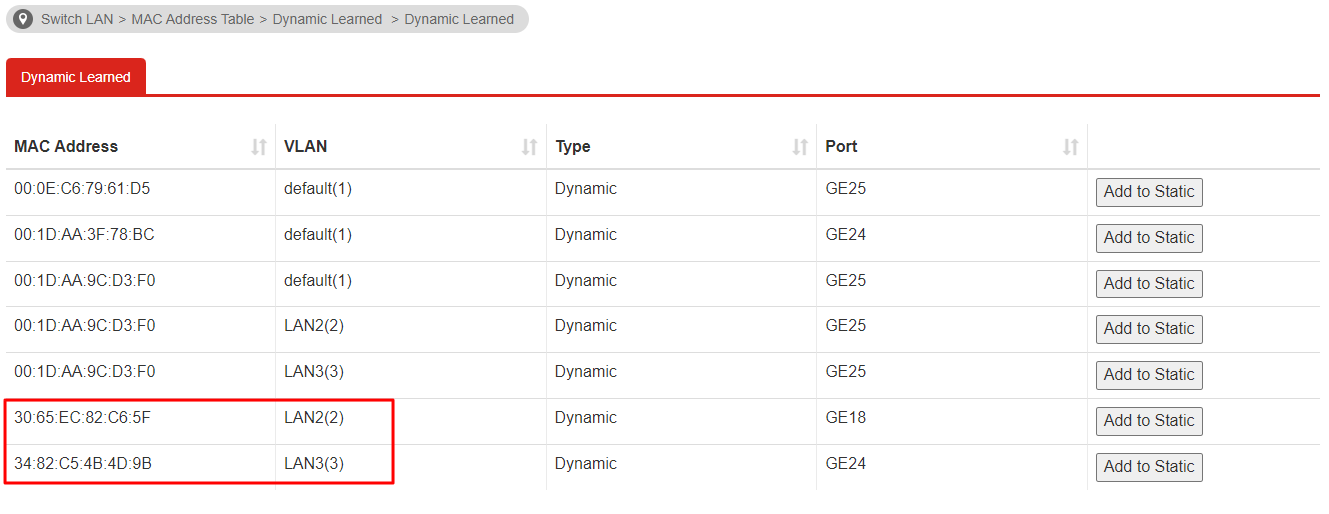
Note:
Mask 48 represents a single MAC address.
Mask 24 stands for OUI.
Published On:2019-10-30
Was this helpful?
