Through VigorConnect version 1.2.0 or later, we can check the VigorSwitch dashboard, monitor CPE Actions, alarms, create VLANs, and select ports to join the VLAN.This article demonstrates the process in VigorConnect to provision a VigorSwitch and configure its VLAN.
1. Scan for devices
Go to VigorConnect Dashboard, and click the Discover button in the New devices section.
2. After the scanning process select the VigorSwitch that you want to manage with VigorConnect and use the Add button to add them to the network.
3. Then navigate to the device selection, select the switch you want to manage.
4. Go to Configuration >> VLAN Settings >>Interface Settings >> Select Ports
- Select ports you want to configure
- Set up Interface VLAN Mode, PVID Tagged VLAN and Untagged VLAN
5. Login to the switch web portal to see the configuration has been updated correctly.
Alternatively, you can configure the Interface settings with Graphic View
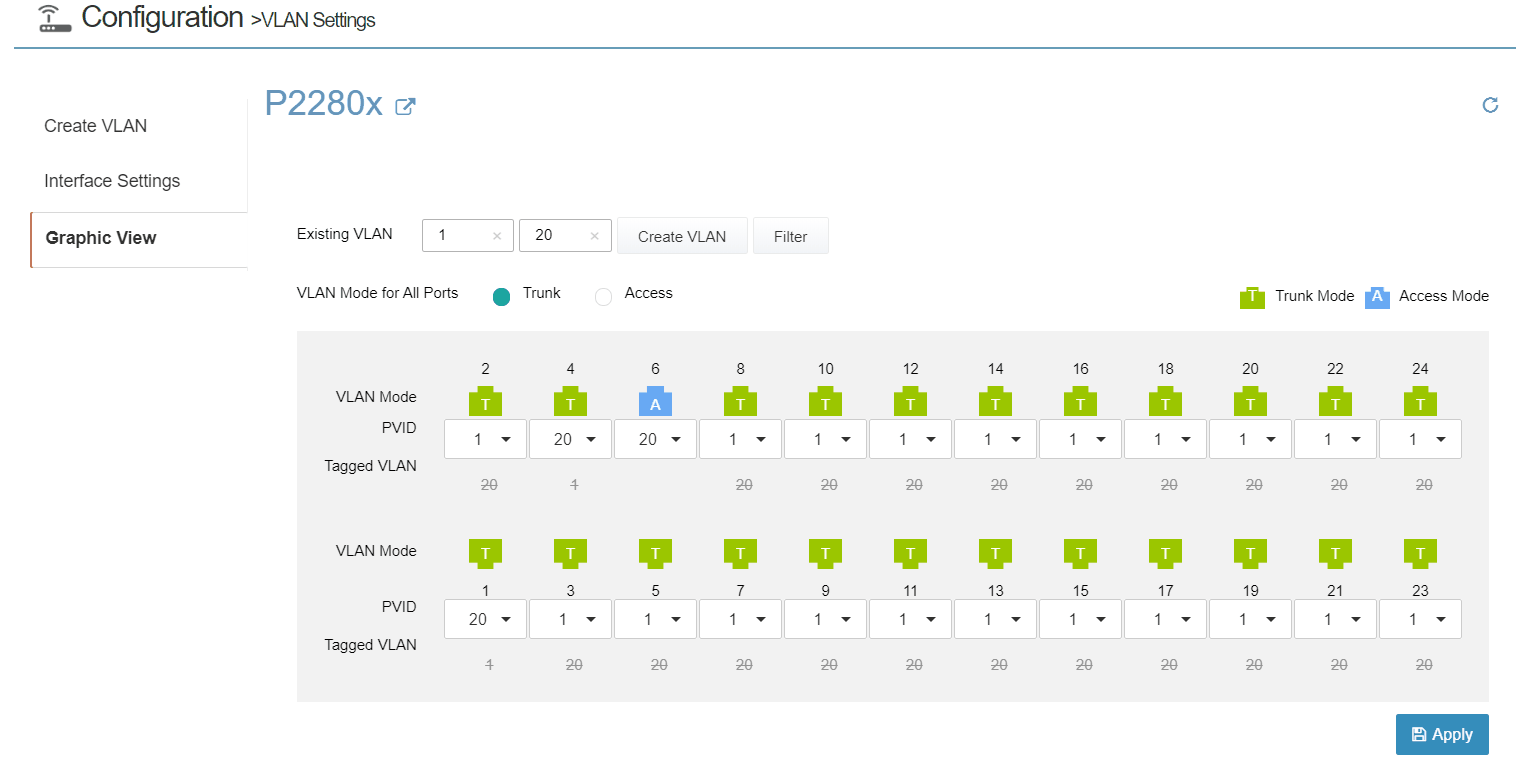
Published On:2019-12-19
Was this helpful?
