What can we do if we want to apply similar VLAN settings to multiple switches on the network? In the past, we may backup config file from one switch then restore to the other switch for meeting the goal, but this way won't work when the switch models are not the same. Now the Central Switch Management function provides another way to achieve the purpose, and it can work among different switch models. This document demonstrates how to copy configurations from one switch to the other switch by Central Switch Management function on Vigor2960 and Vigor3900.

1. Before we started, we need to configure one switch by Central Switch Management and make it connected to the local network. See Deploying VLANs by SWM and VigorSwitch for instructions.
2. Connect a new switch to the local network.
3. Go to Switch Management >> Profile page, click Add New when seeing the new switch for putting it into Profile List.

4. Select the new switch and click Edit to modify the switch settings.
- Select Enable for Enable Copy Configuration function
- Select the switch that already has the VLAN configurations for Copy Configuration From
- Click Send to Device.

5. Vigor Router will take some time to configure the VLAN setting from the original switch to the new switch.
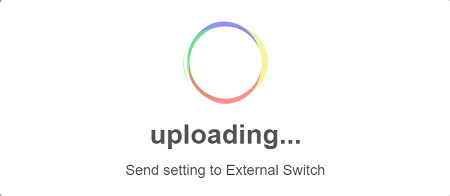
6. Vigor will respond Post Config Success message.
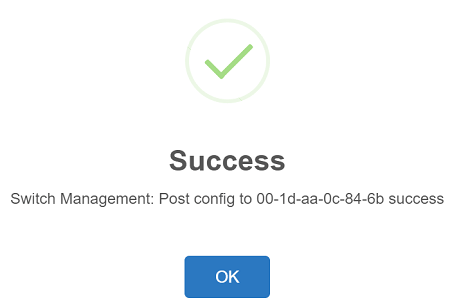
7. We may log in to the new Switch's WUI or use a laptop to connect different switch ports to verify if the configuration is correct.
Published On:2018-08-30
Was this helpful?
