This article demonstrates how to set up an IPsec LAN-to-LAN between a Mikrotik router and a DrayTek Vigor Router.
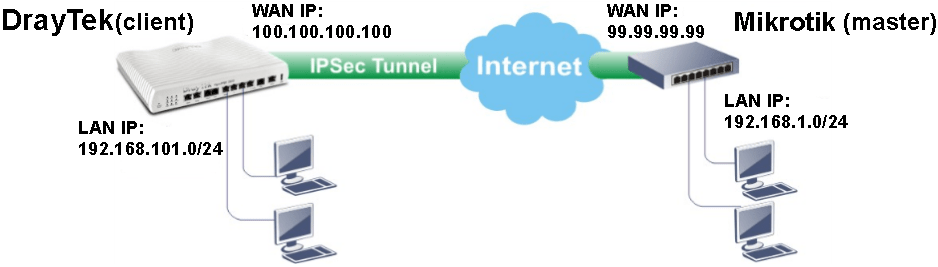
Mikrotik Router Configuration
1. Create a new IPsec proposal: Go to IPsec >> Proposal, and add a new one.
- Enter Name
- Select md5 for Auth. Algorithms
- Select 3des for Encr. Algorithms
- Click OK to save the configuration
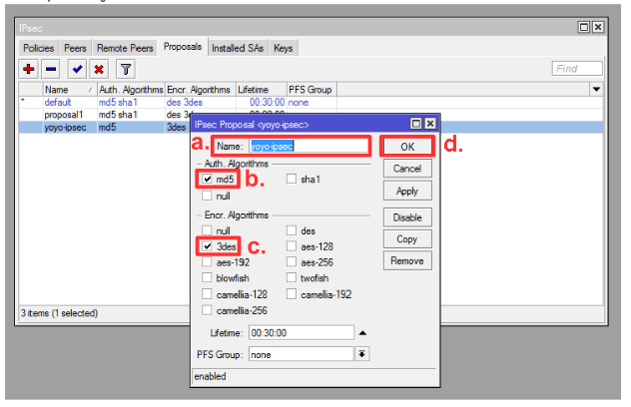
2. Peer configuration: Go to IPsec >> Peer, and add a new one.
- Enter Address as Draytek's WAN IP.
- Select Auth. Method to pre shared key, and enter Secret.
- Select Hash Algorithm to md5, Encryption Algorithm to 3ces.
- Click OK to save the configuration.
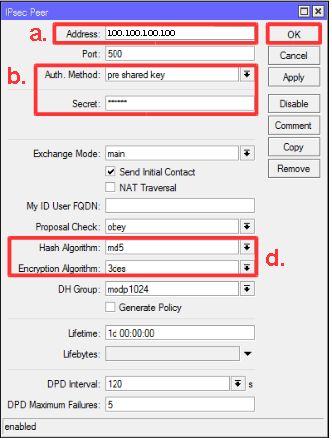
3. Policy configuration: Go to IPsec >> Policy, and add a new one. In General Tab:
- Enter Src. Address as Mikrotik's LAN IP.
- Enter Dst. Address as DrayTek's LAN IP.
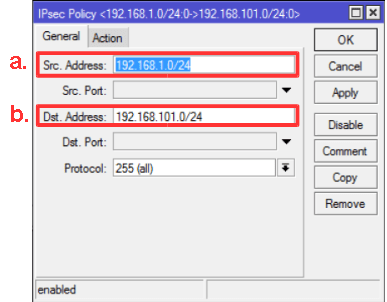
4. In Action Tab:
- Enable Tunnel
- Set SA Src. Address as Mikrotik's WAN IP
- Set SA Dst. Address as Draytek's WAN IP
- As for Proposal, select the Proposal we just created
- Click OK to save the configuration

5. NAT configuration: Go to Firewall >> NAT, and add a new rule. (Note: This rule must be the first rule in NAT Rules) In General Tab,
- Select Chain as srcnat.
- Set Dst. Address as the range of your destination network.
- Select Out. Interface as a WAN interface, here we use ether1.
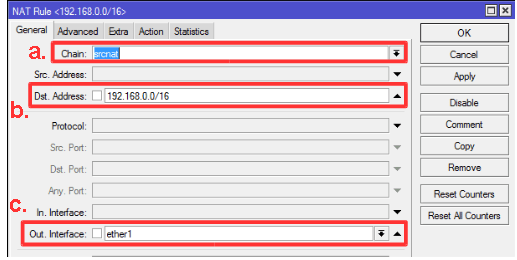
6. In Action Tab:
- Set Action to accept.
- Click OK to save the configuration.
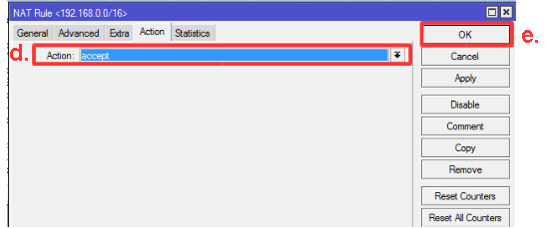
Vigor Router Configuration
1. Create a LAN-to-LAN profile: Go to VPN and Remote Access >> LAN to LAN. Click on an Index number to add a new profile.
- Enter the Profile Name and Enable this profile.
- Select Dial-out for Call Direction
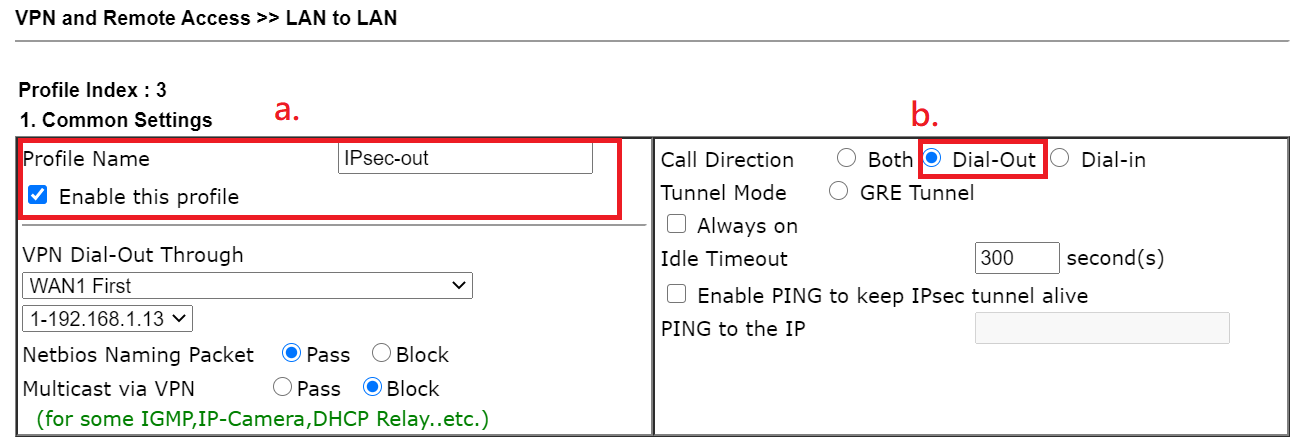
2. In Dial-Out Settings:
- Select Type of Sever I am calling as IPsec Tunnel.
- Enter Mikrotik's Server IP or Host Name.
- For IKE Authentication Method, choose Pre-Shared Key and enter the key.
- For IPSEC Security Method, choose High(ESP), and select 3DES with Authentication.
- Click on Advanced for the advanced setting.
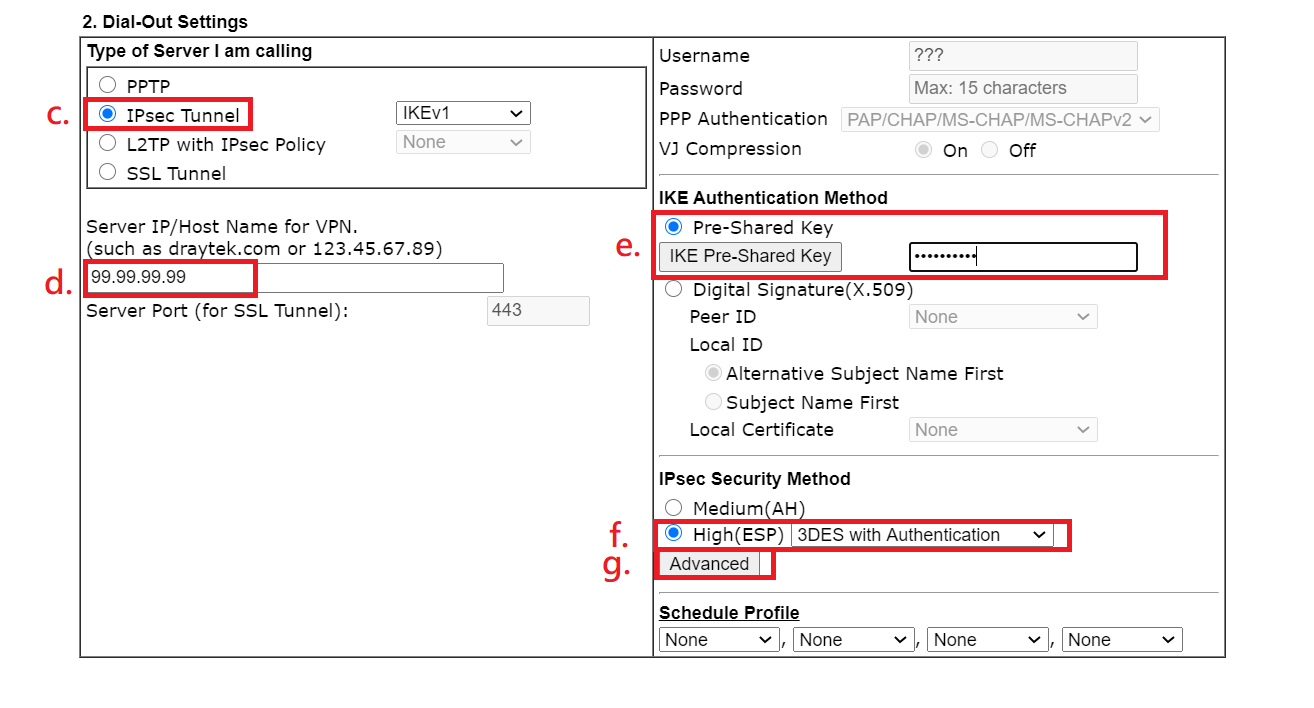
3. In IKE advances settings: Set IKE phase 1 proposal Encryption to 3DES,ECDH Groupand to G2 and IKE phase 2 proposal to 3DES_MD5 as well.
Moreover, click OK.
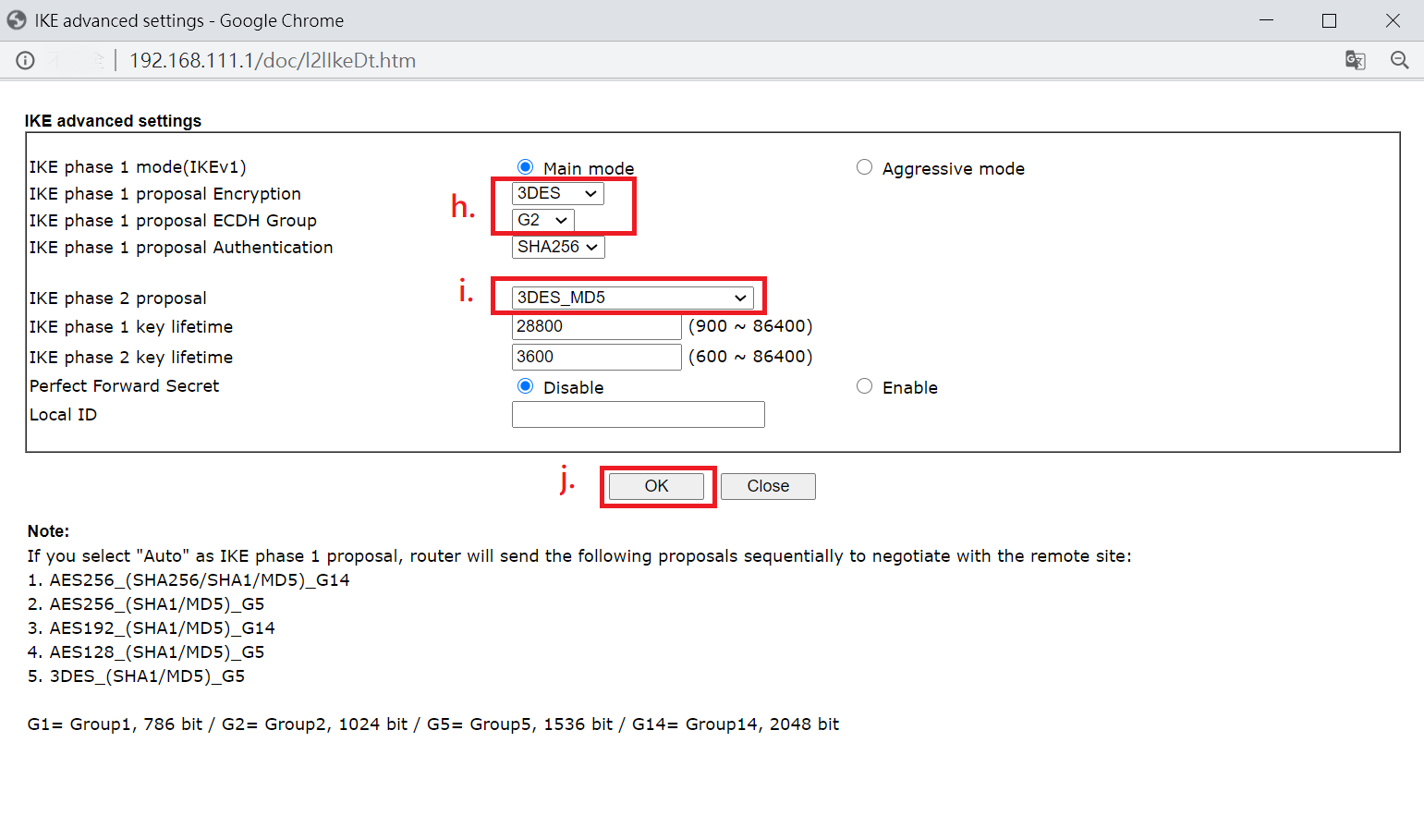
4. In TCP/IP Network Settings:
- Enter Remote Network IP as Mikrotik's LAN IP.
- Enter Local Network IP as DrayOS's LAN IP.
- Click OK to save the configuration.
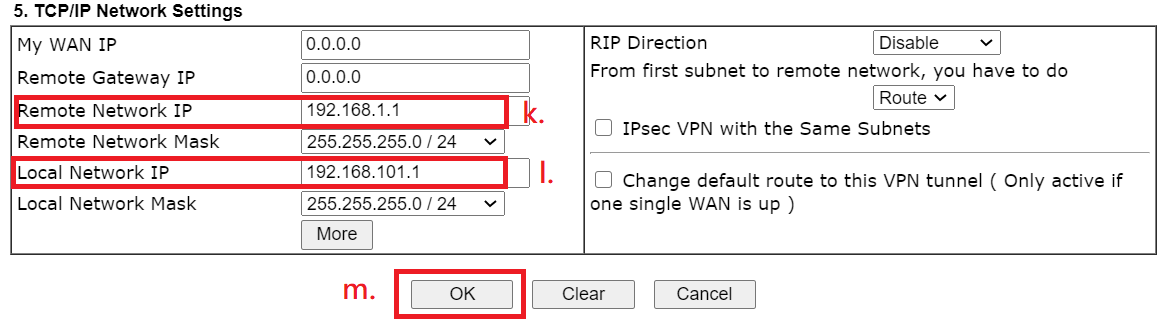
After the configuration above, the VPN will establish automatically. To check VPN connection status, Go to VPN and Remote Access >> Connection Management.
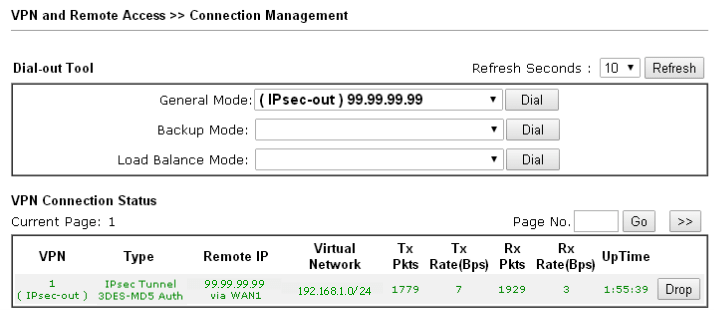
Published On:2014-09-03
Was this helpful?
