VigorAP can act as a universal repeater to extend the range of the existing Wi-Fi network. The following example shows how to operate VigorAP in universal repeater mode and connect to a Vigor2860 to expand it's Wi-Fi coverage.
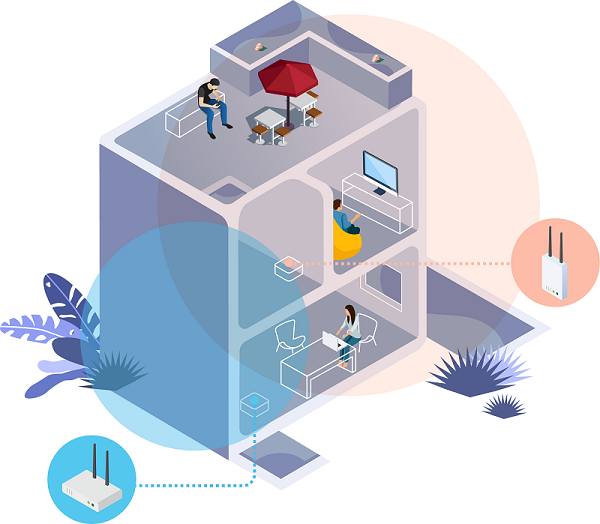
1. Choose “Universal Repeater” on Operation mode Configuration page.
2. Enable Wireless LAN: Go to Wireless LAN >> General Setup,
- Enable Wireless LAN
- Choose Channel (Better use a channel different from which of the router to avoid interference.)
- Enter SSID
- Click OK
3. Set up Security: Go to Wireless LAN >> Security Settings,
- Choose WPA2/PSK for Mode
- Enter Pass Phrase
- Click OK to finish all setup
4. Scan for nearby access points to find the Wi-Fi router: Go to Wireless LAN >> Access Point Discovery,
- Select the SSID of the Wi-Fi Router
- Confirm the router's MAC address and SSID
- Click OK to save
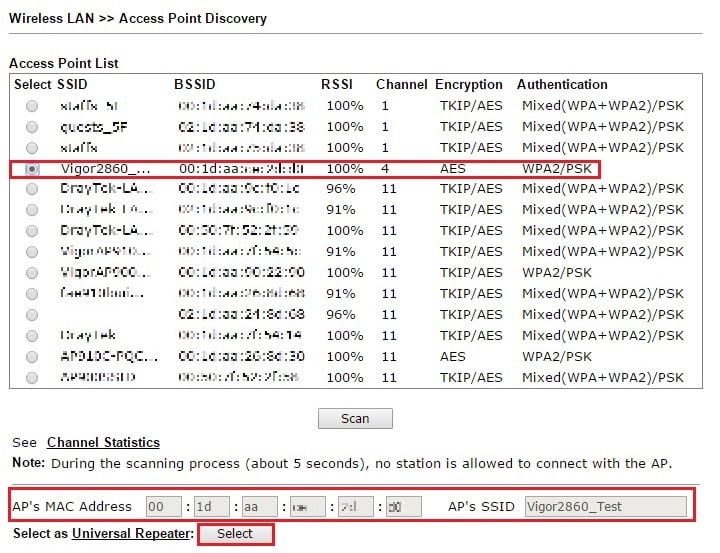
5. Set up Universal Repeater: On Wireless LAN >> Universal Repeater page, check all the parameters and enter the Wi-Fi passphrase of the router's Wi-Fi network. Then, click OK to save.
After the above configurations, stations that connect to VigorAP will be able to access the network of the Router, as well as the Internet.
Published On:2016-05-24
Was this helpful?
