This document introduces how to use Vigor AP in Bridge -Point to Point mode. If two VigorAP In AP Bridge -Point to Point mode connected, the devices attached to their LAN ports will be able to access each other through the wireless connection.

VigorAP-1 Setup
1. Set Operation Mode to AP Bridge-Point to Point.
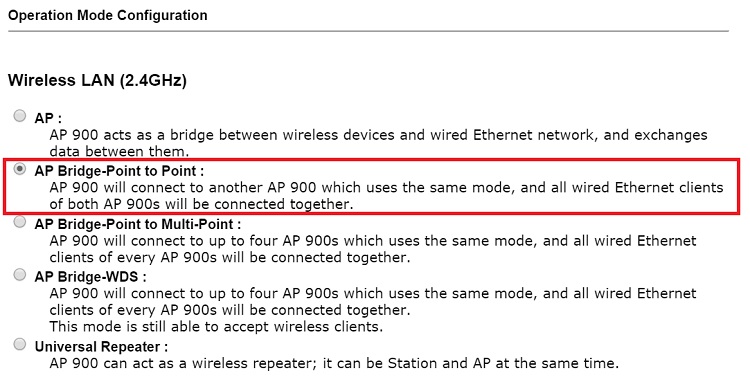
2. Go to Wireless LAN (2.4GHZ) >> General Setup:
- Select a Security mode and enter the Security Key.
- Enter the MAC address of VigorAP-2 in Peer MAC Address.
- Click OK to save
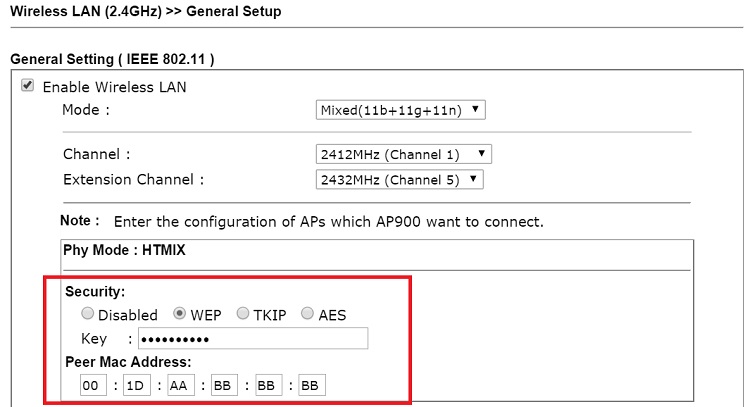
VigorAP-2 Setup
3. On VigorAP-2, set Operation Mode to AP Bridge-Point to Point as well.
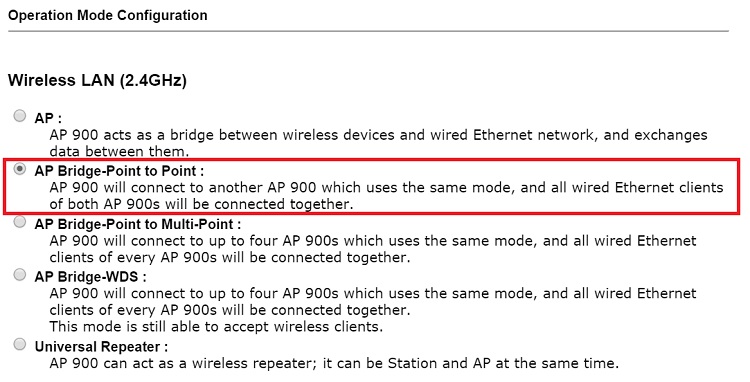
4. Go to Wireless LAN (2.4GHz) >> General Setup:
- Make sure Mode and Channel are the same as VigorAP-1
- Use the same Security Mode and Security Key to the same as VigorAP-1.
- Enter Peer MAC Address as the MAC address of VigorAP-1.
- Click OK to save
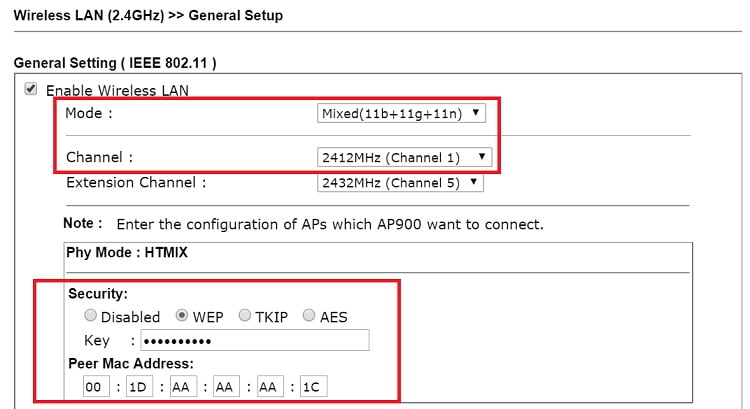
5. With the above configuration, the wired clients on both VigorAP's LAN should be able to access each other. We may test this by the ping command.
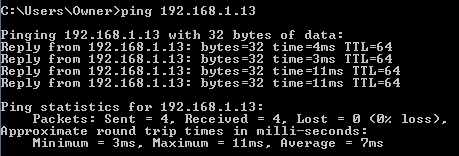
Published On:2015-10-02
Was this helpful?
