A DrayTek router can keep running for a long time in normal operation, and you can check the current system uptime at Online Status >> Physical Connection.
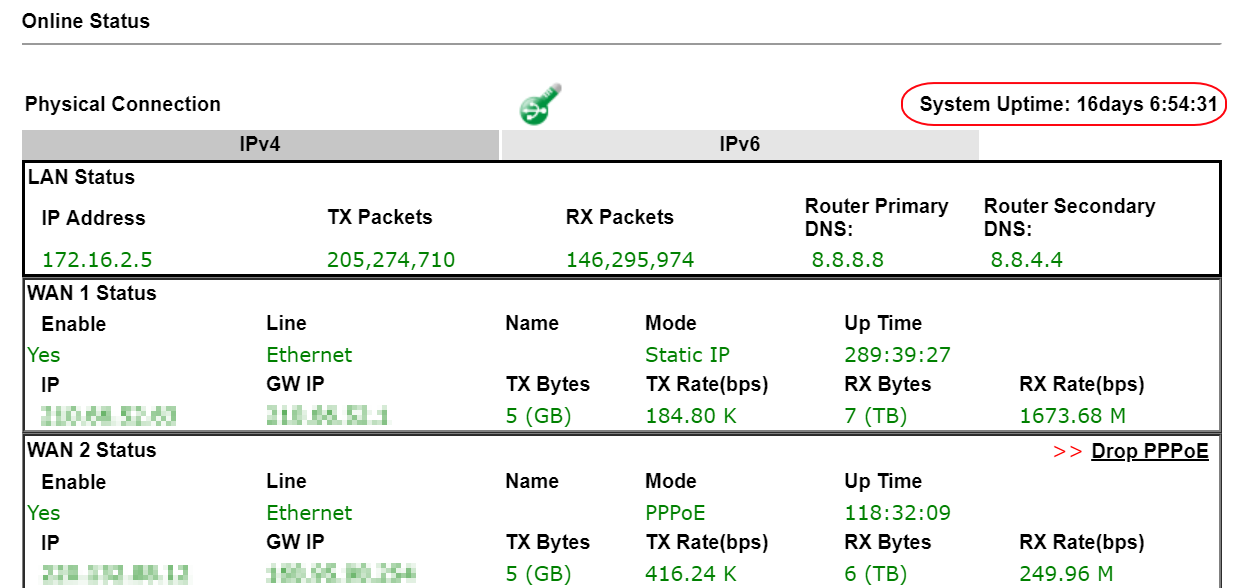
If the system uptime is lower than expected, it means the router has ever run into a reboot event. In this article, we will provide some steps to troubleshoot an unexpected reboot event.
1. Figure out if it is a planned reboot
The network administrator could arrange a reboot, and we may check if the router has the schedule reboot configuration in the System Maintenance >> Reboot System page or one of the following actions have been taken during this time.
- Firmware Upgrade by GUI, Firmware Upgrade Utility or ACS server
- Configuration changes by GUI, Telnet, SSH or ACS server and one of the changes requires a system reboot
- Reboot by GUI, Telnet, SSH or ACS server
2. Remove the connected USB devices
A broken USB device may make Router run into a reboot event. We may remove the connected USB device while meeting an unexpected reboot event.
3. Check the Power supply
Check that the power supply used with the router supplies the correct voltage and amperage to match the Vigor router's listed Power Consumption shown on the label on the underside of the router.
4. Check Router’s Debug Log
Vigor Router will leave some debug logs while meeting an unexpected reboot event, and we may check if that log is available or not by entering the command sys ver dbg from Telnet, SSH or Web Console. Below is an example for the debug log.
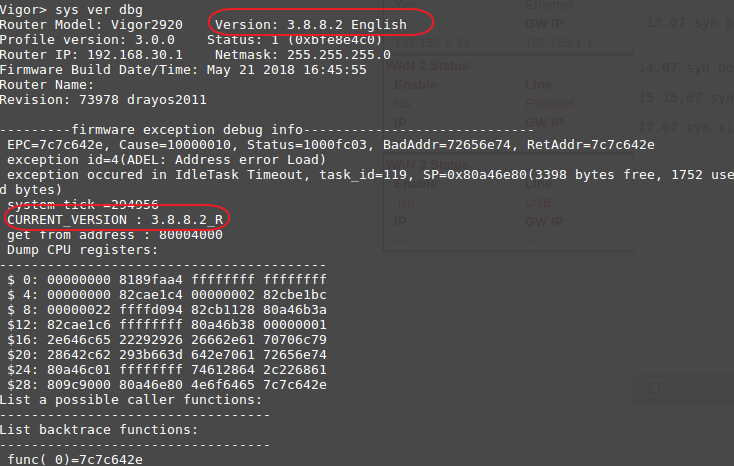
When seeing the debug log, we shall check if the Firmware Version and the CURRENT_VERSION is same (The RC wording in CURRENT_VERSION could be ignored.) If they are not same, it means the debug log may be generated by a reboot event from an earlier firmware version. Please use the command “sys ver dbg reset” to clear the current log and collect the new debug log again after a new reboot event occurs.
You may also consider to enable the Mail Alert feature in System Maintenance >> SysLog / Mail Alert Setup page and select Debug Log. Then Vigor Router will send the debug log to the specified mail address automatically after it recovers from an unexpected reboot event.
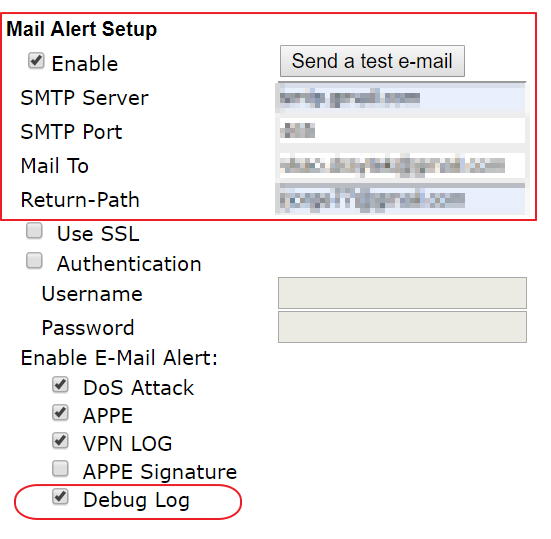
For Vigor3910/2962, please go to Diagnostics >> Debug Logs. Select Full Logs and click Download.
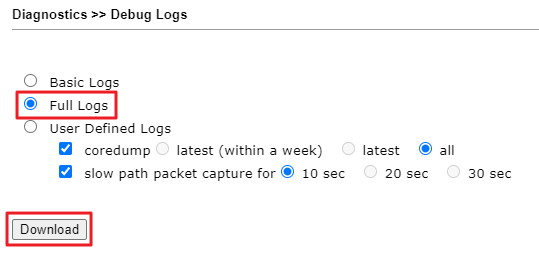
5. Email to DrayTek Support
Please provide the following information to DrayTek Support when you meet an unexpected router reboot event.
- Router Debug log if it is available
- A backup config file of Vigor Router and the login password
- Syslog which contains the reboot event
Published On:2019-04-17
Was this helpful?
