This article shows how easy it is to start Central AP Management (APM) on the router.
Central AP Management (APM) is a management feature of DrayTek SMB routers. It provides an easy way to monitor and apply profiles to DrayTek Vigor Access Points through the router's web interface. When there are multiple VigorAPs in the network, the APM function on the Vigor Router can simplify and reduce the time consumed in configuring the APs. This article shows how easy it is to use APM on a Vigor Router.
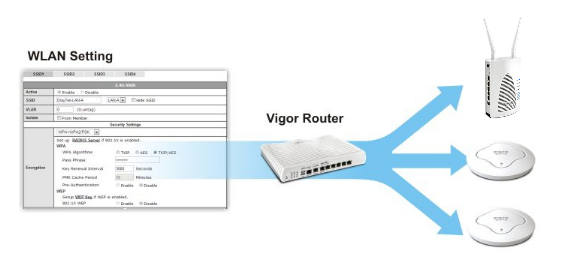
The APM function is enabled on Vigor Router by default. Go to System Maintenance >> Management page and check if the Enable AP Management option is ticked.
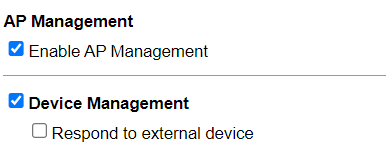
The APM menu is under Central Management area. Once click APM >> Dashboard or APM >> Status, Vigor router will automatically discover the VigorAP on LAN and also on the remote VPN network.
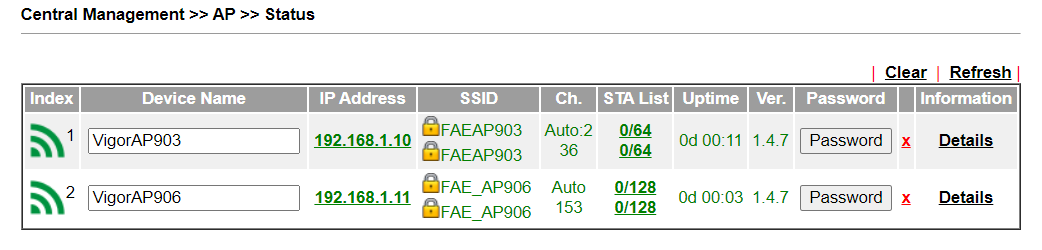
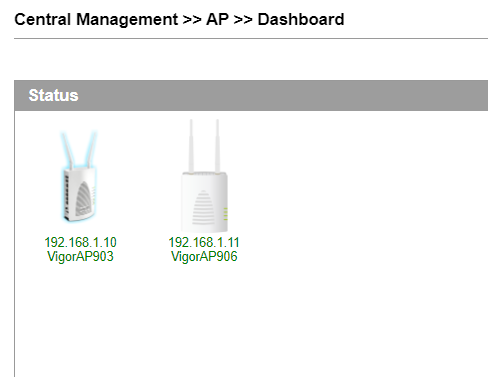
Vigor router will use the default username and password (admin/admin) to manage the detected VigorAP. If we can’t get the AP status online and APM Status shows the [Warn: Unauthorized], the administrator password of the AP may have been changed. We can click the Password button and update the correct admin password of the AP on the Vigor Router to make the APM connection work.
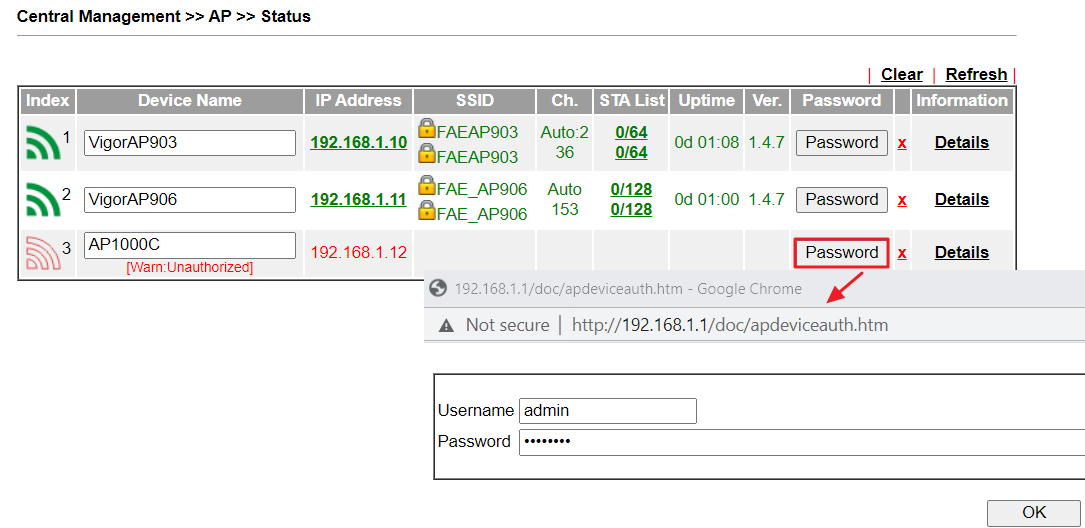
Blocking the Remote AP
APM on Vigor Router also works across VPN, and in the default settings, the router will also discover the VigorAP on the remote VPN network and show them on the AP list. But the number of AP can be managed is limited. We can input the command vpn passAPM off via the CLI interface to block the APM query over VPN when we don't want the router to find the remote VigorAPs.
Click Central Management >> AP, the will open another page for APM. Check Enable for AP Management at AP Management >> General Setup. Then, the router will detect the VigorAP on its LAN and also the VigorAP on the remote network of the VPN peer.
From the Dashboard, we’ll see the VigorAPs which have registered to APM and their information.
If the APM does not list any AP on the Dashboard page, please change the VigorAP to the default username and password (admin/admin), or create a WLAN profile which used the same username and password as VigorAP
NOTE: Vigor3900 APM is base on TR-069, the router will need to provision the TR-069 setting to VigorAP to make them register to APM, and this action need the correct username and password.
Published On: 2017-04-25
Was this helpful?
