We can use Wireshark with the LAN Port Mirror function to capture the packets on the router's LAN Port.
We can use Wireshark with LAN Port Mirror function to capture the packets on router's LAN Port. We can use Wireshark with LAN Port Mirror function to capture the packets on router's LAN Port. Having the LAN packets would be helpful for support engineers to analyze issues between a LAN host/server and the router.
1. Download and install Wireshark on a computer for packets capturing, and connect the computer to one of the router's LAN port.
2. Set up LAN Port Mirror. Go to LAN >> LAN Port Mirror:
- Select Enable
- Choose Mirror Port as the LAN port to where the computer running Wireshark is connecting.
- Choose Mirrored Tx Port and Mirror Rx Port as the LAN port to where the traffic we'd like to monitor is on.
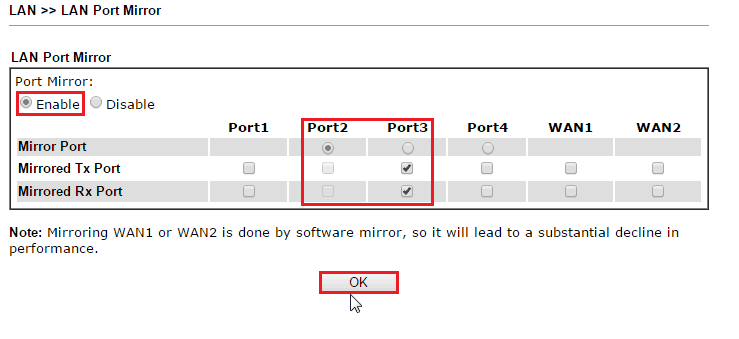
3. Run Wireshark (as administrator), double-click the network Interface connecting to the router.
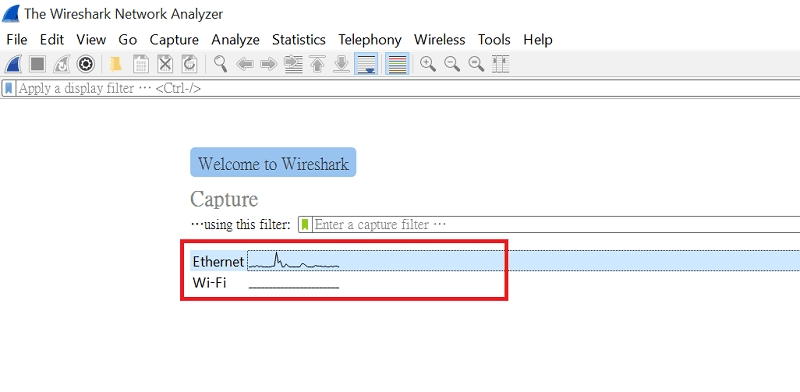
4. We should see the packets from another LAN port.
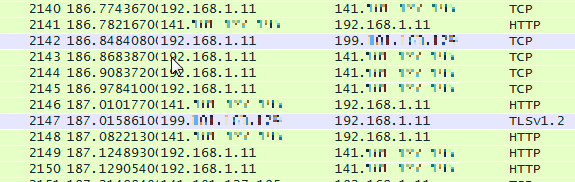
5. Wait until you got the packet you need, then click the stop button.
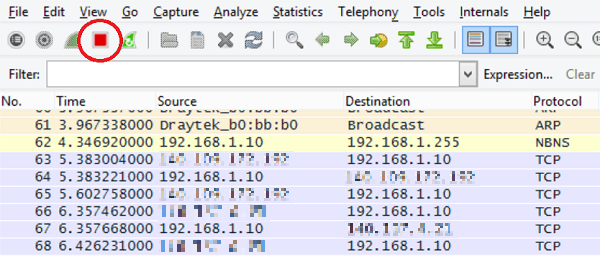
6. Save the file.
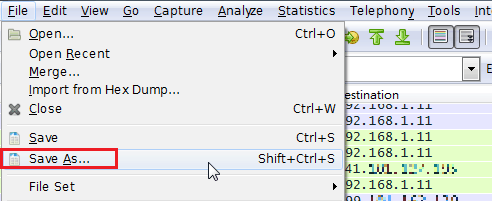
7. Disable LAN Port Mirror.
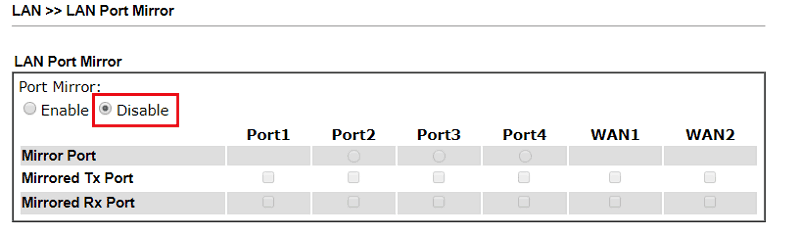
1. Go to LAN >> Switch >> Mirror:
- Check Enable
- Choose Mirroring Port to which the computer is connected
- Choose Mirrored Port as the LAN interface we would like to capture the packets.
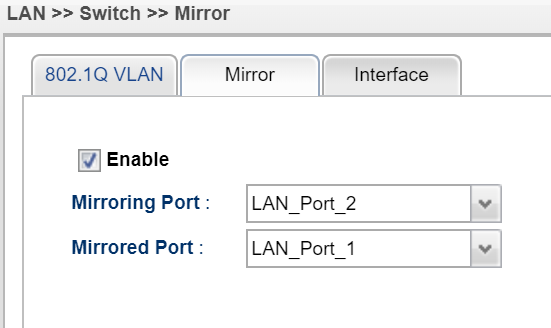
2. Run Wireshark on the computer (you might need to Run As Administrator), choose the network Interface to which the router is connected. Then, click Start.
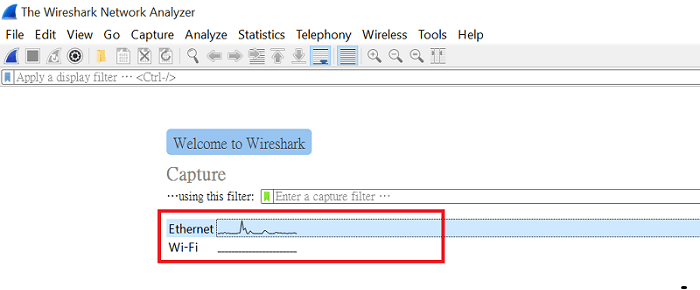
3. We should see packets from the LAN interface.
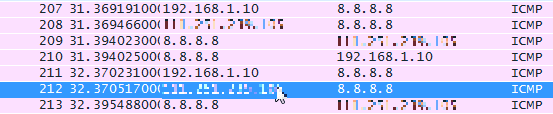
4. After collecting the packets we need, click the stop button.
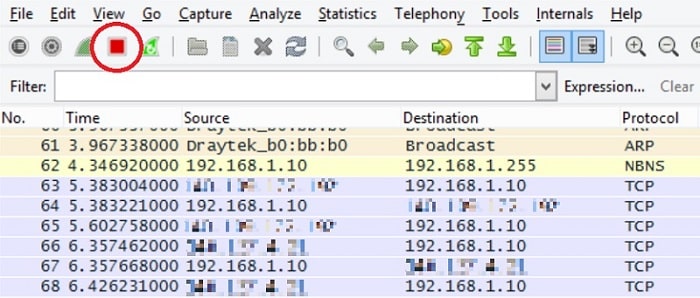
5. Save the file.
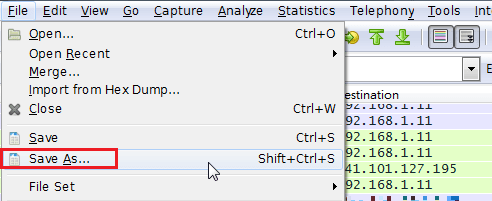
6. Disable Port Mirror function.
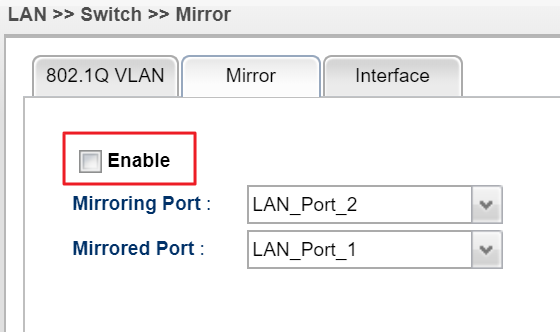
Published On: 2016-07-06
Was this helpful?
