This document demonstrates how to set up Vigor3900 as a Wi-Fi hotspot, thus to restrict the Internet access to authenticated clients only, but be able to send the login password to clients via SMS messages.

Vigor3900 Setup
1. Make sure the Vigor3900 is connected to the Internet.

2. Go to Objects Setting >> SMS Service Object to create a new SMS Service Object, enter the SMS Service Provider and the credentials.
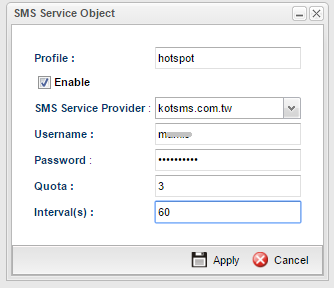
3. Go to User Management >> Web Portal >> General Setup, enable Web Portal, set Login Mode to HTTPS, and enable "SMS" from Authentication Type drop-down list.
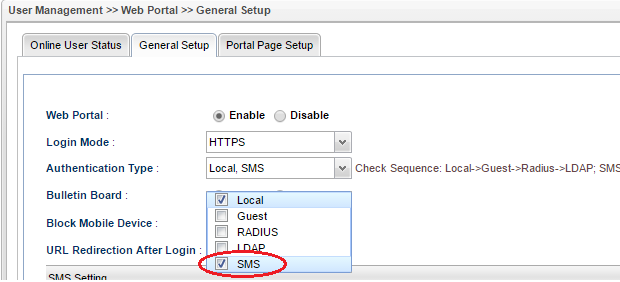
4. In SMS Setting, choose SMS Provider as the SMS Service Object created in step 2, and you may customize the SMS contents and the information which you want the clients to provide.
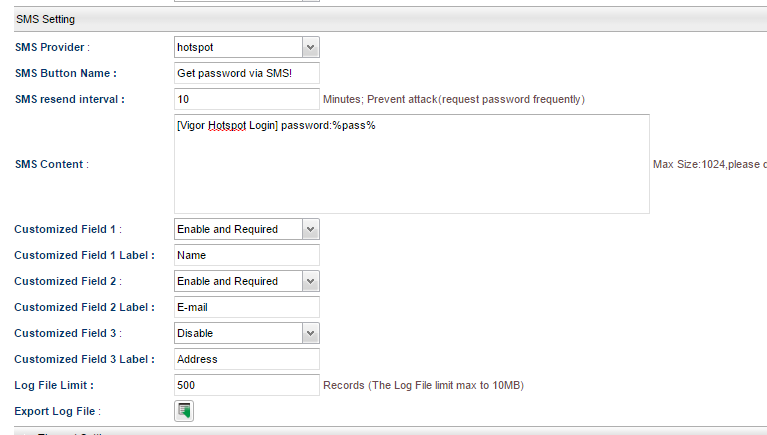
5. On User Management >> Web Portal >> Portal Page Setup, you may customize the hotspot login page. After that, Vigor3900 is ready for hotspot clients.
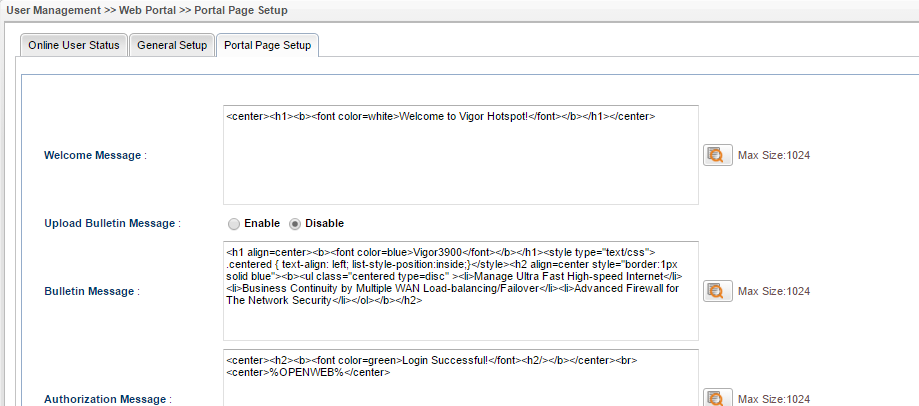
Hotspot Client Login
6. Now, when clients try to access a web page from Vigor3900, they will be redirected to the Portal page, where they will see an option to get the password via SMS. Please click the SMS button to continue.
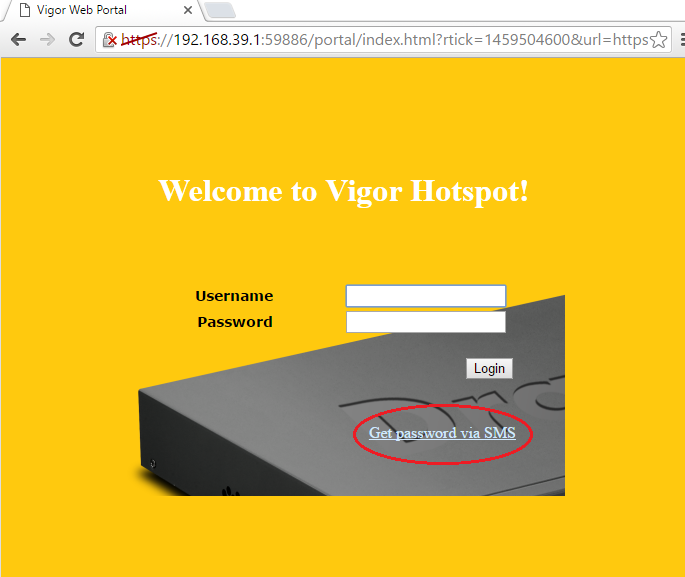
7. Click "Next" on the page which illustrated the process.
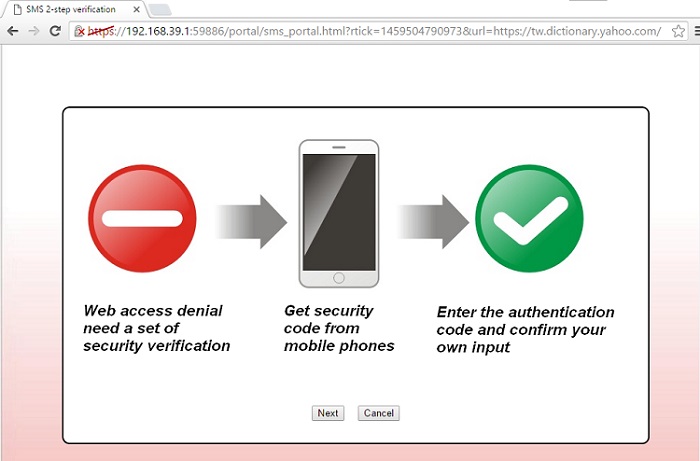
8. Enter the required information, and click "Send verification code".
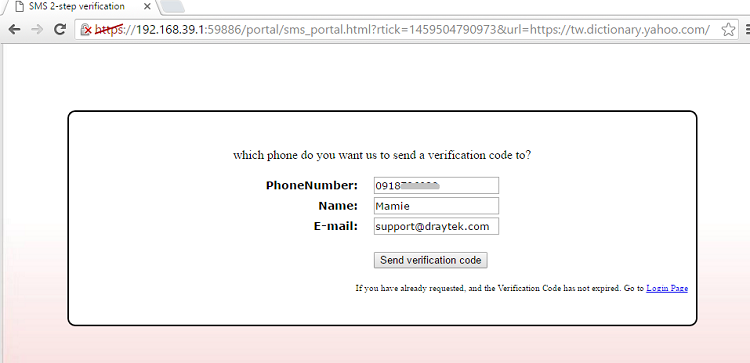
9. The client will receive an SMS message that provides the password.
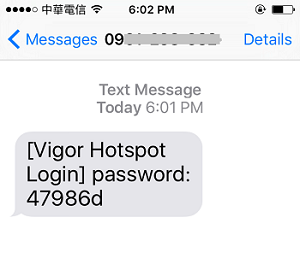
10. Enter the password on the login page.
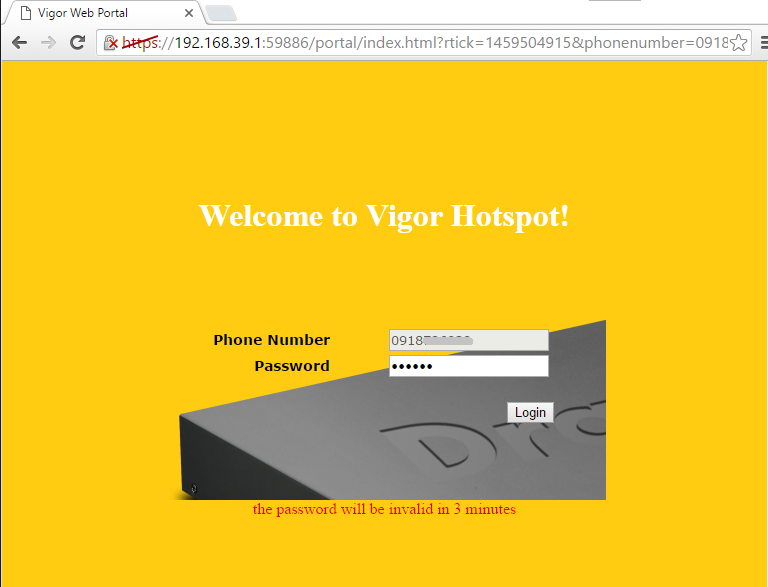
11. If the password is correct, it will show the authorization message. Click on Open Website will open the webpage which the client was trying to access. After that, the client may have internet access.
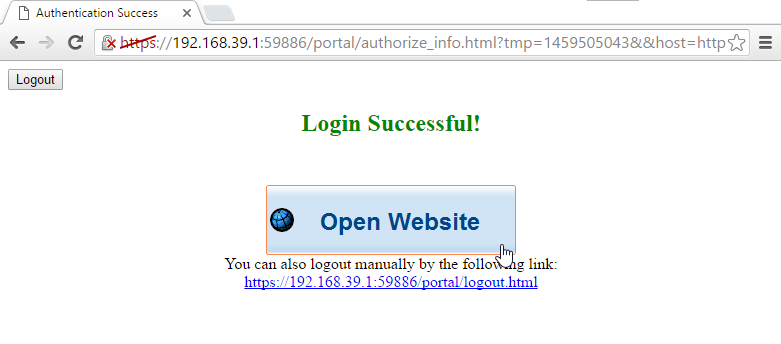
Collecting Hotspot client information
12. The network administrator may check the online user from User Management >> Web Portal >> Online User Status, the users that are authenticated by SMS message will show SMS as Auth Type.

13. Also, from User Management >> Web Portal >> General Setup, Administrator can download a CSV file contains the information which the clients left.
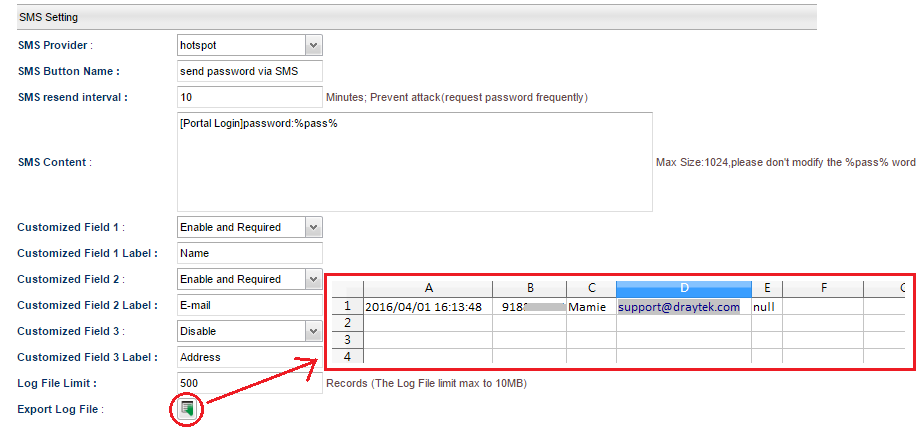
Published On:2016-05-13
Was this helpful?
