With APP QoS, we may easily restrict the bandwidth that the applications can use, or reserve an amount of bandwidth for a particular application. In this example, we will set up QoS and APP QoS to restrict the bandwidth of certain APPs to only 5% of the available bandwidth.
Set up APP QoS
1. Go to Bandwidth Management >> Quality of Service. Set up QoS for the WAN interface as follows, then click OK to apply.
- Check Enable
- Select the direction to apply QoS control. Here we use BOTH
- Enter the Ingress and Egress Bandwidth of the WAN interface
- Enter the bandwidth ratio to reserve for each class
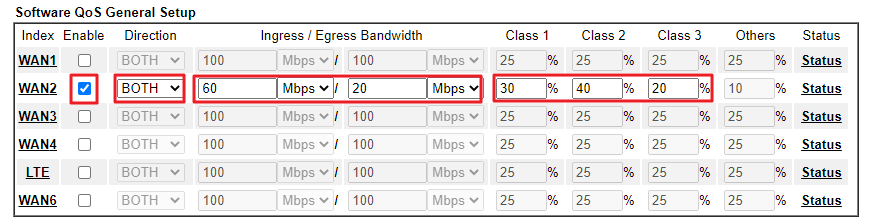
2. Go to Bandwidth Management >> APP QoS. Make sure it is enabled. Next, go to "Untraceable" tab, set Action to the QoS class, select the APPs you would like to restrict the bandwidth, then click OK to apply.
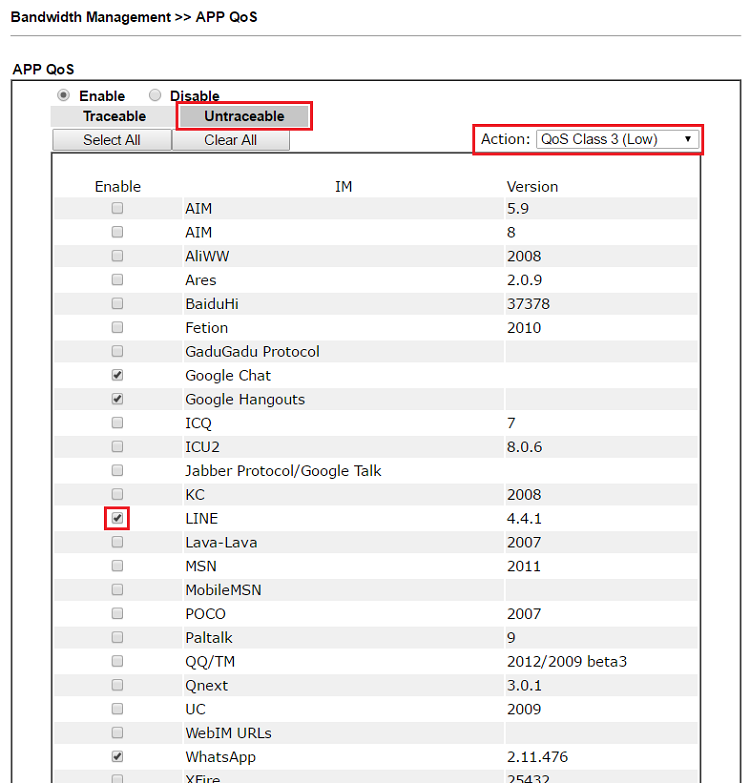
3. Now, the selected APPs can only use the defined ratio of total bandwidth. However, if there are remaining bandwidth available, those APPs may be able to use more bandwidth. Network Administrator may trace the bandwidth usage from Bandwidth Management >> Quality of Service >> Status.
What's the difference between "Traceable" and "Untraceable"?
In the APP OoS setup page, you will see two categories, "Traceable" and "Untraceable."
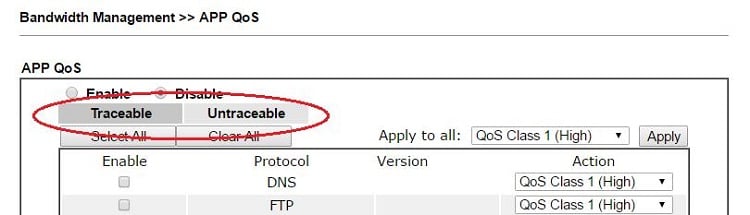
In the Traceable tab are some protocols that the router can trace in every session, and Network Administrator may set different QoS class for each of them.
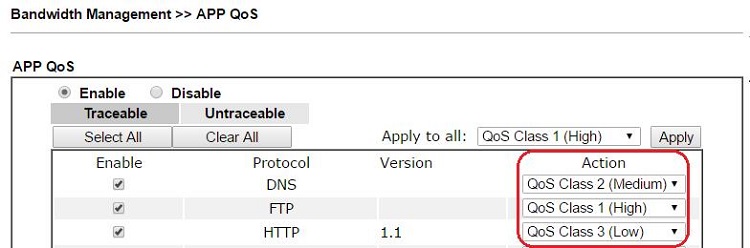
In the Untraceable tab are some applications that the router cannot identify every packet during the entire connection. For such applications, the router will record the destination IP address while the application initiates, and apply QoS rule to all the packets destined to that IP address. However, unlike the items in Traceable tab can each have a different QoS rule, Network Administrator can only select one QoS rule to all of the selected applications.
Published On:2016-06-17
Was this helpful?
