The document introduces Inbound Load Balance, which is a feature that allows Vigor2960/300B/3900, when acting as a DNS Server, to distribute the traffic across multiple WAN interfaces. In this article, there will be five parts of configurations:
- Enable Web/FTP services on the router
- Set weight for the Web server
- Set weight for the FTP server (sub-domain)
- Setting CNAME for the FILE server
- Wetting NS Record (optional)
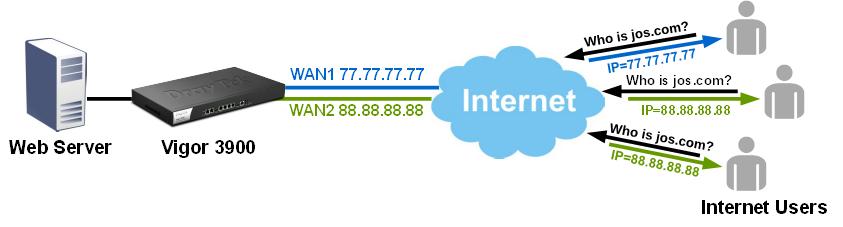
Enable Web/FTP services on the router
1. Go to NAT >> Port Redirection to set up Port Redirection rule for the Web server and FTP server.
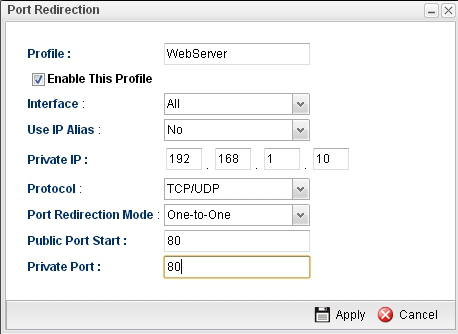
2. Go to WAN >> Inbound Load Balance to enable the services
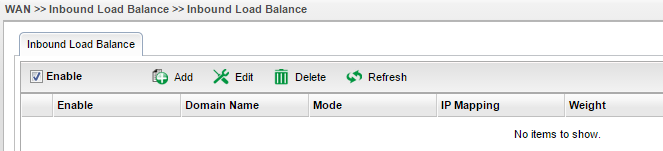
Set weight for the Web server
3. Add a profile for the domain name jos.com and www.jos.tw, then assign a weight of 1 to WAN 1 and 2 for WAN2. The configuration example below means that when receiving three DNS queries, DNS server will return WAN1's IP for the first time, and WAN'2 IP for the next two times.
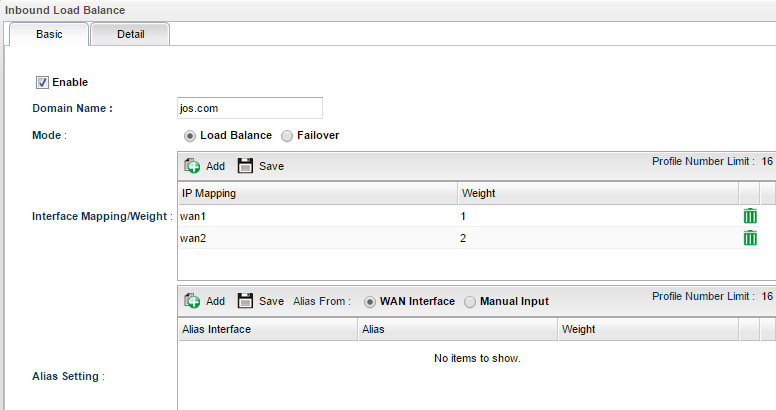
4. Go to Detail tab to add Additional A Record for Host Name www.jos.com to corresponds with jos.com with same weight 1:2.
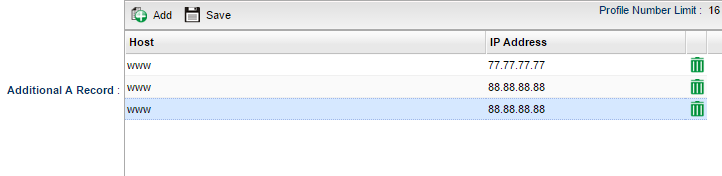
After finishing the settings, we do "nslookup" to query the domain name for three times, and the results are reflecting the Interface Weights.
The test for "jos.com"
First DNS query:
>jos.comServer: [77.77.77.77]Address: 77.77.77.77Name: jos.comAddress: 77.77.77.77
Second DNS query:
>jos.comServer: [77.77.77.77]Address: 77.77.77.77Name: jos.comAddress: 88.88.88.88
Third DNS query:
>jos.comServer: [77.77.77.77]Address: 77.77.77.77Name: jos.com
Address: 88.88.88.88
The test for "www.jos.com"
First DNS query:
>www.jos.comServer: [77.77.77.77]Address: 77.77.77.77Name: jos.comAddress: 77.77.77.77Aliases: www.jos.com
Second DNS query:
>www.jos.comServer: [77.77.77.77]Address: 77.77.77.77Name: jos.comAddress: 88.88.88.88Aliases: www.jos.com
Third DNS query:
>www.jos.comServer: [77.77.77.77]Address: 77.77.77.77Name: jos.comAddress: 88.88.88.88Aliases: www.jos.com
Set weight for the File server (Sub-domain)
Add a profile for Sub-domain fileserver.jos.com with Load Balance Mode, and assign a weight of 1 to WAN 1 and 2 for WAN2.
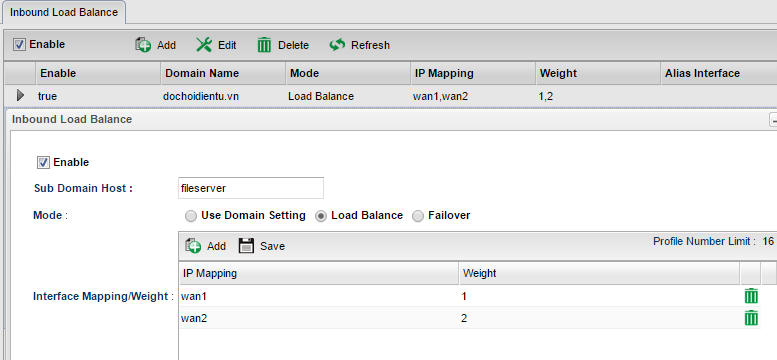
Note: "Use Domain Setting" Mode means the weight will be the same as the weight of Domain Name jos.com.
Setting CNAME for the File server (Sub-domain)
After creating a profile for Sub-domain fileserver.jos.com, we may add CNAME Record for Sub-domain fileserver.jos.com via Inbound Load Balance >> Detail page. Click Add then input host "ftp" and select "fileserver" for Reference.
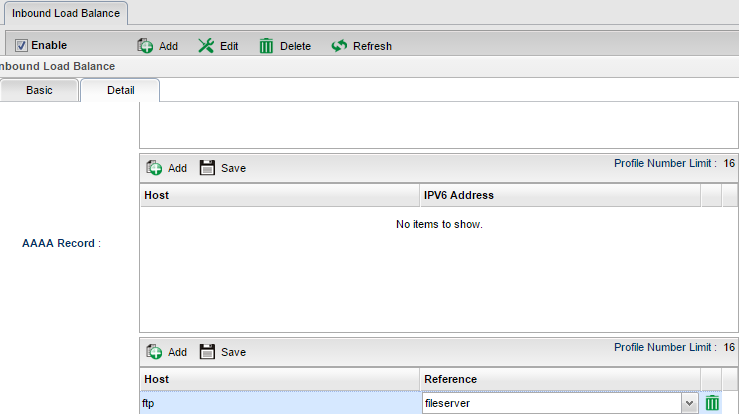
Setting up NS Records (Optional)
NS Record is not necessary since the NS records should be already available in the upper DNS servers. However, if you would like to add an NS record, add the NS Record with name server field and end it with "." (a dot) if the NS server locates on a different domain and has a different domain name such as vivian.com.

And add the NS Record with name server field ns1 and ns2 if the NS server is located in the same domain and have the same domain name such as jos.com.

Published On:2016-05-25
Was this helpful?
