By default (Automatic Load Balancing), all the active WAN interfaces will join the load balance pool when they are connected. Then Routers will automatically assign one of the online WANs to be a path of outgoing traffic, therefore, the traffic load is shared across the WAN interfaces.
Route Policy feature provides solutions to adjust various routing strategies for network administrators. By using Route Policy, routers will follow the particular requests such as security, load balance, address mapping and other routing decisions.
Therefore, this article will demonstrate how to specify WAN interface for packets on the basis of Route Policy.
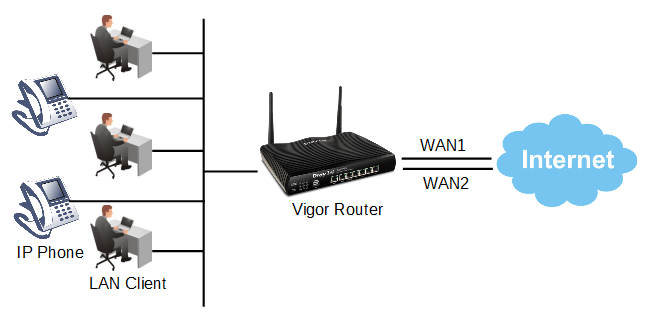
1. Go to Routing >> Load-Balance/Route Policy, enable Advance Mode. Click Index 1 to create a new policy for the Vigor Router.
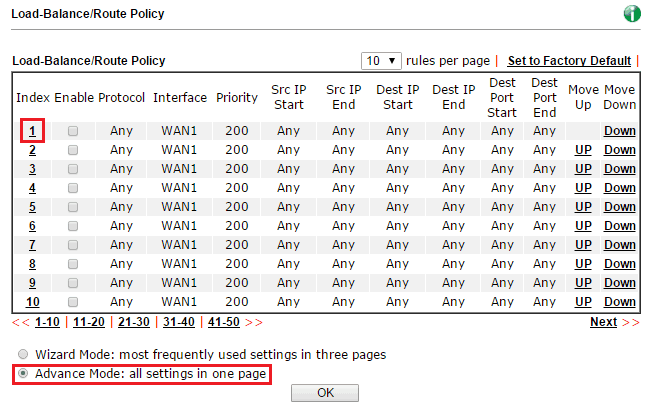
2. To specify WAN interface for traffic, we need to:
- Enable this profile
- Enter the comment
- Leave Protocol, Source, Destination, and Destination Port as Any
- Select WAN2 or the other interfaces (In this case, we specify WAN2 as interface for packets.)
- Enable Failover to, then select Default WAN (When the applied interface gets disconnected, packet will be transferred via the original default WAN of the load balance pool.)
- (Optional) Adjust Priority. The priority range is from 0 to 250 for Route Policy, where a smaller number gives higher Priority to this policy, and vice versa.
- Click OK
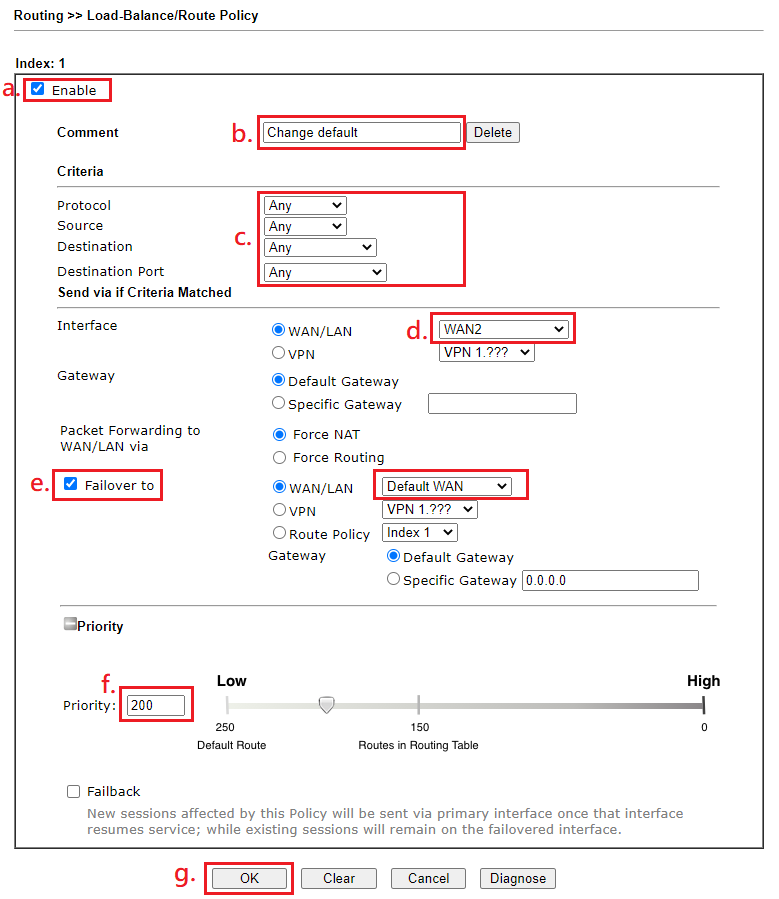
3. After finishing the above configuration, packets will follow the criteria of this Route Policy, which will always go through the applied interface. Once the applied interface is disconnected, routers will make the traffic pass through the default WAN of the load balance pool.

(Before) Without specifying an interface by Route Policy:
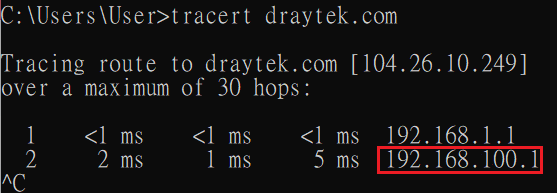
(After) Specifying an interface by Route Policy:
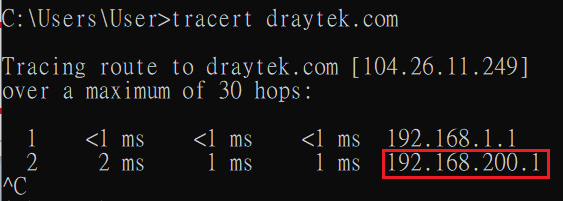
1. Go to Routing >> Policy Route, click Add.
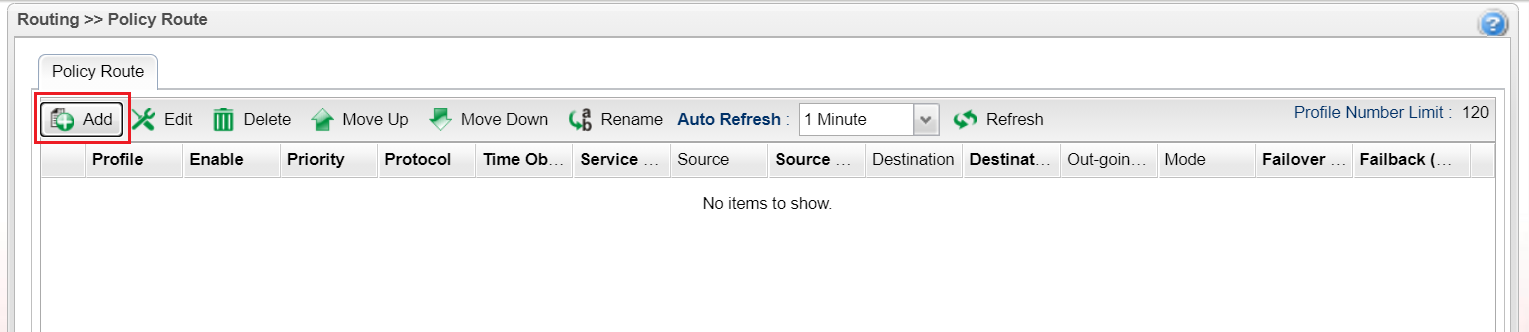
2. On the new Policy Route profile,
- Enable this profile
- Enter the profile name
- (Optional) Adjust Priority, and the priority range is from Normal to Top.
- Select WAN2 or the other interfaces at Load Balance Rule (In this case, we specify WAN2 as interface for packets.)
- Click Apply
Note: Leave Source Type, Destination Type as "Any"
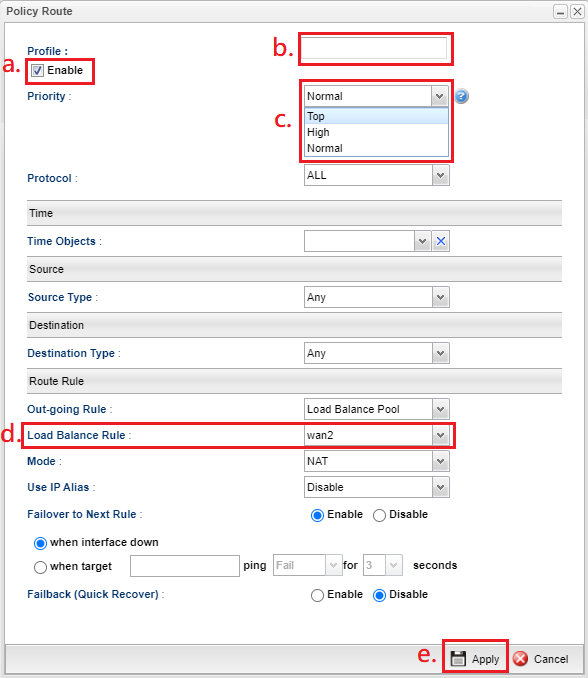
3. After finishing the above configuration, packets will follow the criteria of this Route Policy, which will always go through the applied interface. Once the applied interface is disconnected, routers will make the traffic pass through the default WAN of the load balance pool.

(Before) Without specifying an interface by Route Policy:
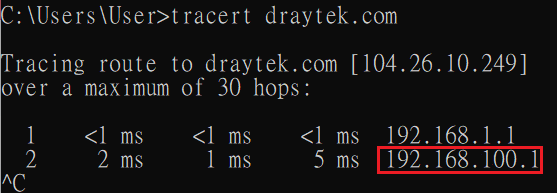
(After) Specifying an interface by Route Policy:
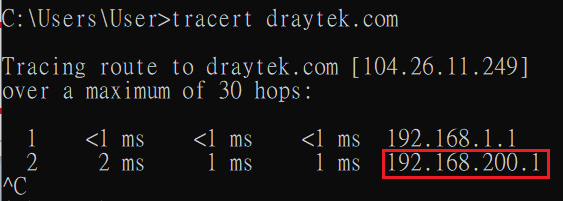
Published On: 2021-01-25
Was this helpful?
