DrayTek VigorAP supports schedule function, that network administrator can use it to auto-reboot the AP, turn on/off the Wi-Fi and LED light. In this article, we will explain how to reboot VigorAP with schedule function.
Set up System Time
To run the schedule correctly, you need to have the correct time for the AP's system.
1. Go to System Maintenance >> Time and Date, select Use NTP Client in the Time Setting box. Select your Time Zone, press Use Default for NTP Server, enable Daylight Saving if needed. Click OK to save the setting.
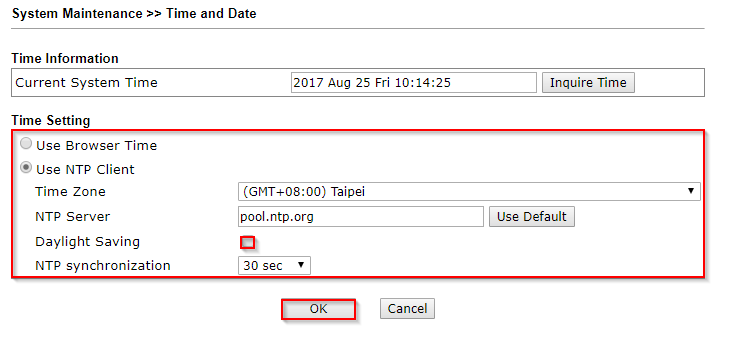
Set up Reboot Schedule
2. Go to Applications >> Schedule page, check Enable Schedule, and press OK. Press Add to add and edit a new schedule profile.
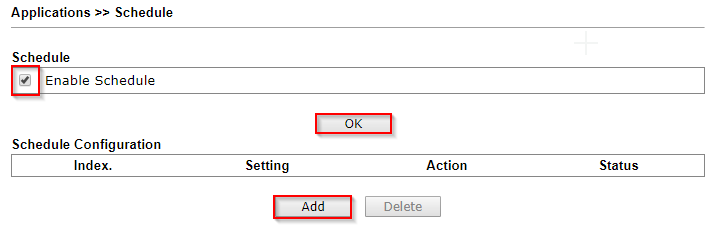
3. In this example, we want AP to Auto-reboot at the non-business hours on every working day.
- Check Enable.
- Set the Start Date and Start Time.
- Select "Auto Reboot" for Action.
- Select "Routine" for Acts and check the Weekday from Monday to Friday.
- Click OK to save the schedule profile.
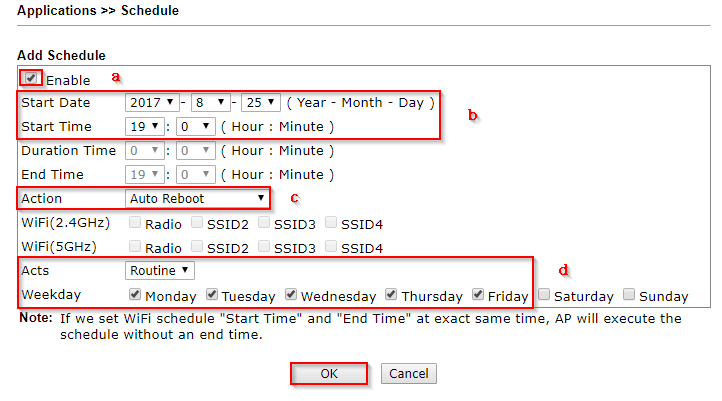
After finish the above configuration, VigorAP will reboot automatically according to the schedule provide we set.
Published On:2017-08-29
Was this helpful?
