VigorAP provides web-based management UI. Open a browser, enter VigorAP's IP in the address bar, hit enter, then you will open the AP's management page. Vigor AP's default IP address is 192.168.1.2, but the VigorAP is also a DHCP client by default, which means its IP may be different if there's a DHCP server (usually a router) on the network. Below we will explain how to log into VigorAP in these two situations.
Without a router (a DHCP server)
1. Connect a PC directly to Vigor AP's LAN port.
2. Configure the PC's network adapter to have a fixed IP address that is in the same subnet of VigorAP, e.g., 192.168.1.10.
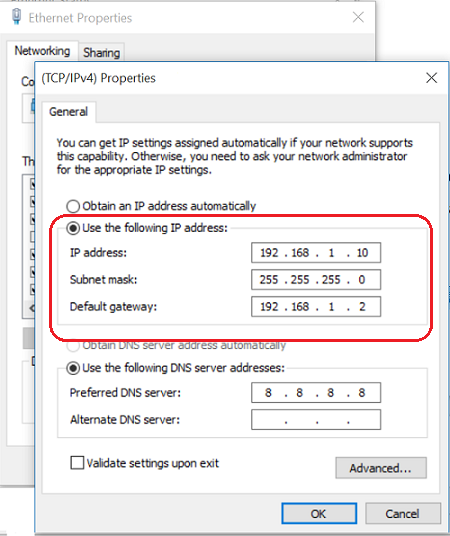
3. Open a browser and enter 192.168.1.2 in the address bar, then you should reach the AP's management page. The default username and password are both admin for most of the models, except VigorAP 700. The default username and password of VigorAP 700 is admin and (leave blank).
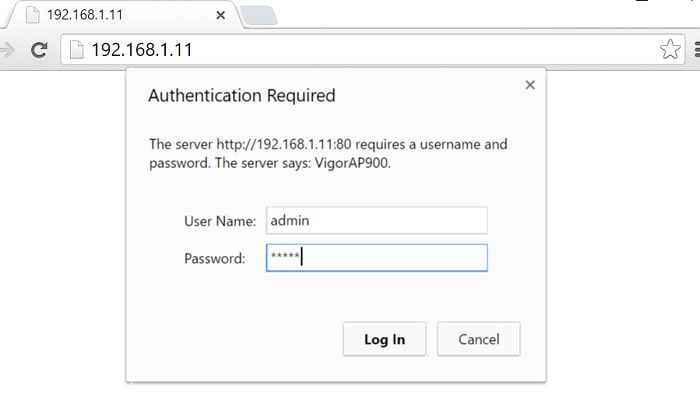
With a router (a DHCP server)
1. Connect both the VigorAP and the PC to a router.
2. Find out the IP address of VigorAP. You can do this by checking the VigorAP's MAC address from the ARP cache. For Vigor Routers, the ARP table can be found at Diagnostics >> ARP Cache Table.
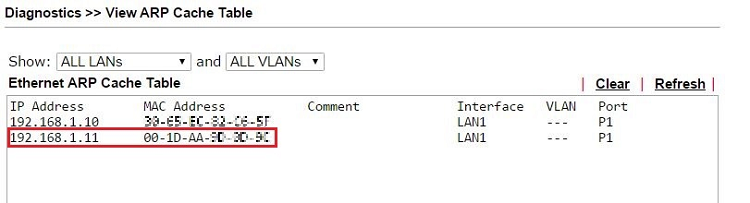
3. Open a browser and enter VigorAP's IP in the address bar, and you should access the AP's management page.
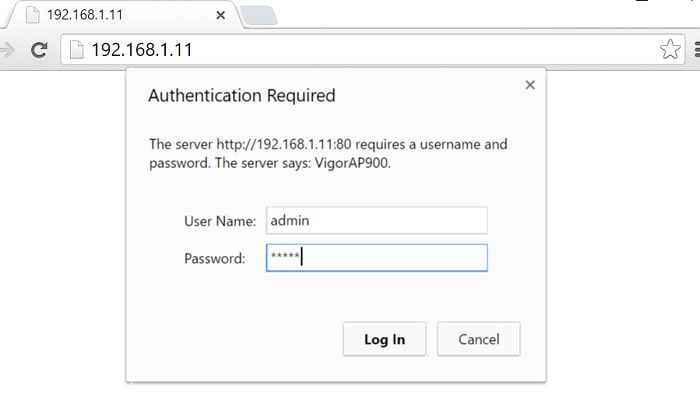
Published On:2015-11-13
Was this helpful?
