VigorACS provides Clients under the Monitoring menu. This page records the information of all the clients connecting to the Vigor Router or VigorAP managed by VigorACS. The network administrator can look into the connection activities of each client on VigorACS. This document introduces the basic operation of this feature.
On Monitoring >> Clients page, we can set the time range as Last 24 Hours, Last 7 Days, Last 30 Days, or select Custom to choose a custom period. After selecting the period, the table below will list the devices connecting in this period and their latest connection info. We can also search for a particular client by Hostname, MAC address and IP address.
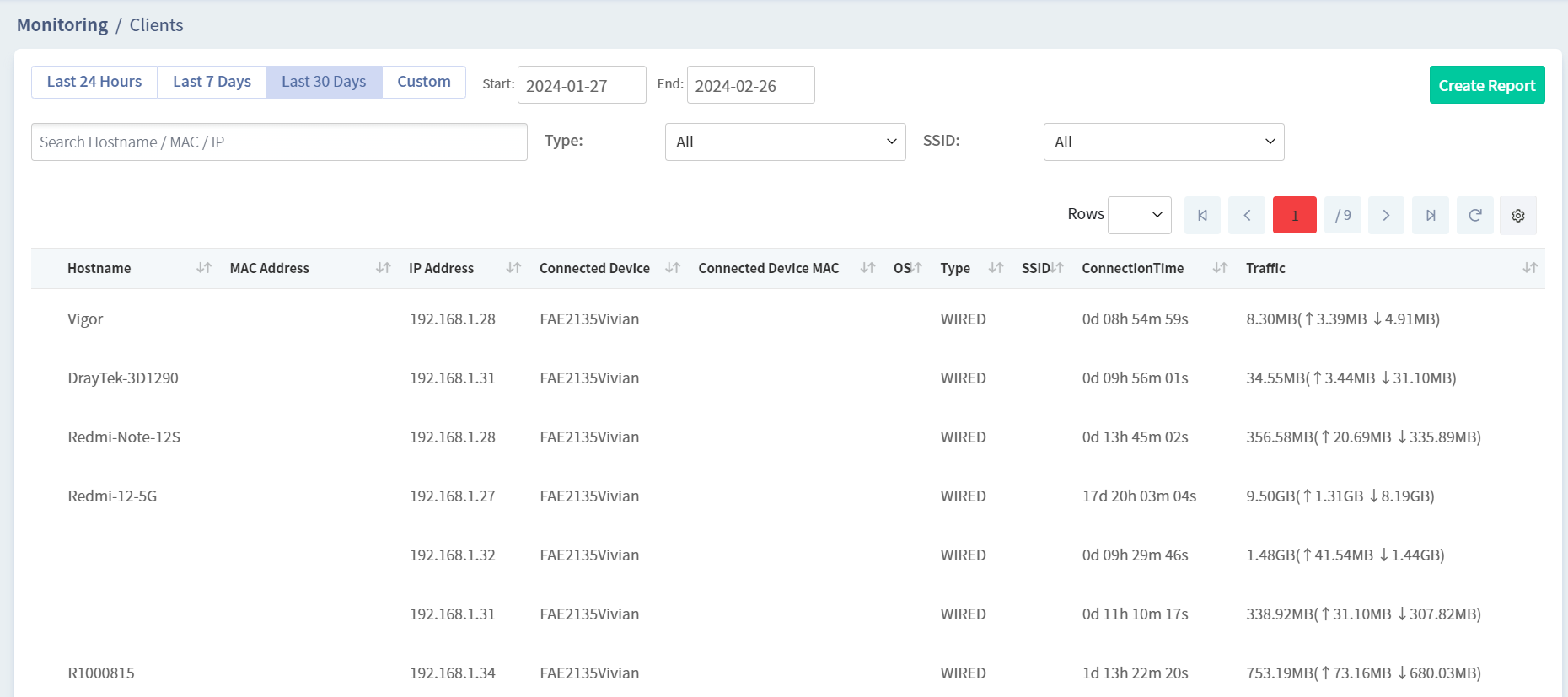
To check all the connection history of a single device in this time range, click on the row of that device.
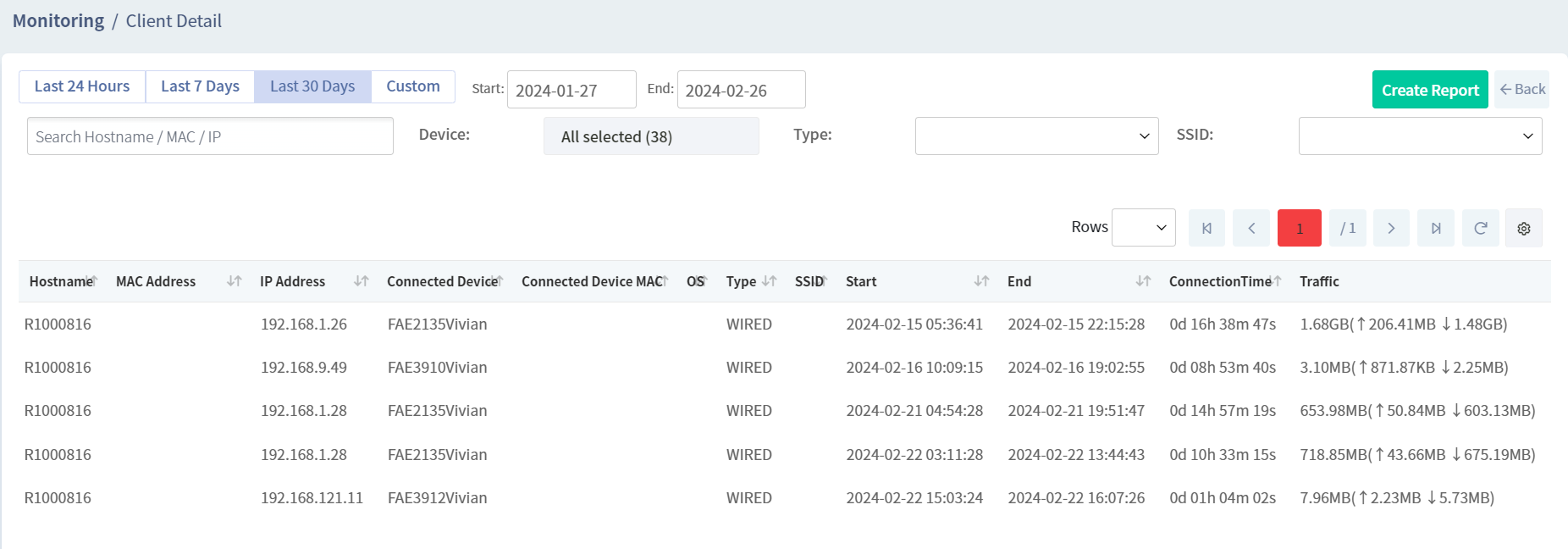
We can click the cog icon to show or hide some of the columns.
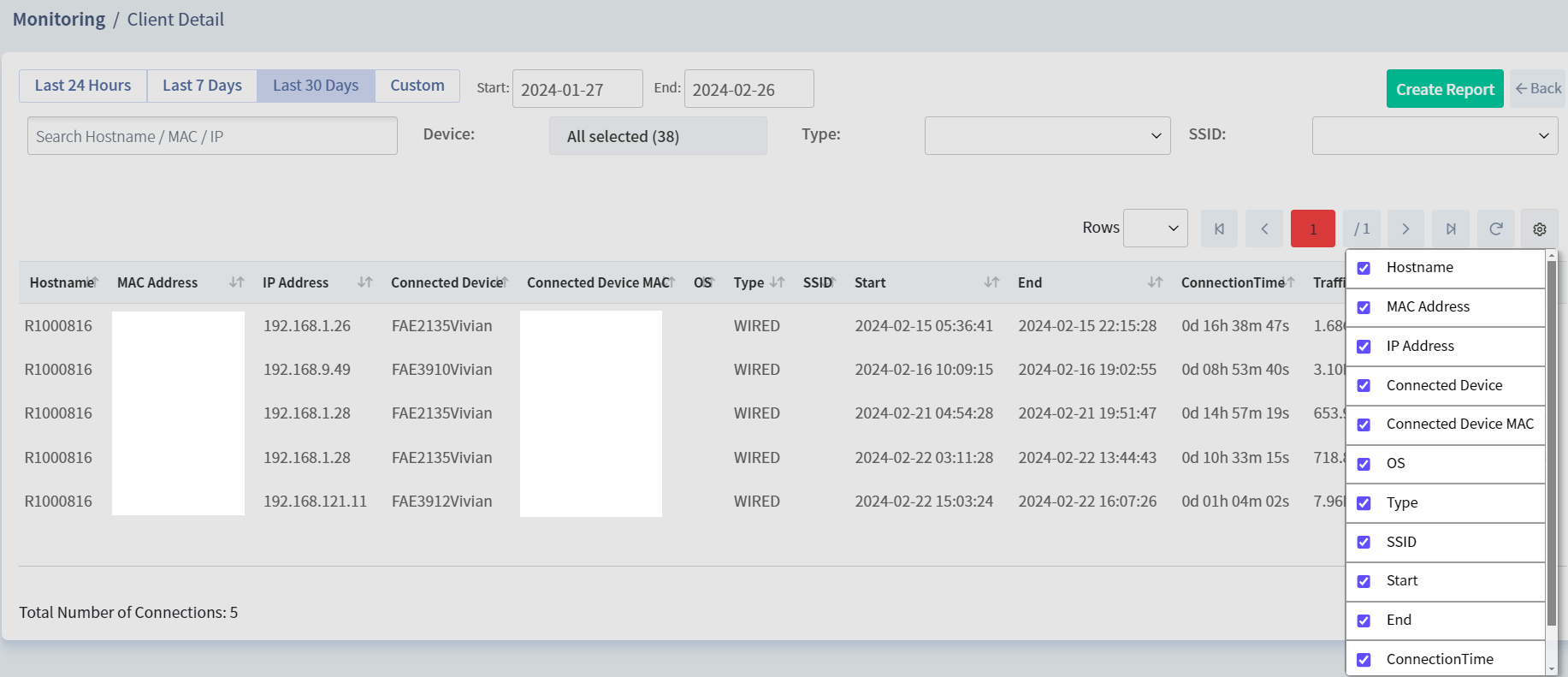
Click the Create Report button to save the record to an XLS file and download it.
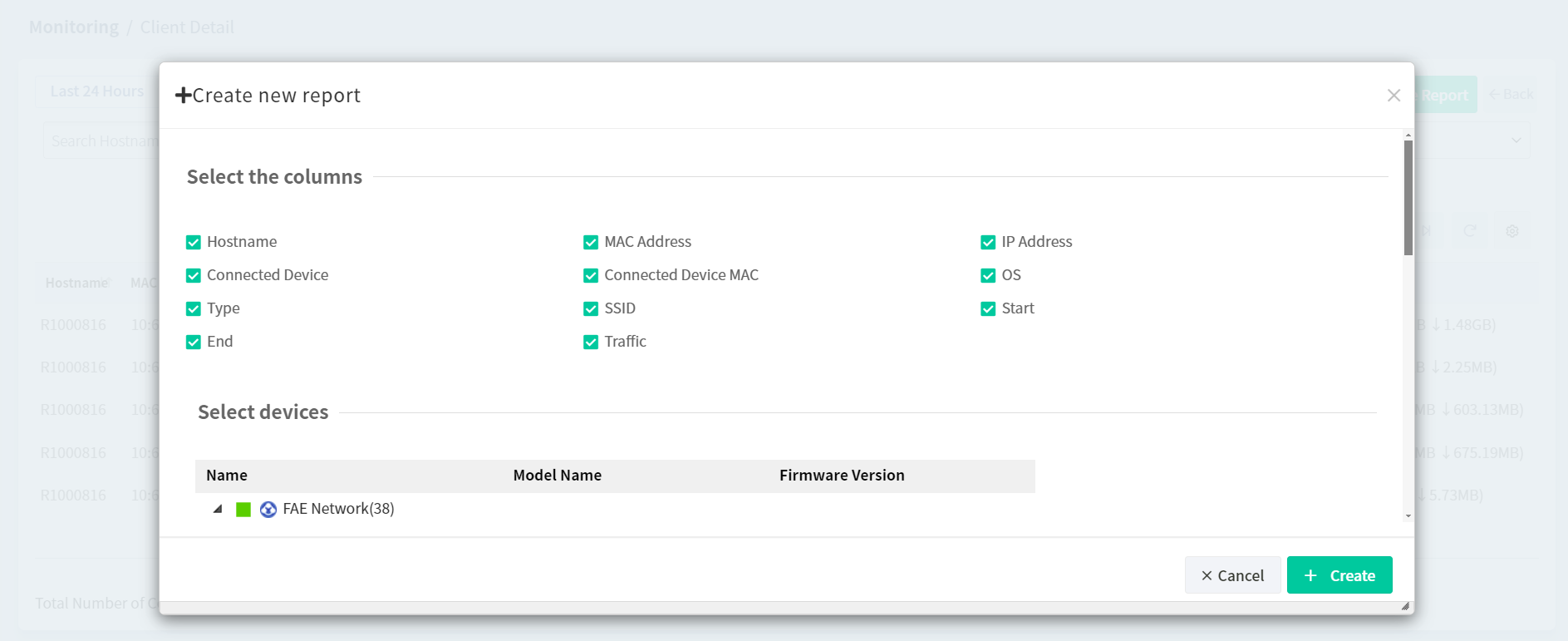
Published On:2017-10-17
Was this helpful?
