Every Vigor Router provides a free 30-day trial license for Web Content Filtering - the feature that allows the network administrator to filter websites based-on their category. To activate the trial license, you will need a MyVigor account and register the router to the MyVigor account first. This document demonstrates how to do the registration and start using the 30-day free trial license.
1. Log in to VigorRouter's web UI and click Product Registration, which will lead you to the MyVigor portal page. Note that it is necessary to go to the MyVigor page from the router's UI so that the device information will be sent to the server.
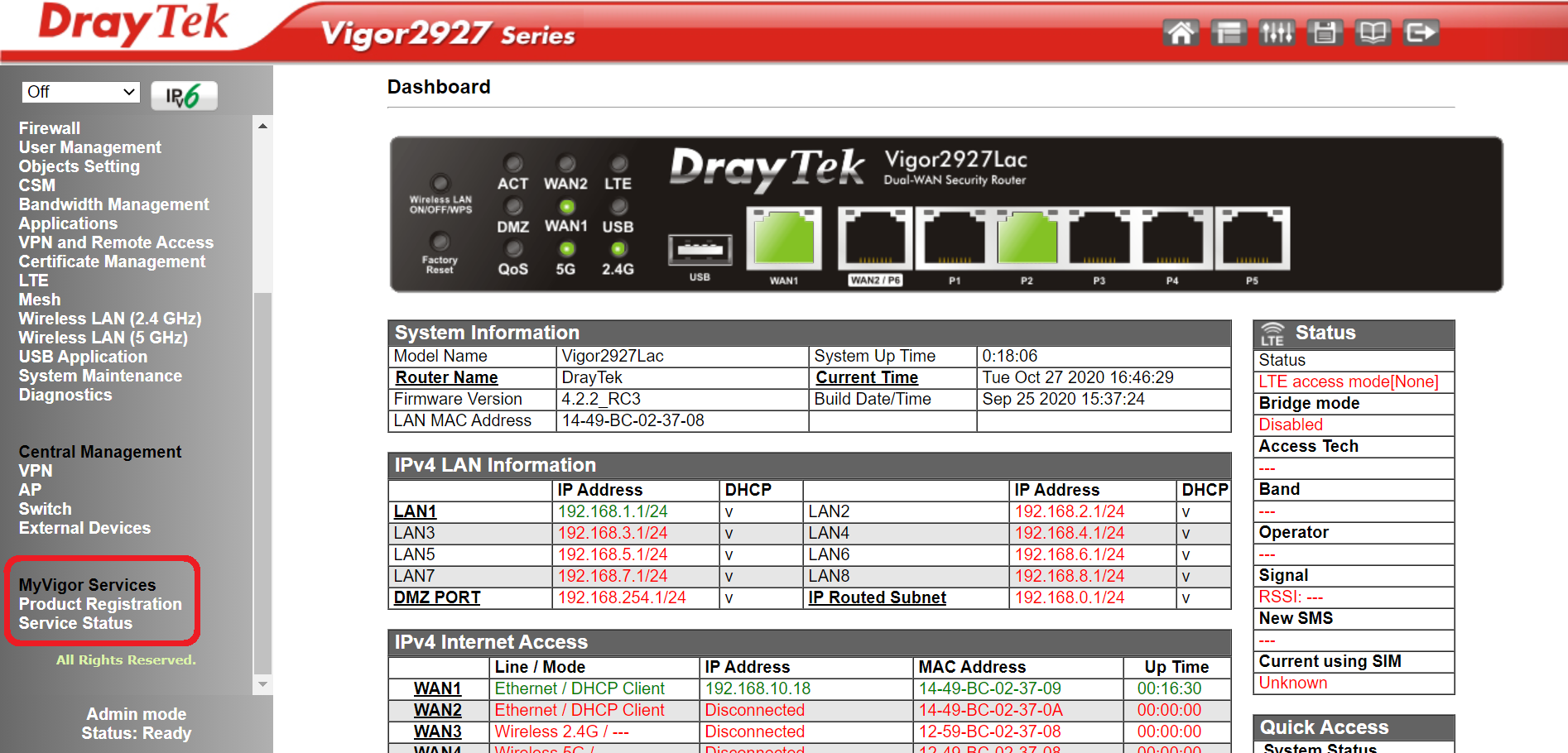
For Vigor2960/3900(LinuxOS) users, we can click Product Registration at the same place on the Web UI.
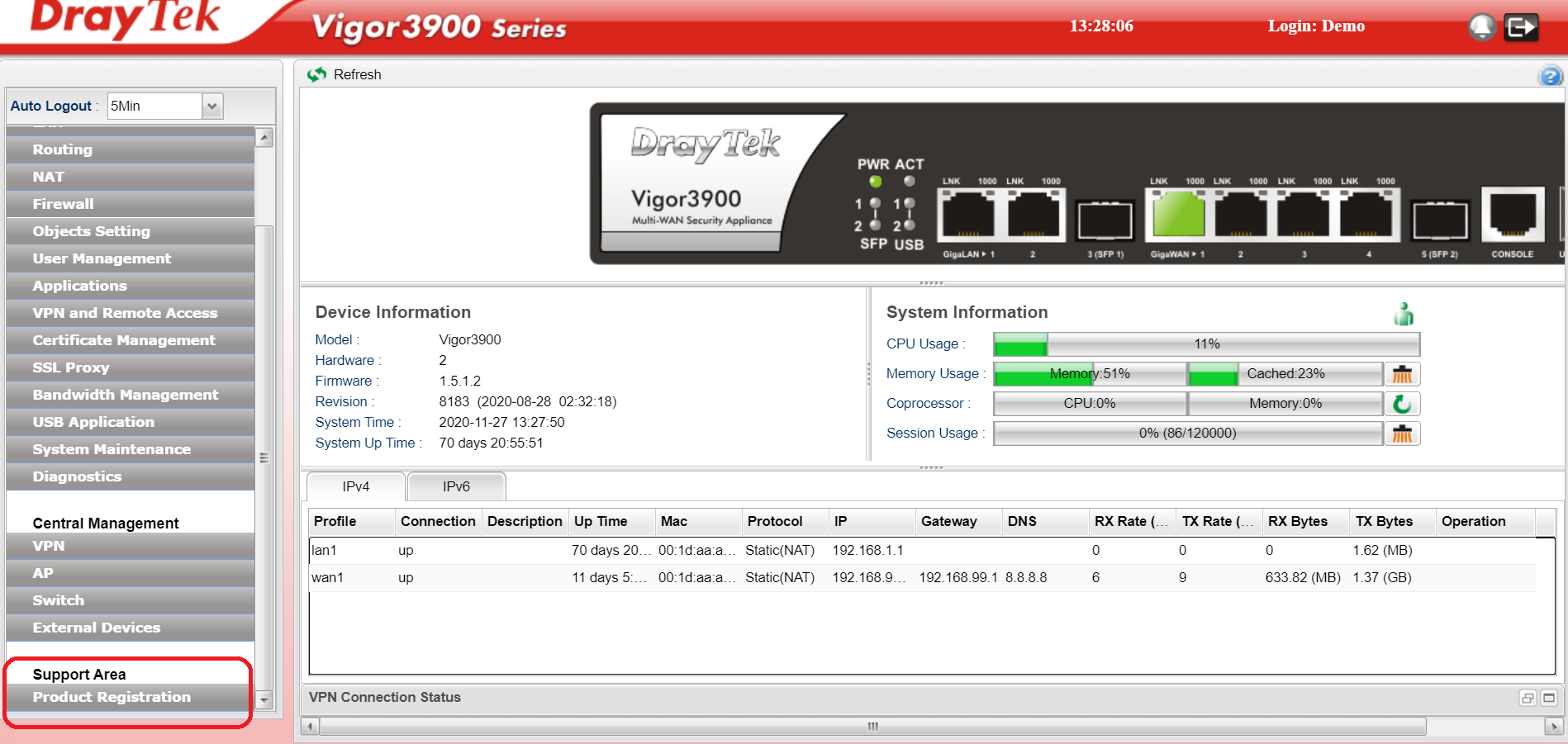
2. Log in with your MyVigor account.
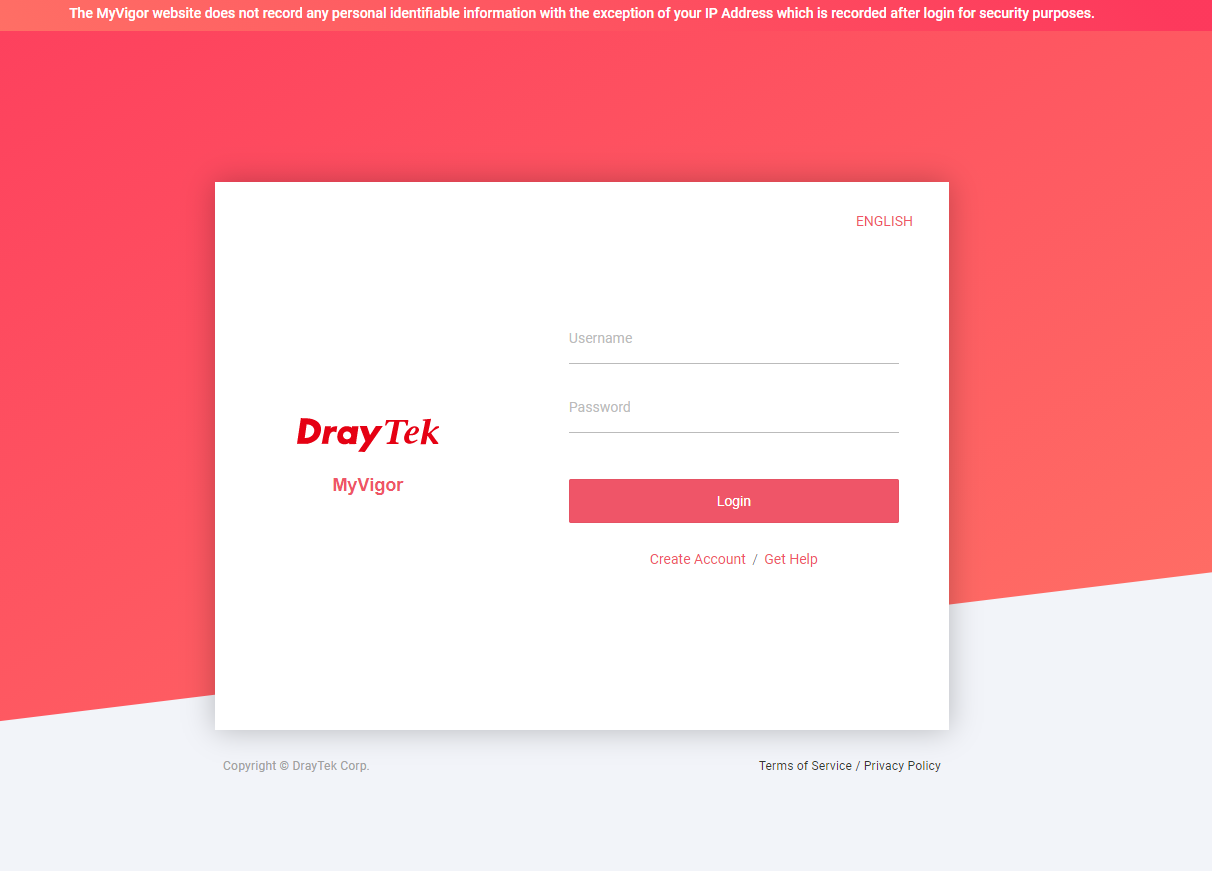
3. After login MyVigor, it will lead you to Service Status page and request you confirm the VigorRouter information. Please give the device a nickname and click submit.
Note: If there is no Add Device window, it means this router is already registered to other MyVigor account. You may find the user information by contacting our support via [email protected]
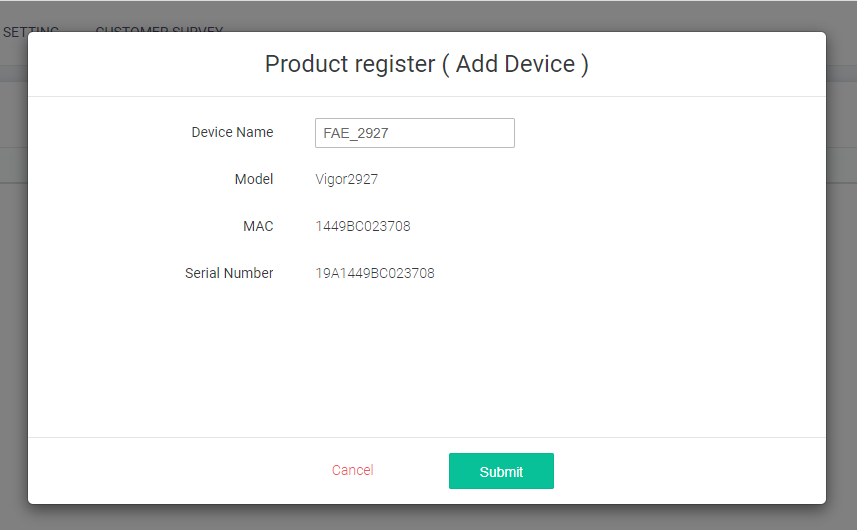
4. Click Activate License.
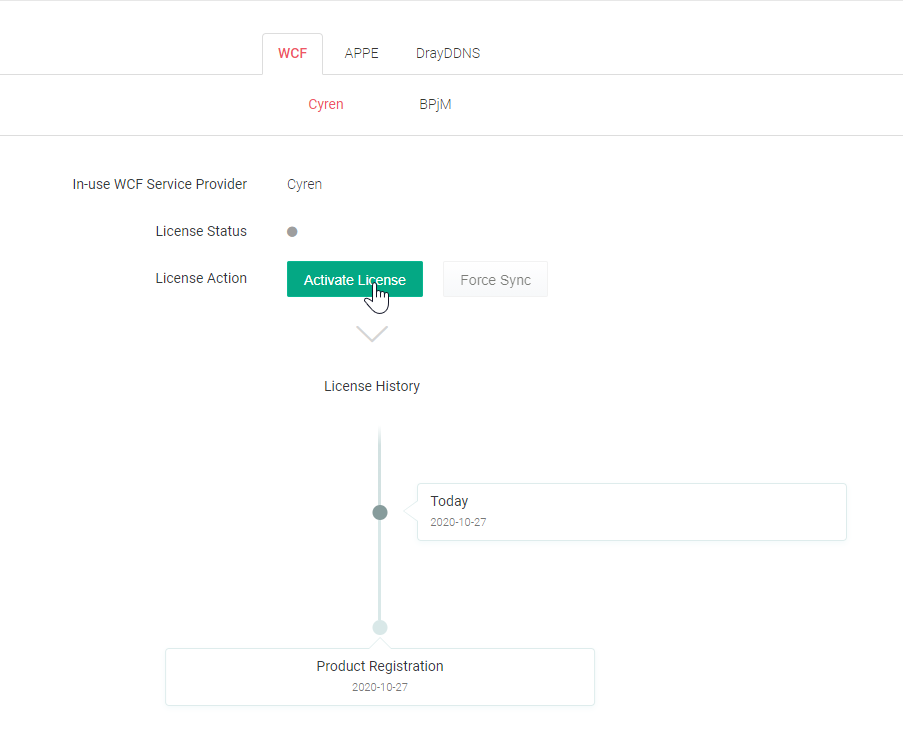
5. After clicking Activate License, it will pop out a window about License Agreement, please read the content before clicking Accept.

6. Please select Activate Date and click Next.
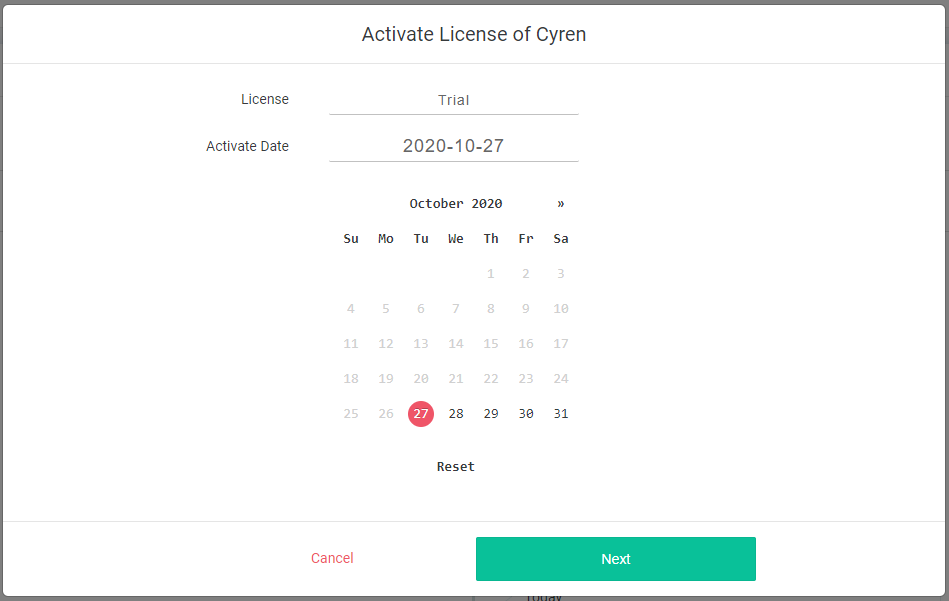
7. Finally, you can click Activate after confirming the activate information. .
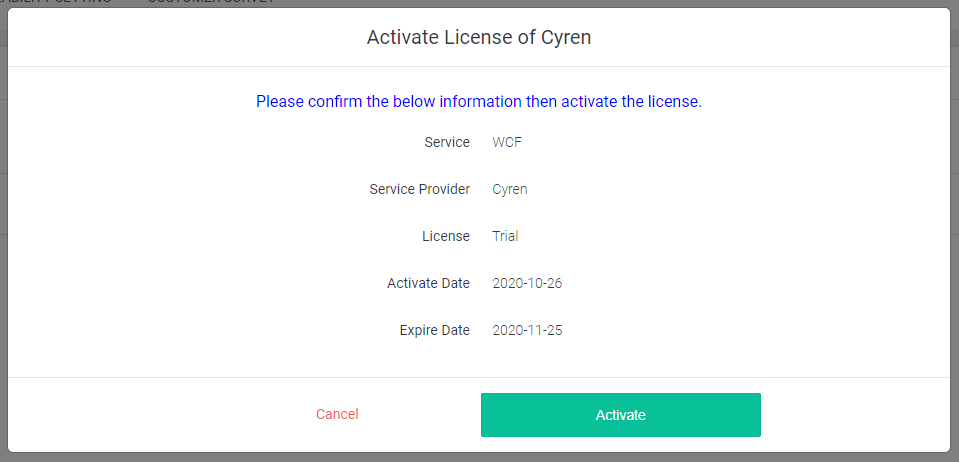
8. If you see the information below, it means the license is activated.
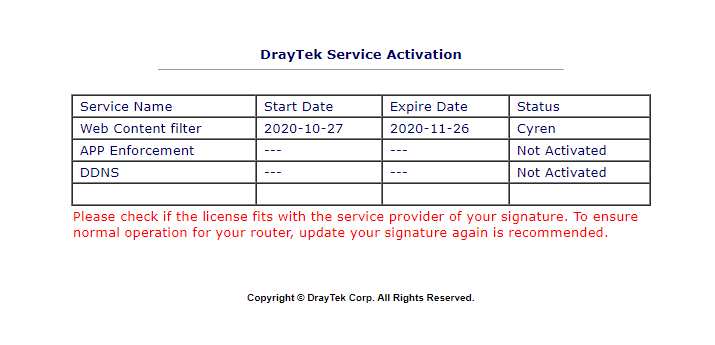
Troubleshooting
If you can't finish the activation process, it might because the DNS server cannot resolve the domain of MyVigor server correctly. You can verify this by trying to ping the domain name myvigor.draytek.com at Diagnostics >> Ping Diagnosis from the router. If the router doesn't get replies, try changing its DNS server configuration to a public one, e.g. to 8.8.8.8, instead, then try to activate the license again.
Published On:2016-04-25
Was this helpful?
