This guide explains configuring a Multi-PVC on a Vigor Router for triple-play services. It also shows how to open a virtual WAN interface, enabling multiple devices on the LAN to communicate with the service provider using a single IP address.

1. Go to WAN >> Multi-PVC/VLAN, click on channel 5, 6 or 7.
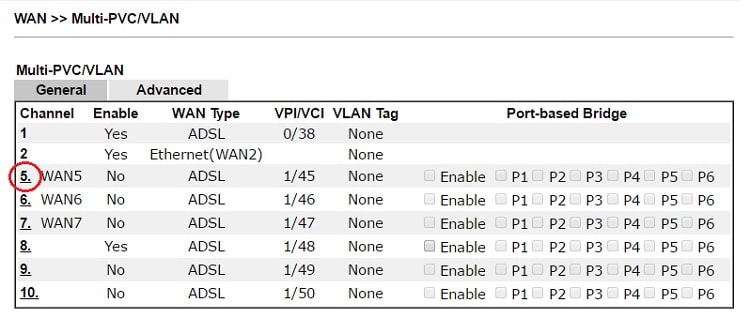
2. Configure the channel as follows:
- Enable this channel.
- Set WAN Type to the WAN interface where the service provider is on.
- Enter the VLAN Tag and Priority as the service provider requires.
- Enable "Open WAN Interface for this Channel", and select the application which will be used on this channel. (Note: this option is only available on channel 5-7).
- Set up the Internet Access type as the ISP requires.
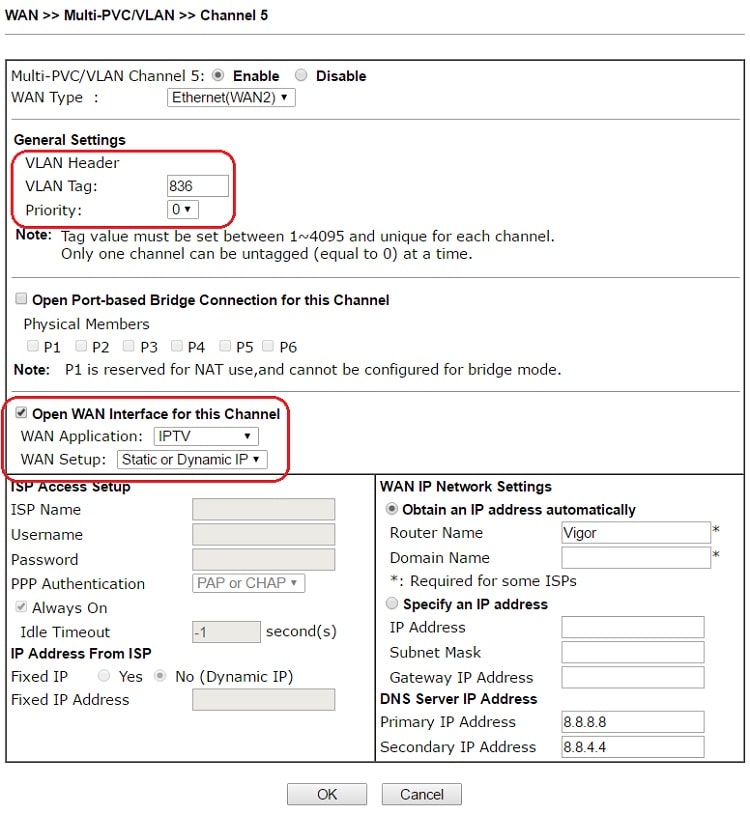
3. Click OK to save the profile and reboot the router to apply the settings. After the router restart, go to Online Status >> Virtual WAN to make sure the WAN interface is up and has obtained an IP address.
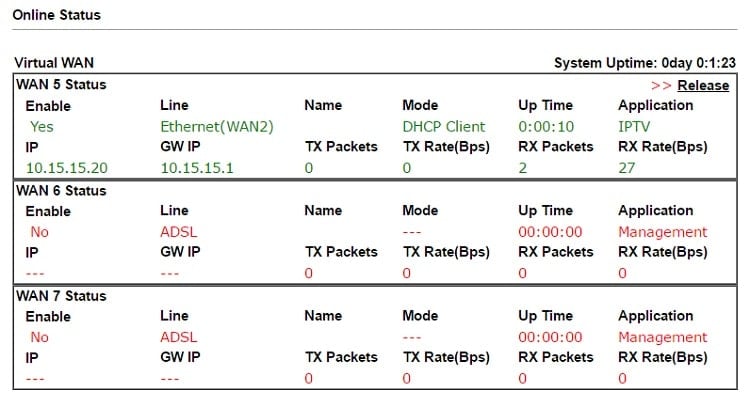
4. Now, you may use the virtual WAN interface for applications such as IGMP Proxy, this can be done by selecting the WAN interface as "PVC/VLAN".
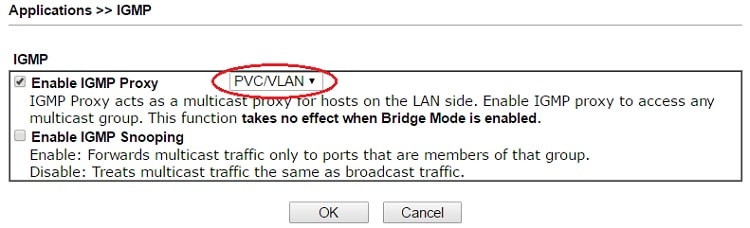

In this guide, we will be using the Vigor2136 as the model for our example.
1. Go Configuration / WAN / Virtual WAN. Click on +Add to add a virtual WAN interface

2. Enter the following configuration details:
- Give a name to the virtual interface.
- Select Enabled to activate this profile.
- Choose the WAN Type and WAN interface on which the service provider is located.
- Enable Customer VLAN and enter the VLAN Tag and Priority as required by your service provider.
- Set up the Internet Access type as per your ISP's requirements.
- Click Apply to save the settings.

3. Go Configuration / WAN / Virtual WAN. Check that the virtual WAN interface is up and has obtained an IP address.

By selecting this interface, you may use the virtual WAN interface for applications such as IGMP Proxy.

Published On: 2016-07-29
Was this helpful?
