If our ISP allocates a block public IP addresses for us, then we may use the public IP address with IP Routed Subnet or Routing Usage LAN.
Suppose ISP provides a public IP subnet 211.100.200.152/255.255.255.252 for us, and the gateway IP is 211.100.200.158. The public IP addresses we can use are between 211.100.200.153 to 211.100.200.154. The following shows how to set up a non-NAT subnet so that the server behind Vigor Router can use the public IP address 211.100.200.154.
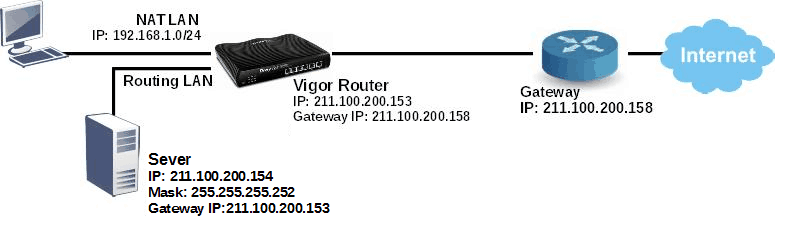
WAN Setup
Go to WAN >> Internet Access and configure the WAN connection according to what ISP provides. (Note: If it is necessary to specify an IP address manually, remember that subnet mask for WAN interface should be larger than that of LAN interface.)
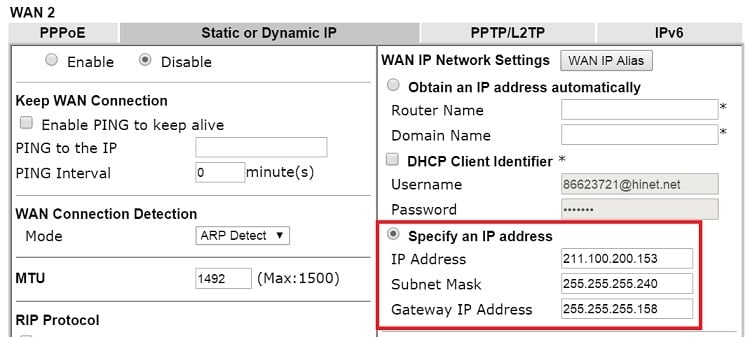
LAN Setup
1. Go to LAN >> General Setup, click on Details Page for IP Routed Subnet.
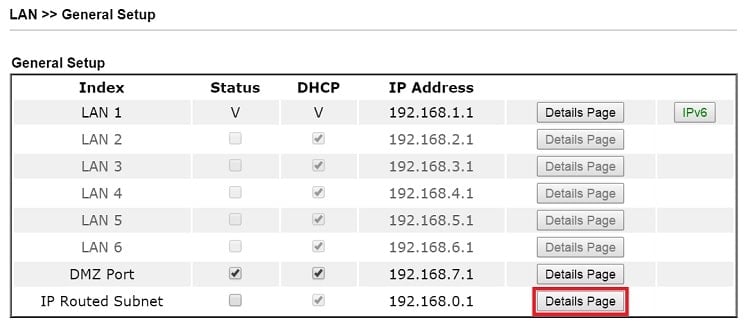
2. Set up TCP/IP details for IP Routed Subnet.
- Enable IP Routed Subnet
- Enter the IP Address for the router. Note that this could be the same as router's WAN IP
- Enter the Subnet Mask according to ISP.
3. For the host behind Vigor Router to obtain the public IP address, we may either:
- Configure a fixed IP/Subnet Mask on the host
- Or set up DHCP IP Pool, enable Use LAN Port, and connect the host to the router on the specified LAN port (which is port 1 and 2 in this example)
- Or set up DHCP IP pool, enable Use MAC Address, add the host's MAC address to the table, and connect the host to the router from any of the LAN ports.
After finishing above configurations, host with a public IP 211.100.200.154/ mask 255.255.255.252/ Gateway IP 211.100.200.153 will be able to access Internet through Vigor Router.
1. Go to WAN >> General Setup, configure a WAN profile according to what ISP provides.
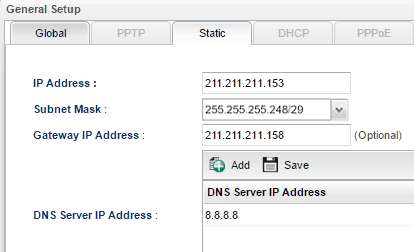
2. Go to LAN >> General Setup, select the LAN profile you want to use the public IP address. At More Subnet field, click Add to add a subnet as follows:
- IP: The router's LAN IP (this can be the same IP as Vigor3900's WAN IP)
- Subnet Mask: the subnet you want to use on LAN, this should be equal to or smaller than the Subnet Mask configured on WAN.
- Mode: ROUTING
- Save and then Apply the LAN profile.
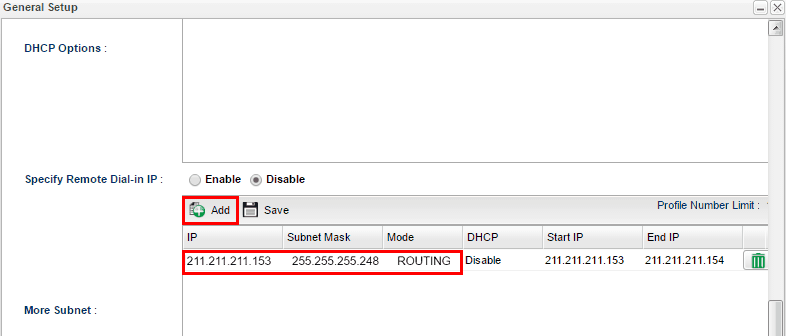
3. Go to Routing >> Static Route >> LAN/WAN Proxy ARP, bind the LAN profile and the WAN profile.
NOTE: LAN/WAN Proxy ARP is the function to make Vigor3900 respond to the ARP request for the selected LAN network from the WAN side. For instance, if the Routing LAN PC use IP 211.211.211.154 in Vigor3900's LAN network and Vigor3900 receives the ARP request of this IP 211.211.211.154 from its WAN interface, with LAN/WAN Proxy ARP enabled, Vigor3900 will respond the ARP request to WAN Gateway. If there is only a LAN client using the public IP in the Routing LAN, we can configure the LAN client's IP only (with the subnet mask 32).
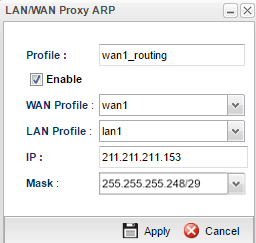
4. For the LAN host using the public IP, configure the static IP address at TCP/IP configuration, where the IP address should be different from that of the router, the subnet mask should be the same, and gateway should be the router's LAN IP address.
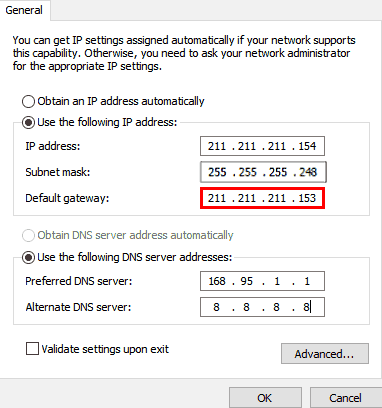
5. At last, go to Routing >> Policy Route. Create a rule to let the Routing LAN network go via the corresponding WAN profile.
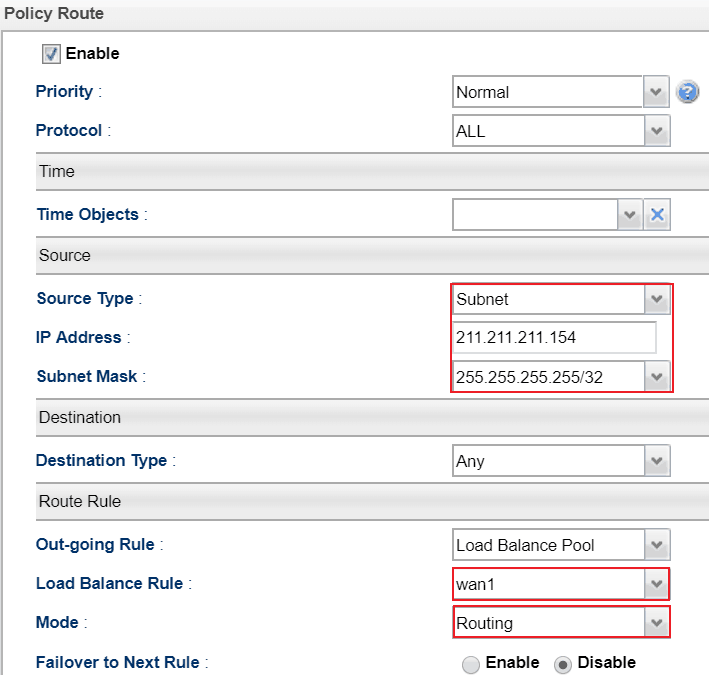
Additionally, if there is a second WAN which has public IP addresses for LAN host, you may add more subnet in the LAN profile.
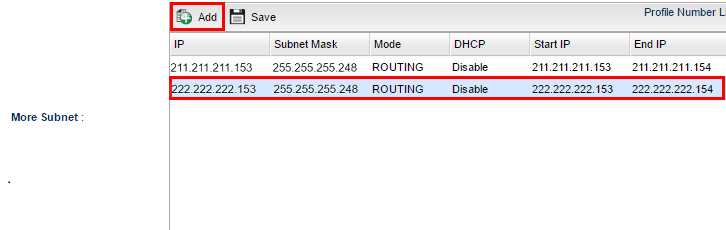
Specify the second IP range to the second WAN at Routing >> Static Route >> LAN/WAN Proxy ARP.
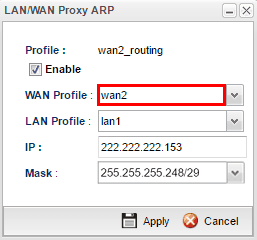
And then create a policy route rule to let the second Routing LAN go out through the corresponding WAN interface.
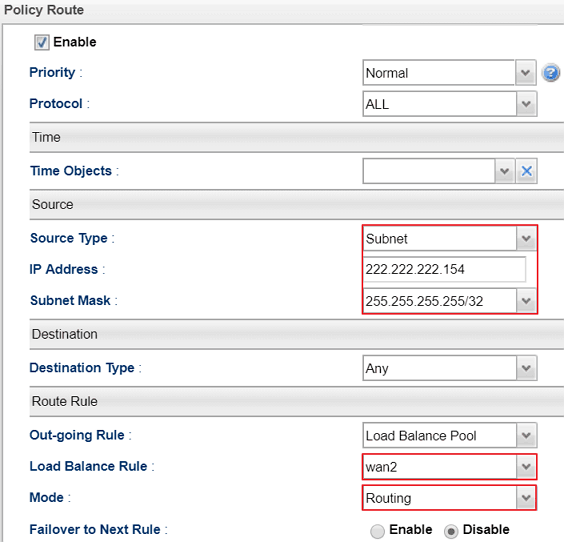
Trouble-shooting
If PC with public IP address setting cannot access the Internet after above configuration, please check:
- If the public IP address has been used by another device.
- If the router's WAN Access Mode is "Static or Dynamic IP". Make sure the subnet mask of the WAN interface is larger than that of LAN interface. If none of the above hel
If none of the above helps, try changing the host's Gateway from the router's IP (211.211.211.153) to the WAN Gateway IP (211.211.211.158), and connect the host to the ISP Modem directly and see if it can work
Published On: 2018-03-23
Was this helpful?
